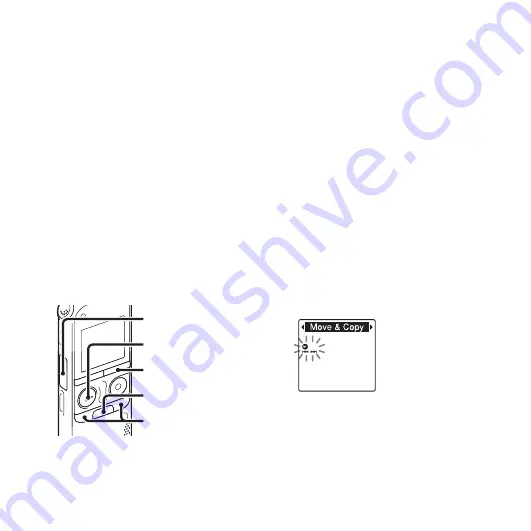
58
GB
When you move a file to another folder,
the original file in the previous folder
will be erased.
6
Press
x
(stop) to exit the menu mode.
To cancel moving the file
Press
x
(stop) before step 5.
P
Notes
• You cannot move podcast files.
• You cannot move protected files (page 67).
• You cannot move files to the other memory
media.
Copying a file to the other
memory
You can copy files between the built-in
memory and a memory card, which is
useful in saving a backup. Before starting
the operation, insert a memory card to be
used for copying into the memory card slot.
1
Select the file you want to copy.
When you want to copy a file from a
memory card to the built-in memory, set
the source memory media to “Memory
Card” (page 42).
2
Press and hold •DISP
–
MENU in the stop
mode to enter the menu mode.
The menu mode window will be
displayed.
3
Press –
.
or
>
+ to select “Move &
Copy,” and then press
N
PLAY/
STOP•ENTER.
N
PLAY/
STOP•ENTER
Memory card slot
x
–
.
,
>
+
•DISP
–
MENU
Содержание ICD-AX412
Страница 131: ......






























