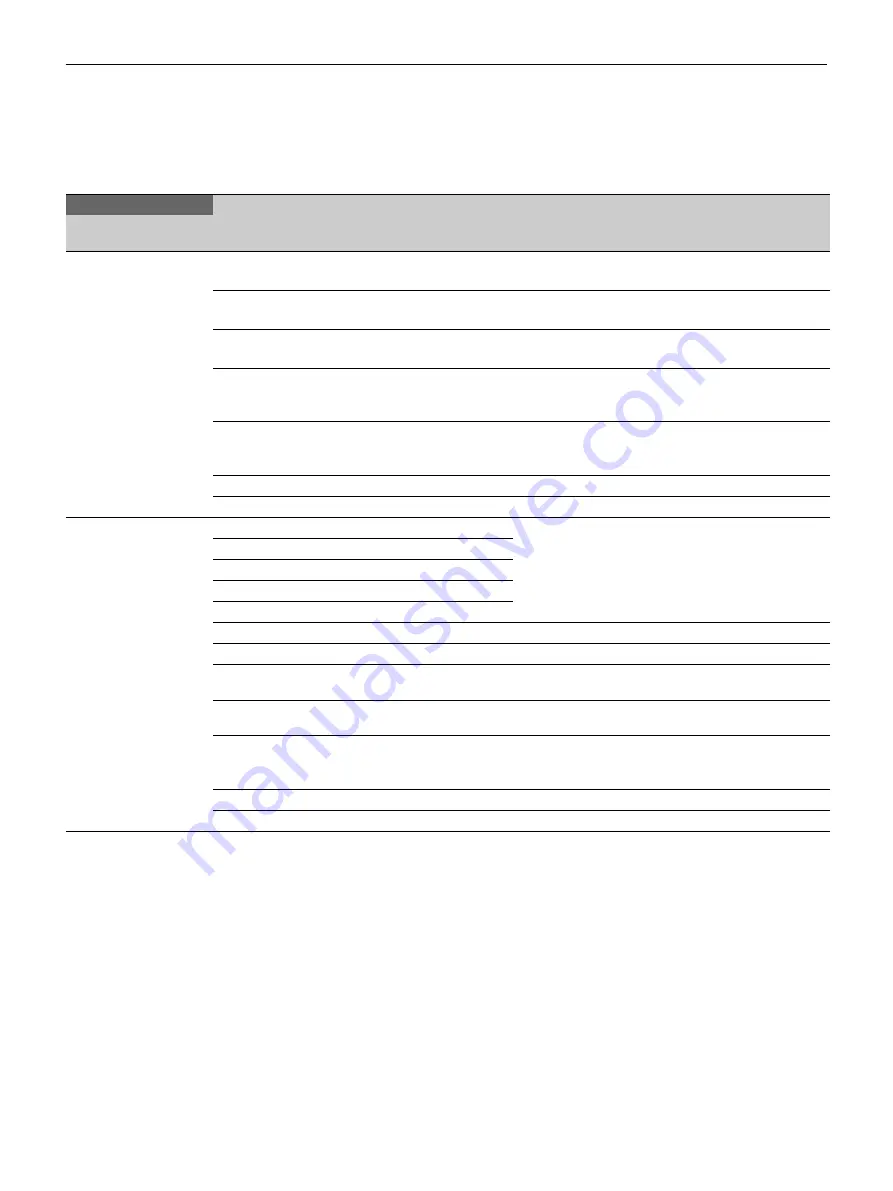
62
FILE Menu
Four types of files can be used for easy adjustments of the camera;
Operator, Reference, Scene, and Lens files.
You can store the items set with the OPERATION menu and
customized USER menu in the Operator file.
FILE
Page name
Page No.
Item
Setting
Description / Remarks
<OPERATOR FILE>
F01
READ
(USB
t
CAM)
Execute using ENTER.
Read the operator file from a USB flash drive.
WRITE
(CAM
t
USB)
Execute using ENTER.
Write the current settings of the operator file to a USB flash drive.
PRESET
Execute using ENTER.
Read operator file preset data stored in internal memory.
STORE PRESET
FILE
Execute using ENTER.
Write the current settings of the operator file as preset data to a
USB flash drive.
FILE ID
Enter a comment of up to 14 characters in operator file to be
written to a USB drive.
See “To specify a character string” (page 36).
CAM CODE
Camera code
Display only
DATE
Date
Display only
<SCENE FILE>
F02
1
Saving and loading a scene file (paint data): When storing a file
in camera memory, specify the number after executing
STORE.
When reading, only specify the number.
2
3
4
5
STORE
Execute using ENTER.
STANDARD
Read the standard paint data.
READ
(USB
t
CAM)
Load five scene files from a USB flash drive to internal memory.
WRITE
(CAM
t
USB)
Write five scene files in the camera’s memory to a USB flash
drive.
FILE ID
Enter a comment of up to 14 characters in scene file to be
written to a USB drive.
See “To specify a character string” (page 36).
CAM CODE
Camera code
Display only
DATE
Date
Display only
Содержание HXC-FB80
Страница 71: ...Sony Corporation ...










































