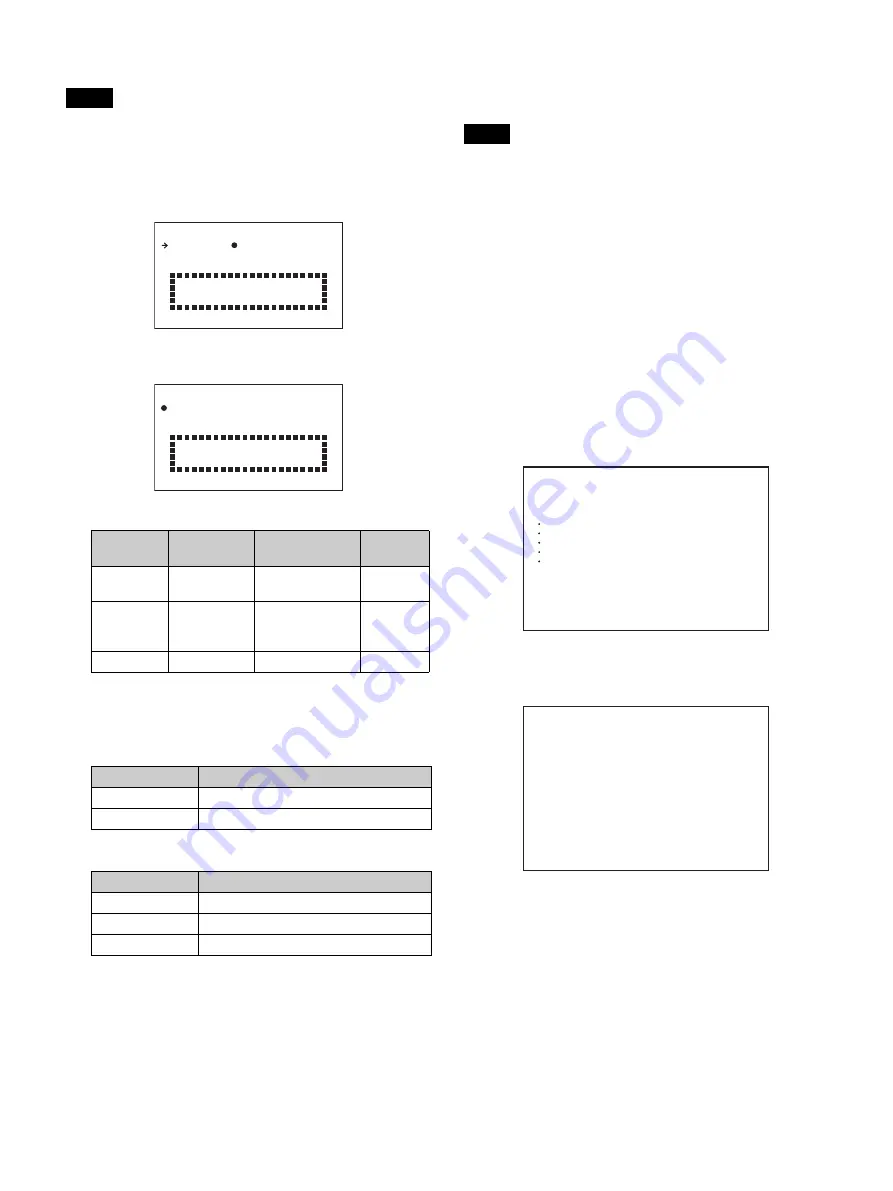
22
Once the area setting is complete, set the current date and time.
The camera cannot be used if the area of use is not set.
Setting the area of use
1
Turn on the camera.
The screen for setting the area of use appears in the viewfinder.
2
Press the menu control knob.
The area of use becomes selectable.
3
Rotate the menu control knob to select the area of use.
4
Change the SYSTEM LINE (video resolution) and
SYSTEM SCAN (video scanning mode) settings according
to the video format you are using.
SYSTEM LINE
SYSTEM SCAN
Supported formats:
1080/59.94i, 1080/59.94P, 1080/50i,
1080/50P, 1080/29.97PsF, 1080/25PsF, 1080/23.98PsF,
720/59.94P, 720/50P
5
Turn the camera off and then back on.
The camera is now ready for use.
To change the area of use
Change the setting using COUNTRY on the <OUTPUT FORMAT>
page in the MAINTENANCE menu.
The setting is switched to the CCU setting when a CCU is connected.
Setting the date/time
Set the built-in clock to the current local time on the <DATE> page
in the MAINTENANCE menu.
For details about menu operations, see “Menu Operation”
(page 34).
1
Turn on the camera.
2
Press and hold the menu control knob and set the
DISPLAY/MENU switch to MENU.
The camera enters menu mode, and “TOP” is displayed at the
upper-right corner of the screen.
3
Rotate the menu control knob to align the
,
pointer with
TOP and press the menu control knob.
The TOP MENU screen is displayed.
4
Rotate the menu control knob to align the
,
pointer with
MAINTENANCE and press the menu control knob.
The CONTENTS page of the MAINTENANCE menu appears.
5
Rotate the menu control knob to scroll the page and align
the
,
pointer with <DATE> and press the menu control
knob.
The <DATE> page appears.
Press the menu control knob to confirm the page selection.
Note
Setting
Area of use
Output composite
signal
System
frequency
NTSC(J)
AREA
NTSC area
(Japan)
NTSC signal
without setup
59.94i
NTSC AREA NTSC area (for
areas other than
Japan)
NTSC signal with
setup (7.5IRE)
59.94i
PAL AREA
PAL area
PAL signal
50i
Setting
Resolution (Horizontal × Vertical)
1080
1080 lines (1920×1080)
720
720 lines (1280×720)
Setting
Video scanning mode
Interlace
Interlaced
Progressive
Progressive
PsF
Progressive
F O
M A T
S E T T I N G
C O U N T R
R
Y :
N O T
S E L E C T
S Y S T E M
L I N
A
E
:
1 0 8
S Y S T E M
S C
N : I n t e r l a c e
S E T
F O R M A T
A N D
T U R N
O F F
O N C E .
E D
0
F O
M A T
S E T T I N G
?
C O U N T R
R
Y :
N O T
S E L E C T
S Y S T E M
L I N
A
E
:
1 0 8
S Y S T E M
S C
N : I n t e r l a c e
S E T
F O R M A T
A N D
T U R N
O F F
O N C E .
E D
0
Note
<TOP MENU>
c
USER
USER MENU CUSTOMIZE
ALL
OPERATION
PAINT
MAINTENANCE
FILE
DIAGNOSIS
CONTENTS M00 TOP
c
01.<AUTO SETUP>
xx
02.<WHITE SHADING>
03.<BLACK SHADING>
04.<AUTO IRIS>
05.<LENS>
06.<CIS COMP>
07.<AUDIO>
08.<CALL/TALLY>
09.<OUTPUT FORMAT>
10.<TEST OUT>
11.<SDI OUT>
12.<TRUNK>
13.<GENLOCK>
14.<DATE>
Содержание HXC-FB80
Страница 71: ...Sony Corporation ...






























