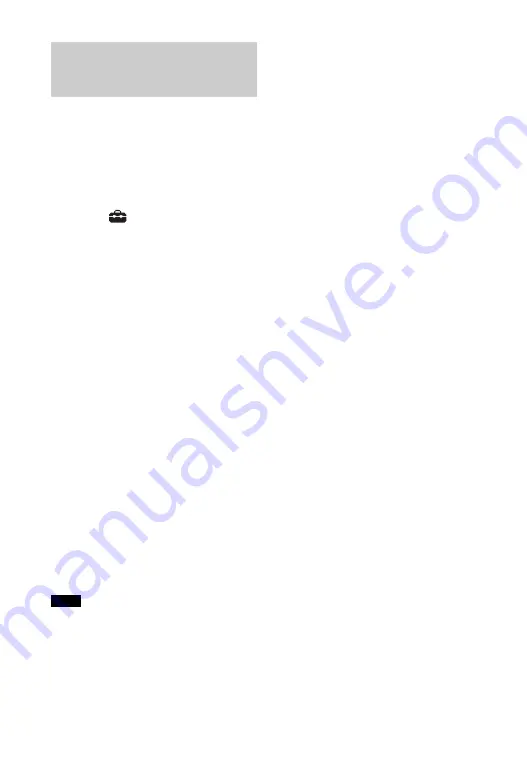
24
US
To watch 4K video content, select the
appropriate setting for the connected
4K TV and 4K device.
1
Press HOME.
The home menu appears on the TV
screen.
2
Select
[Setup] - [Advanced
Settings] on the home menu.
3
Select [HDMI Settings] - [HDMI
Signal Format].
The [HDMI Signal Format] screen
appears on the TV screen.
4
Select [HDMI IN 1]/[HDMI IN 2]
(select the input that you want to
change the setting of), then select
the setting you want.
• [Standard format] (default
setting): Select when the
connected TV and devices support
standard bandwidth video
formats.
• [Enhanced format]: Select when
both the connected TV and
devices support high bandwidth
video formats such as 4K 60p
4:4:4 etc.
For the relation of the [HDMI Signal
Format] setting options, supported
video format signals, and HDMI
cables to be used, see “Supported
HDMI Video Formats” (page 77).
• Depending on the TV, the TV setting for
HDMI output may be required. Refer to
the operating instructions of the TV.
• When the picture is not displayed after
[HDMI Signal Format] is set to [Enhanced
format], set it to [Standard format].
Setting the HDMI Signal
Format to Watch 4K Video
Content
Notes
Содержание HT-Z9F
Страница 35: ...35US You can adjust from 0 dB to 6 dB in 1 dB increments ...
Страница 89: ......
Страница 97: ...9FR ...
Страница 190: ...102FR VOICE 52 Volume automatique avancé 66 ...
Страница 191: ......
Страница 199: ...9ES Manual de instrucciones ...
Страница 290: ...100ES Volumen automático avanzado 65 Z Zona horaria 67 ...
Страница 291: ......






























