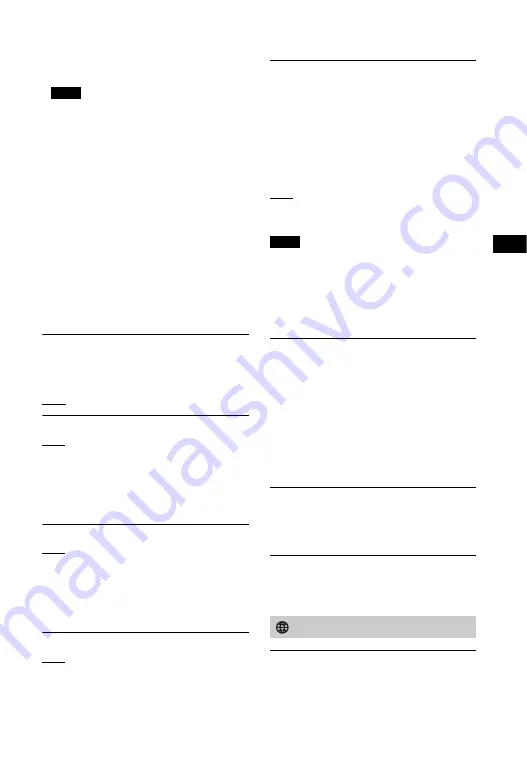
55
US
U
s
in
g
th
e
V
a
ri
o
u
s
Fu
n
c
ti
o
n
s
/
S
e
tt
in
g
s
[Enhanced format]: High-Quality HDMI
format. Set only when using capable
devices.
• Select [Enhanced format] only when the
connected device and TV support High-
Quality 4K* format.
• Depending on the TV, the TV setting
may be required. Refer to the operating
instructions of the TV.
• The picture may not be displayed
properly if this setting is changed. In this
case, change this setting to [Standard
format].
• When watching 4K picture with High-
Quality*, use a Premium High Speed
HDMI cable that supports speeds of 4K
60p 18Gbps.
* 4K 60p 4:4:4, 4:2:2, 4K 60p 4:2:0 10
bit, etc. For details, see “Supported
Input Video Formats” (page 71).
[Quick Start/Network Standby]
[On]: Shortens the startup time from
standby mode. You can operate the
system quickly after turning it on.
[Off]: Off
[Auto Standby]
[On]: Turns on the [Auto Standby]
function. When you do not operate the
system for about 20 minutes, the
system enters standby mode
automatically.
[Off]: Off
[Auto Display]
[On]: Automatically displays
information on the TV screen when
changing the audio signals, picture
mode, etc.
[Off]: Displays information only when
you press DISPLAY.
[Software Update Notification]
[On]: Sets the system to inform you of
latest software version information
(page 51).
[Off]: Off
[Auto Update Settings]
[Auto Update]
[On]: Software update is automatically
executed between 2 a.m. and 5 a.m.
local time in the selected [Time Zone]
while this system is not in use. If you
select [Off] in [Quick Start/Network
Standby], software update is performed
after you turn off the system.
[Off]: Off
[Time Zone]
Select your country/region.
• Software update may be performed even
if you select [Off] in [Auto Update]
depending on the details of the updates.
• Software update is performed
automatically within 11 days of a new
software release.
[Device Name]
You can change the name of this system
according to your preference so that it is
more recognizable when using the
[Bluetooth Audio] or [Screen mirroring]
function. The name is also used with
other networks, such as the home
network. Follow on-screen instructions
and use the software keyboard to enter
the name.
[System Information]
You can display the system’s software
version information and the MAC
address.
[Software License Information]
You can display the Software License
Information.
[Internet Settings]
Connect the system to the network
beforehand.
Notes
Notes
[Network Settings]
















































