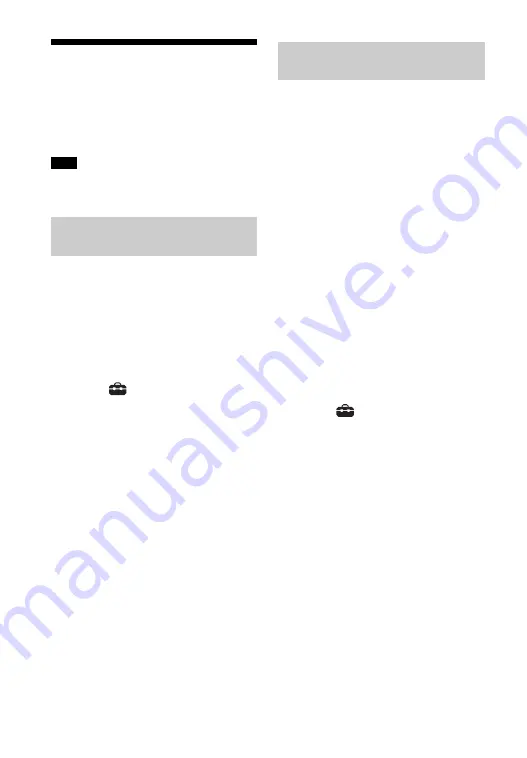
22
US
Connecting to a Wireless
Network
Prepare the network by connecting the
system and PC to your wireless LAN
router.
The server needs to be connected to the
same network as that of the system.
When your wireless LAN router (access
point) is Wi-Fi Protected Setup (WPS)-
compatible, you can easily set the
network settings with the WPS button.
1
Press HOME.
The home menu appears on the TV
screen.
2
Select
[Setup] from the home
menu.
The setup display appears on the TV
screen.
3
Select [Network Settings] -
[Internet Settings] - [Wireless
Setup] - [Wi-Fi Protected Setup™
(WPS)].
4
Select [Start].
5
Press the WPS button on the
access point.
The system starts connecting to the
network.
If your wireless LAN router (access point)
is not compatible with Wi-Fi Protected
Setup (WPS), check the following
information in advance.
– The network name (SSID)*
_____________________________________
– The security key (password)**
_____________________________________
* SSID (Service Set Identifier) is a name that
identifies a particular access point.
**This information should be available
from a label on your wireless LAN router/
access point, from the operating
instructions, from the person who set up
your wireless network, or from the
information provided by your Internet
service provider.
1
Press HOME.
The home menu appears on the TV
screen.
2
Select
[Setup] from the home
menu.
The setup display appears on the TV
screen.
3
Select [Network Settings] -
[Internet Settings] - [Wireless
Setup].
The list of the network name
appears on the TV screen.
4
Select the desired network name
(SSID).
5
Enter the security key (or
passphrase) using the software
keyboard, and then select [Enter].
The system starts connecting to the
network.
Note
Connecting with the WPS
Button
Connecting by Selecting the
Network Name (SSID)
















































