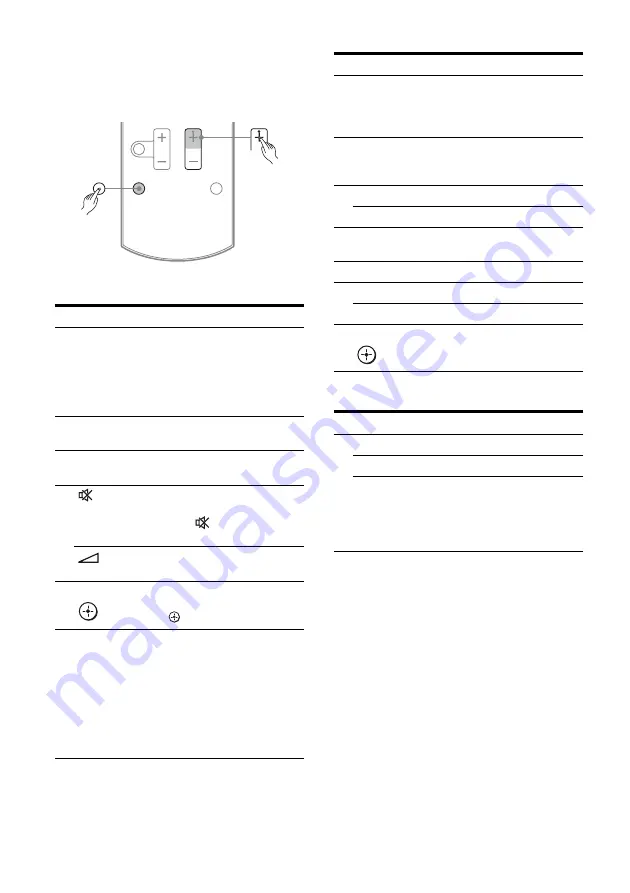
12
GB
TV (
M
) button
Press and hold TV (
M
), then press the button
with yellow printing to control the TV.
Example: Press and hold TV (
M
), then press
PROG + (
K
).
Basic operations
Tuner operations
DMPORT operations
To control the component
1
Press one of the input buttons
(TV, BD, DVD or SAT/CATV)
(
U
) to select the component
you want to operate.
The component assigned to the selected
input button becomes operable.
2
Referring to the following table,
press the corresponding
button for the operation.
Remote button
Function
B
?
/
1
(on/standby)
Turns the system on or off.
To turn off all Sony
components, press
?
/
1
(
B
)
and AV
?
/
1
(
A
) at the same
time (SYSTEM
STANDBY).
G
AMP MENU
Displays the menu of the
system.
K
SOUND FIELD
+
*
/–
Selects a sound field.
N
(Muting)
Activates the muting
function.
Press
again to restore the
sound.
+/–
Adjusts the volume level of
all speakers at the same time.
P
V
/
v
/
B
/
b
,
Press
V
,
v
,
B
or
b
to select
the menu items. Then, press
to enter the selection.
U
Input buttons
(VIDEO
*
)
Selects the component you
want to use. The buttons are
initial assigned to control
Sony components.
You can change the button
assignments following
the steps in “Changing the
input button assignments”
on page 60.
TV
PROG +
Remote button
Function
C
Numeric
buttons
(number 5
*
)
Press and hold SHIFT (
L
),
then press the numeric
buttons (
C
) to preset/tune
to the preset stations.
D
ENTER
Press and hold SHIFT (
L
),
then press ENTER (
D
) to
enter the selection.
E
D.TUNING
Enters direct tuning mode.
MEMORY
Stores a station.
F
DISPLAY
Displays information during
TUNER function.
I
MENU/HOME
Displays the tuner menu.
J
/–
Selects a preset station.
/–
Scans a station.
P
V
/
v
/
B
/
b
,
Selects a menu item and
enters the selection.
Remote button
Function
J
.
/
>
Skips the track.
m
/
M
Fast reverse or fast forward.
N
* (playback)/
X
(pause, press
again to resume
normal playback)/
x
(stop)
Play mode buttons.
Содержание HT-AF5
Страница 1: ... 2010 Sony Corporation 4 166 572 11 2 Home Theatre System Operating Instructions HT AF5 HT AS5 ...
Страница 79: ......
Страница 80: ...Sony Corporation Printed in Malaysia 2 ...



























