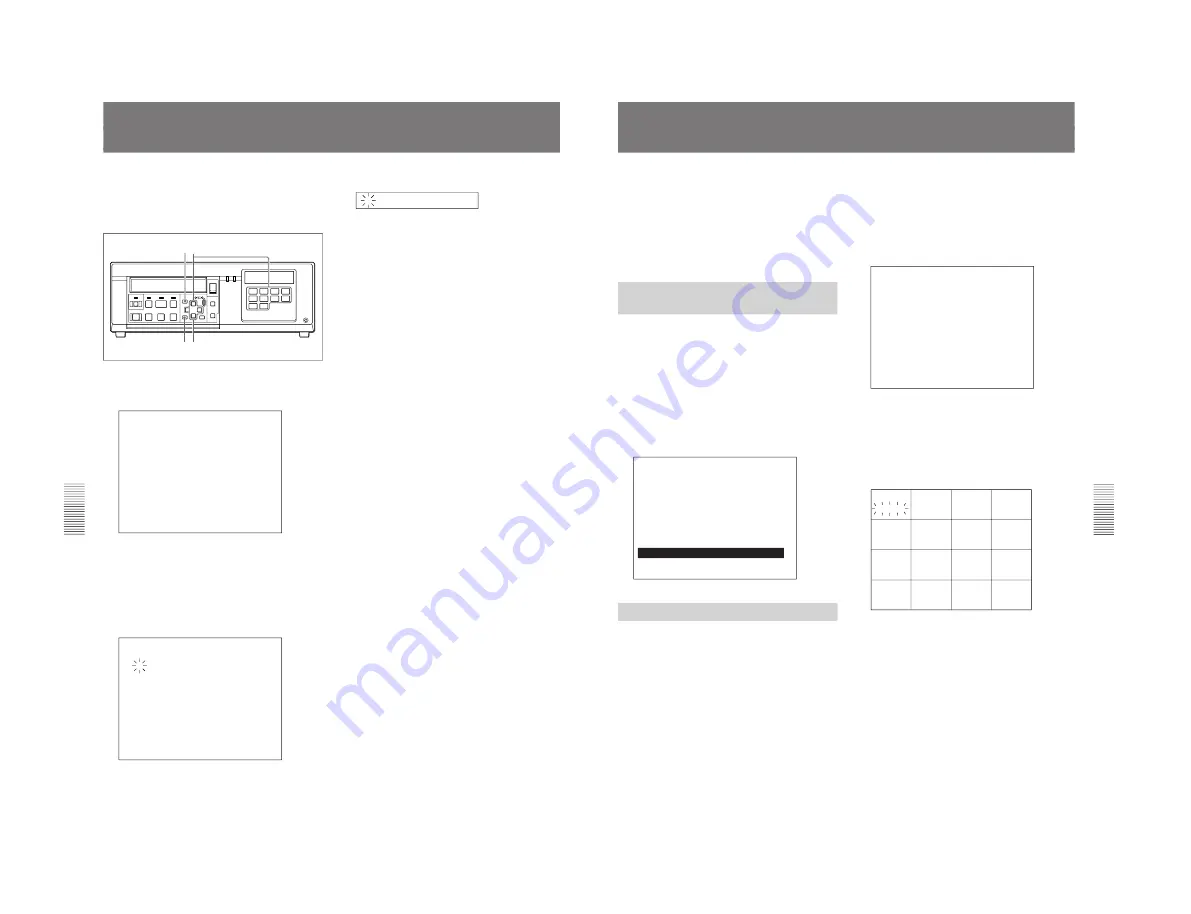
1-37
HSR-1/1P
HSR-2/2P
Chapter 5
Connections and Preparations
5-6
Chapter 5
Connections and Preparations
Setting the Clock
Set the time and date of the built-in clock.
The time and date are recorded as data on a tape, and
can be superimposed on the playback picture and used
for picture search.
1
Enter Menu mode by pressing the MENU key.
The Top menu appears on the monitor display.
SETUP MENU
IMAGE CONTROL MENU
INDICATION CONTROL MENU
REC FUNCTION MENU
FUNCTION CONTROL MENU
REMOTE CONTROL MENU
MAINTENANCE MENU
TIME ADJUST
MENU INITIALIZE
MENU GRADE
: ENH
LANGUAGE
: ENG
2
Highlight TIME ADJUST (or display “Time
Adjust” on the front panel) by pressing the
V
or
v
key, then press the
b
key.
The unit enters Time adjustment mode, and the
column to be set flashes.
Monitor screen
TIME ADJUST
1
1
1999
4:09
PM
DST SET : NO USE
ON
1ST-SUN 04 01:00
OFF LAST-SUN 10 01:00
SHIFT :
Mm
CHANGE :
µ
DATA SET : SET MENU : MENU
Character display
>1/1/1999
3
Set the date and time by advancing or retarding the
value with the
V
or
v
key or by directly entering a
value with the numeric keys, then press the
b
key
to the next column.
To switch between AM and PM, press the
V
or
v
key.
4
Press the SET key at a time signal.
To automatically change the clock for the
daylight saving time
1
Highlight DST SET and select USE with the
V
or
v
key, then press the
b
key.
2
On the ON line, select the week, day of the week
and time (24H format) to change the clock.
3
On the OFF line, select the week, day of the week
and time (24H format) to return the clock.
4
Press the SET key.
To cancel the setting
Press the MENU key in place of the SET key to leave
the menu mode.
The format for superimposing the date/time on the
playback picture can be set using the Indication
Control menu.
See “Indication Control Menu” on page 4-8.
S
DIGITAL SURVELLANCE RECORDER HSR-1
DIGITAL
TIMELAPSE
CONTROL-S
REC
EJECT
FRAME
STOP
FRAME
REC
F FWD
PLAY
REW
‚
§
·
º
¶
π
®
æ
LOCK
TIME
SEARCH
ALARM
SEARCH
CURSOR
MENU
SET/YES
RESET/NO
†
◊
√
ı
∫
1
2
3
4
5
6
7
8
9
10
3,4,6
1
7 5
Chapter 5
Connections and Preparations
Chapter 5
Connections and Preparations
5-7
Settings
When the connections and preparations are completed,
perform the system settings in Enhanced menu mode.
In the following setting procedures, the indications on
the character display on the front panel of the HSR-1/
1P/2/2P are shown in parenthesis after those on the
monitor screen.
Example: IMAGE CONTROL MENU (Image Menu)
Selecting the Enhanced Menu
Mode
1
Enter Menu mode by pressing the MENU key.
The top menu appears on the monitor display.
The Top menu item that had been selected when
you left Menu mode the last time is displayed on
the character display on the front panel.
2
When MENU GRADE (Menu grade) is set to
BASIC (Basic), change it to ENH (Enhanced).
Top menu in Enhanced Menu mode
SETUP MENU
IMAGE CONTROL MENU
INDICATION CONTROL MENU
REC FUNCTION MENU
FUNCTION CONTROL MENU
REMOTE CONTROL MENU
MAINTENANCE MENU
TIME ADJUST
MENU INITIALIZE
MENU GRADE
: ENH
m
LANGUAGE
: ENG
Setting the Cameras to Use
Specify the cameras to be used for monitoring and
recording.
Use CAMERA CONNECTION (CamConnect) of the
Image Control menu for the setting.
To use connected cameras for monitoring and
recording
Set the number of the camera (the same as the VIDEO
IN connector number to which the camera is
connected) to CONNECT.
Setting procedure
1
Highlight IMAGE CONTROL MENU (or display
Image Menu) of the top menu by pressing the
V
or
v
key, then press the
b
key.
The Image Control menu is displayed.
SETUP MENU
IMAGE CONTROL MENU
A IMAGE
B IMAGE
CAMERA CONNECTION
MONI DISP STRUCTURE
PLAY DISP STRUCTURE
2
Highlight CAMERA CONNECTION (or display
CamConnect) by pressing the
V
or
v
key, then
press the
b
key.
The menu shifts to camera connection setting.
The CONNECT/NO indication for CAM 1 flashes.
CAM 1
CAM 2
CAM 3
CAM 4
CAM 5
CAM 6
CAM 7
CAM 8
CAM 9
CAM 10
CAM 11
CAM 12
CAM 13
CAM 14
CAM 15
CAM 16
CONNECT
CONNECT
CONNECT
CONNECT
CONNECT
CONNECT
CONNECT
CONNECT
CONNECT
CONNECT
CONNECT
CONNECT
NO
NO
NO
NO
3
Select the camera to be set by pressing the
b
or
B
key.
Each time you press either of the key, camera 1 to
16 are cyclically selected, and the CONNECT/NO
indication for the selected camera flashes.
4
Select CONNECT or NO by pressing the
V
or
v
key.
Repeat steps
3
and
4
for all the connected cameras.
Содержание HSR-1
Страница 70: ......
Страница 112: ......
Страница 116: ...6 4 HSR 1 1P HSR 2 2P 6 1 3 Loading Unloading 6 1 4 Manual Up Down the FL Block ...
Страница 118: ...6 6 HSR 1 1P HSR 2 2P Attach the jigs ...
Страница 123: ...6 11 HSR 1 1P HSR 2 2P PHASE ADJUSTMENT K PHASE ADJUSTMENT L PHASE ADJUSTMENT M ...
Страница 152: ...6 40 HSR 1 1P HSR 2 2P 6 4 33 Roller Shaft Assembly and Roller Belt Removing Attaching ...
Страница 153: ...6 41 HSR 1 1P HSR 2 2P 6 4 34 LID Opener Removing Attaching ...
Страница 156: ...6 44 HSR 1 1P HSR 2 2P 6 5 ADJUSTMENTS AND CHECKS 6 5 1 Adjustment Position ...
Страница 157: ...6 45 HSR 1 1P HSR 2 2P 6 5 2 Adjustment Order ...
Страница 161: ...6 49 HSR 1 1P HSR 2 2P 4 Adjustment order ...
Страница 170: ...6 58 HSR 1 1P HSR 2 2P 6 6 SERVICE MODE 6 6 1 Data Processing ...
Страница 171: ...6 59 HSR 1 1P HSR 2 2P 6 6 2 Service Mode ...
Страница 172: ...6 60 HSR 1 1P HSR 2 2P 6 6 3 System Control Adjustment ...
Страница 173: ...6 61 HSR 1 1P HSR 2 2P ...
Страница 174: ...6 62 HSR 1 1P HSR 2 2P ...
Страница 175: ...6 63 HSR 1 1P HSR 2 2P 6 6 4 Servo System Adjustments ...
Страница 176: ...6 64 HSR 1 1P HSR 2 2P 6 6 5 Video System Adjustments 6 6 5 1 RP 228 Board Adjustments ...
Страница 177: ...6 65 HSR 1 1P HSR 2 2P ...
Страница 178: ...6 66 HSR 1 1P HSR 2 2P ...
Страница 179: ...6 67 HSR 1 1P HSR 2 2P ...
Страница 180: ...6 68 HSR 1 1P HSR 2 2P 6 6 6 Location Diagram of Adjustment Related Parts ...
Страница 181: ...6 69 HSR 1 1P HSR 2 2P ...






























