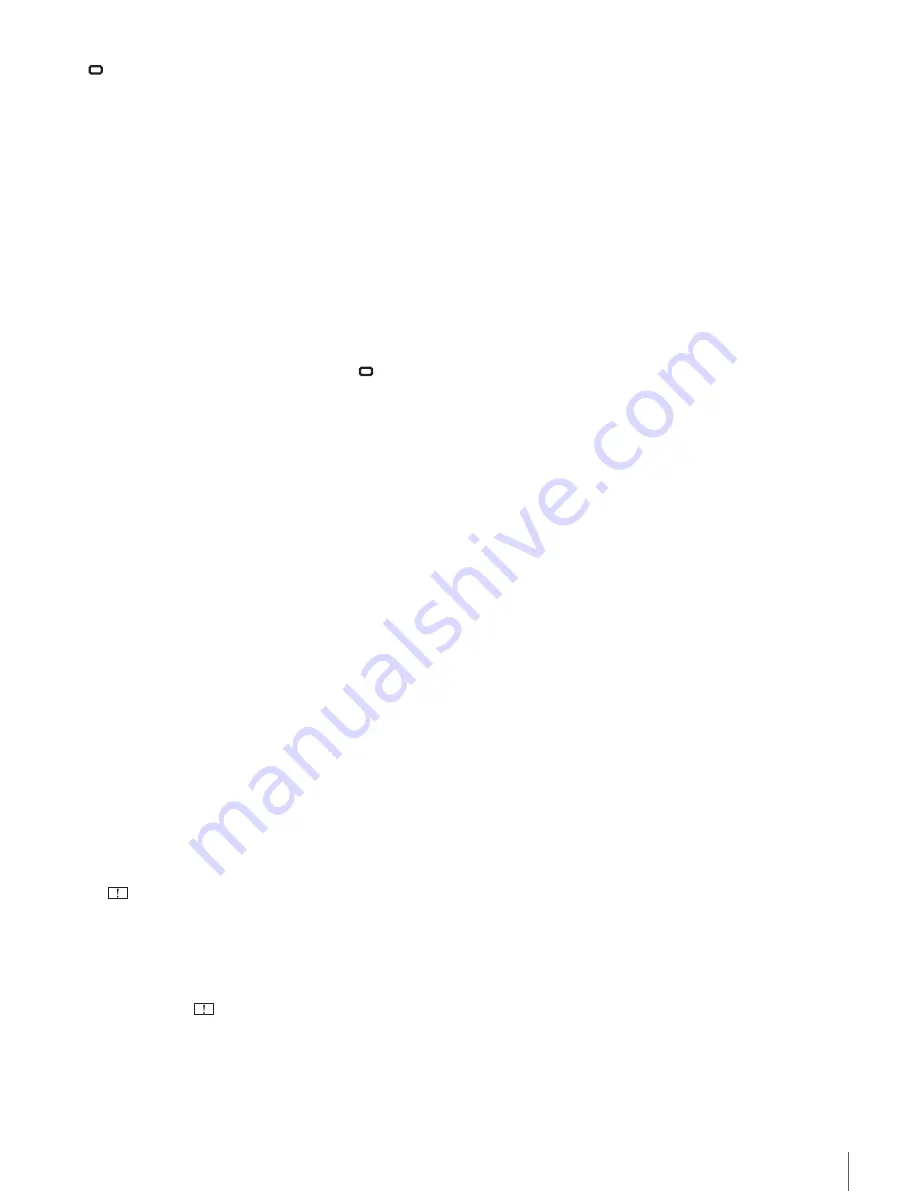
Functions of Parts and Controls
33
STOP:
The position of the viewfinder is secured at
four locations.
l
COUNTER BALANCE control
Adjust the counterbalance for the screen.
Turning the control increases counterbalance. If
the control movement is too tight, lift the screen then turn
the control.
m
Slide-lock knob
Use this knob when adjusting the position of the
viewfinder screen forward or backward.
Turn the knob in the direction of the LOCK arrow to lock
the slide at the desired position.
This knob can also be used when you notice that the
viewfinder is not held tightly enough in place after being
secured with the slide position knob in the
STOP
position.
n
Lift-lock knob
Turn this knob in the direction of the arrow indicated on
the knob to fix the height of the viewfinder.
o
PEAKING control
Adjusts the sharpness of the viewfinder image.
Turn the control clockwise to make the edges sharper.
This control does not affect the output signal of the
camera.
p
Y TALLY indicator (yellow)
Lights up when the yellow tally signal is input.
q
Mounting wedge
To attach the viewfinder to the camera, insert the
mounting wedge into the V-shaped recess on top of the
camera.
For attachment, see “Attaching to the Camera” on page
34.
r
Camera connector (D-sub 25-pin)
Connects to the camera’s VF connector.
s
(attention) indicator (amber)
Lights up when the camera detects certain conditions. The
conditions under which the indicator lights up are
specified on the camera.
For details on how to set up and verify the conditions
under which the
indicator lights up, refer to the
operation manual of the camera in use.
t
STATUS indicator (amber)
Shows the current status of the viewfinder.
Blinking in intervals of 0.5 seconds for two times,
followed by going off for 2 seconds:
Rise in internal
temperature.
Turn off the power temporarily, or move the
viewfinder to a cool place.
Blinking in intervals of 2 seconds:
Screen saver is
currently active.
To stop the screen saver, operate the camera or
viewfinder so that the image changes.
Lights up:
Fan has been forced to stop.
The indicator goes out and the fan switches to automatic
control about five minutes after it is forced to stop.
For details on how to force the fan to stop, see “List of
Menu Items” on page 44.
Blinking in intervals of 0.5 seconds:
A problem is
detected during self-diagnosis.
An error message (see page 50) may be displayed at the
same time. Turn off the power and contact your Sony
service representative.
u
Lift friction adjustment knob
Adjusts the friction in the lift mechanism.
Turning the knob increases the friction, and
toward – decreases the friction.
v
Handles
Use the handles to move the viewfinder’s screen.
w
POWER switch
Turns off the power of the OLED panel and goes into a
power-saving mode when SAVE is selected.
x
MENU switch
Displays the menu. Use with the MENU control to set
various functions.
When the menu is not displayed and this switch is pressed
and held for three seconds or more, “VR LOCK” appears.
This locks the BRIGHT, CONTRAST, and PEAKING
controls at their current settings, preventing accidental
operation. To unlock the controls, press this switch for
three seconds or more again so that “VR UNLOCK”
appears.
For details on operations, see “Using the Menu” on page
42.
y
Tilt friction adjustment knob
Adjusts the friction in the tilting mechanism.
Turning the knob increases the friction, and
toward – decreases the friction.
Содержание HDVF-EL70
Страница 52: ......
Страница 54: ...Sony Corporation HDVF EL70 SY 4 258 596 02 1 Printed in Belguim 2017 08 08 2010 ...
















































