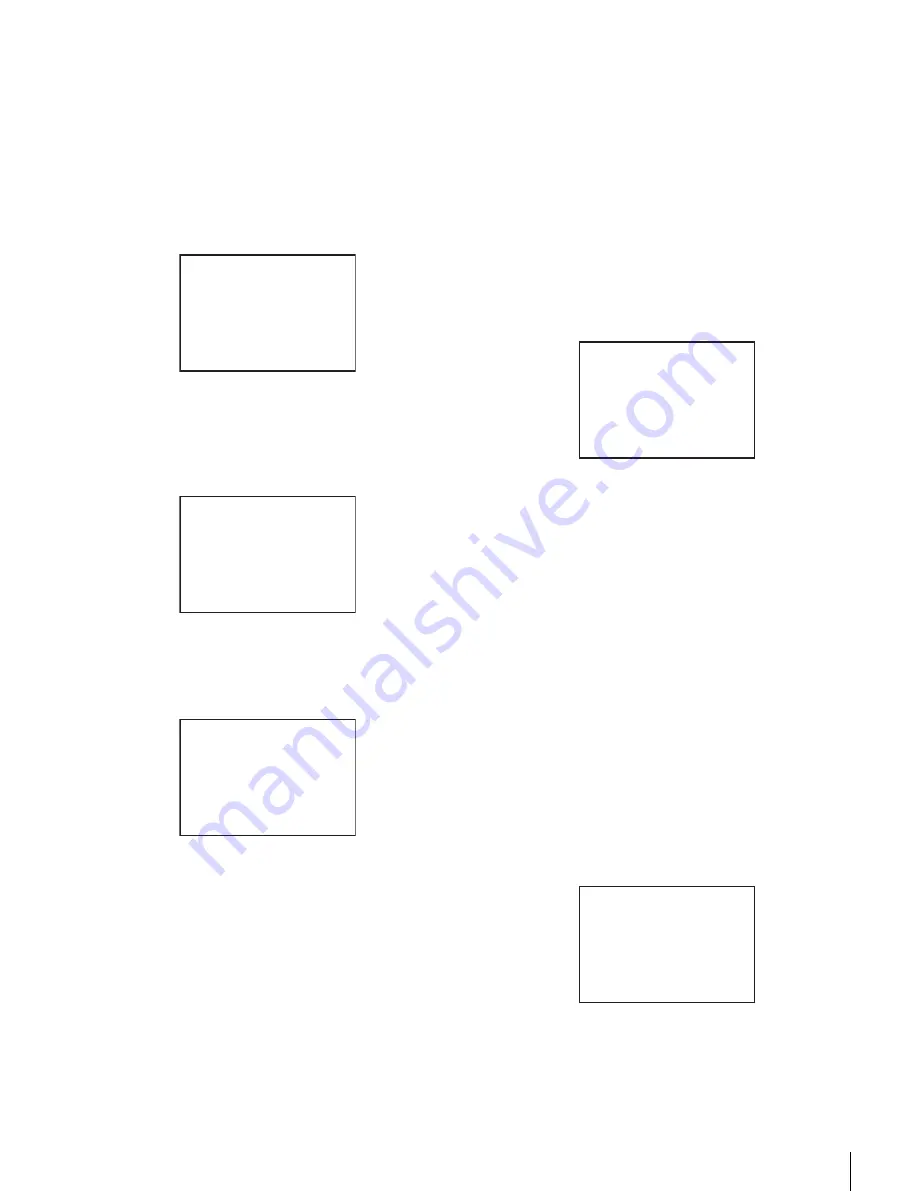
29
Menu Operations
2
If the CONTENTS page is displayed, turn the MENU
SEL knob/ENTER button to move the arrow marker
(
,
) to “EDIT PAGE”, then push on the MENU SEL
knob/ENTER button to display the EDIT PAGE
screen.
If a different page is displayed, turn the MENU SEL
knob/ENTER button until the EDIT PAGE screen
appears, then push on the MENU SEL knob/ENTER
button to select the page.
3
Turn the MENU SEL knob/ENTER button to move the
arrow marker (
,
) to where you wish to add the page,
then push on the MENU SEL knob/ENTER button.
The EDIT FUNCTION screen appears.
4
Select INSERT then push on the MENU SEL knob/
ENTER button.
The selection screen appears.
5
Turn the MENU SEL knob/ENTER button to move the
arrow marker (
,
) to the desired page, then push on the
MENU SEL knob/ENTER button.
This adds the number and name of the selected page
above the item selected in step
3
.
To cancel addition of a page
Before pushing the MENU SEL knob/ENTER button in
step
5
, turn the MENU SEL knob/ENTER button to move
the arrow marker (
,
) to “ESC” at the top right of the
screen, then push on the MENU SEL knob/ENTER button.
The EDIT PAGE screen appears again.
To delete a page
Proceed as follows:
1
On the EDIT PAGE screen of the USER MENU
CUSTOMIZE menu, move the arrow marker (
,
) to
the page to be deleted, and push on the MENU SEL
knob/ENTER button.
The EDIT FUNCTION screen appears.
2
Select “DELETE” then push on the MENU SEL knob/
ENTER button.
The previously displayed page appears again, and the
message “DELETE OK?” appears at the upper right.
3
To delete, turn the MENU SEL knob/ENTER button to
move the arrow marker (
,
) to “YES,” then push on
the MENU SEL knob/ENTER button.
To move a page
Proceed as follows:
1
Display the EDIT PAGE screen of the USER MENU
CUSTOMIZE menu. Turn the MENU SEL knob/
ENTER button to move the arrow marker (
b
) to the
page that you wish to move.
The EDIT FUNCTION screen appears.
2
Select “MOVE” then push on the MENU SEL knob/
ENTER button.
The EDIT PAGE screen appears again.
3
Turn MENU SEL knob/ENTER button to move the
arrow marker (
,
) to the position to which you wish to
move the page selected in step
1
.
4
Push on the MENU SEL knob/ENTER button.
The page selected in step
1
is moved to the position
selected in step
3
.
EDIT PAGE E01
xx
01.<VF OUT>
c
02.<VF DETAIL>
03.<VF DISPLAY>
04.<'!' IND>
05.<VF MARKER>
06.<CURSOR>
07.<ZEBRA>
08.<SWITCH ASSIGN1>
09.<SWITCH ASSIGN2>
10.<POWER SAVE>
TOP
EDIT FUNCTION
c
INSERT
MOVE
DELETE
ESC
CONTENTS
xx
c
01.USER 1
02.USER 2
03.USER 3
04.USER 4
05.USER 5
06.USER 6
07.USER 7
08.USER 8
09.USER 9
10.USER 10
ESC
ITEM DELETE
DELETE OK?
c
YES NO
01.<VF OUT>
02.<VF DETAIL>
03.<VF DISPLAY>
z
04.<'!' IND>
05.<VF MARKER>
06.<CURSOR>
07.<ZEBRA>
08.<SWITCH ASSIGN1>
09.<SWITCH ASSIGN2>
10.<POWER SAVE>
ESC
ITEM MOVE
xx
01.<VF OUT>
02.<VF DETAIL>
03.<VF DISPLAY>
c
04.<'!' IND>
05.<VF MARKER>
06.<CURSOR>
07.<ZEBRA>
08.<SWITCH ASSIGN1>
09.<SWITCH ASSIGN2>
z
10.<POWER SAVE>
ESC






























