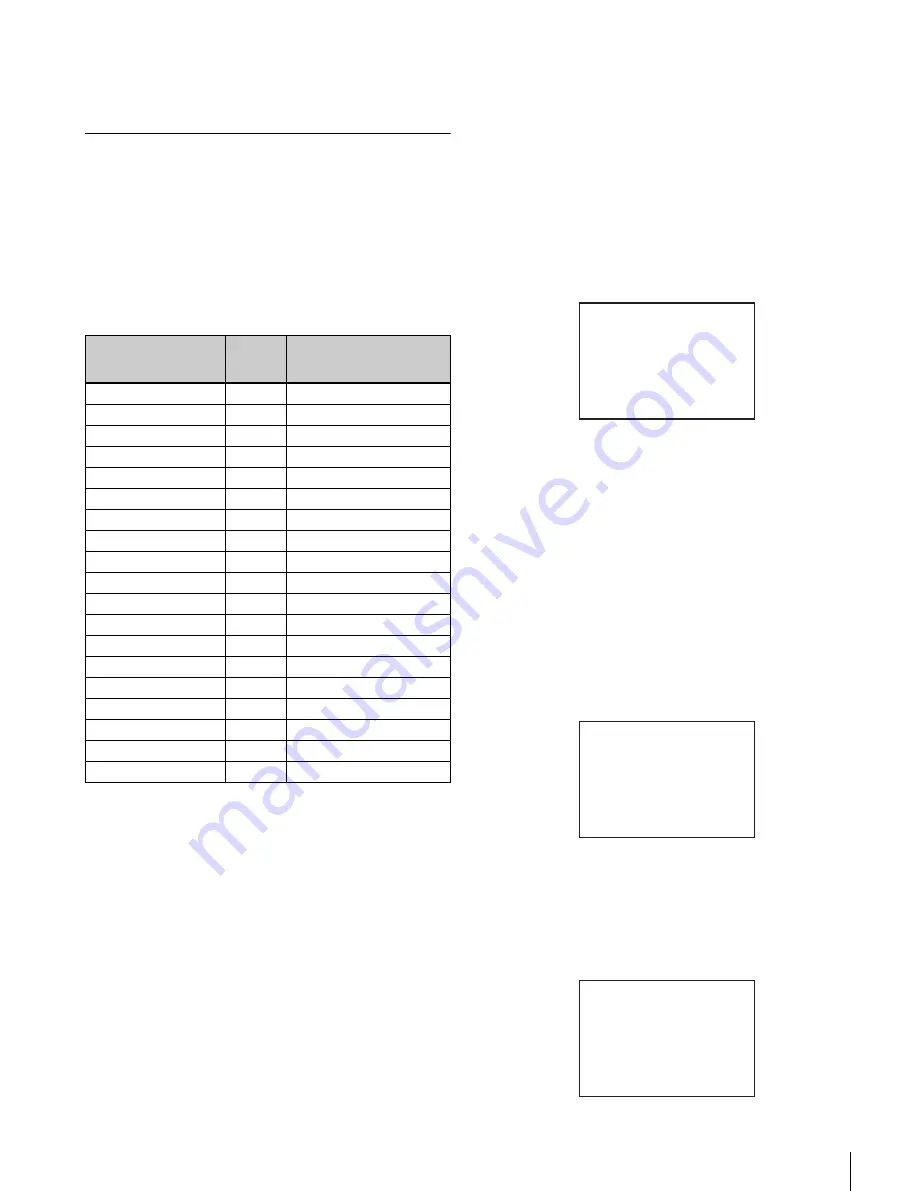
27
Menu Operations
To end menu operations
Set the DISPLAY switch to OFF.
Editing the USER Menu
You can select desired pages and items from the
OPERATION, PAINT, MAINTENANCE, FILE, and
DIAGNOSIS menus and register them to the USER menu.
If you specify pages or items frequently used for the USER
menu, you can easily call and use them.
The following pages are included on the factory-set USER
menu:
For the items on each page, see the corresponding source
menu page in the table in “Menu List” on page 31.
The USER MENU CUSTOMIZE menu allows you to
configure a USER menu that consists only of pages and
items that you need, by your adding, deleting or replacing
pages.
Creating a new page
The USER MENU CUSTOMIZE menu allows you to add
a new page to the USER menu.
While the EDIT page contains factory-preset items, the
USER 1 EDIT to USER 19 EDIT pages are all blank in
their initial state. You can register up to 10 items, including
blank lines, on each of these pages.
To create a new page, proceed as follows.
1
While holding the CANCEL/STATUS switch pressed
toward STATUS, move the DISPLAY switch from the
OFF position to the MENU position.
The TOP MENU screen appears.
2
Turn the MENU SEL knob/ENTER button to move the
arrow marker (
,
) to “USER MENU CUSTOMIZE”,
then push on the MENU SEL knob/ENTER button.
If this is the first time the USER MENU CUSTOMIZE
menu has been displayed, the CONTENTS page of the
menu appears.
If the USER MENU CUSTOMIZE menu has been
used before, the page last accessed appears.
3
If the CONTENTS page is displayed, turn the MENU
SEL knob/ENTER button to move the arrow marker
(
,
) to any of USER 1 EDIT to USER 19 EDIT then
push on the MENU SEL knob/ENTER button to
display the page.
If a different page is displayed, turn the MENU SEL
knob/ENTER button until the desired page appears,
then push on the MENU SEL knob/ENTER button to
select the page.
Example: When you select the USER 2 EDIT page
4
Move the arrow marker (
,
) to the item to be added
(this operation is unnecessary if no item exists on the
page, as shown in the figure for step
3
) then push on
the MENU SEL knob/ENTER button.
The EDIT FUNCTION screen appears.
Menu page title
USER
menu
No.
Source menu / page No.
<VF OUT>
U01
OPERATION
07
<VF DETAIL>
U02
OPERATION
04
<VF DISPLAY>
U03
OPERATION
01
<‘!’ IND>
U04
OPERATION
02
<VF MARKER>
U05
OPERATION
03
<CURSOR>
U06
OPERATION
06
<ZEBRA>
U07
OPERATION
05
<SWITCH ASSIGN1>
U08
OPERATION
08
<SWITCH ASSIGN2>
U09
OPERATION
09
<POWER SAVE>
U10
MAINTENANCE
M11
<LENS FILE>
U11
OPERATION
17
<HEAD SET>
U12
OPERATION
10
<INTERCOM LEVEL>
U13
OPERATION
11
<MIC GAIN>
U14
MAINTENANCE
M06
<TEST OUT>
U15
MAINTENANCE
M10
<DOWN CONVERTER>
U16
MAINTENANCE
M09
<TRUNK>
U17
MAINTENANCE
M12
<UP TALLY>
U18
MAINTENANCE
M07
<ROM VERSION>
U19
DIAGNOSIS
D04
CONTENTS E00
xx
01.EDIT PAGE
02.USER 1 EDIT
c
03.USER 2 EDIT
04.USER 3 EDIT
05.USER 4 EDIT
06.USER 5 EDIT
07.USER 6 EDIT
08.USER 7 EDIT
09.USER 8 EDIT
10.USER 9 EDIT
TOP
USER 2 EDIT E03
c
TOP
EDIT FUNCTION
c
INSERT
MOVE
DELETE
BLANK
ESC






























