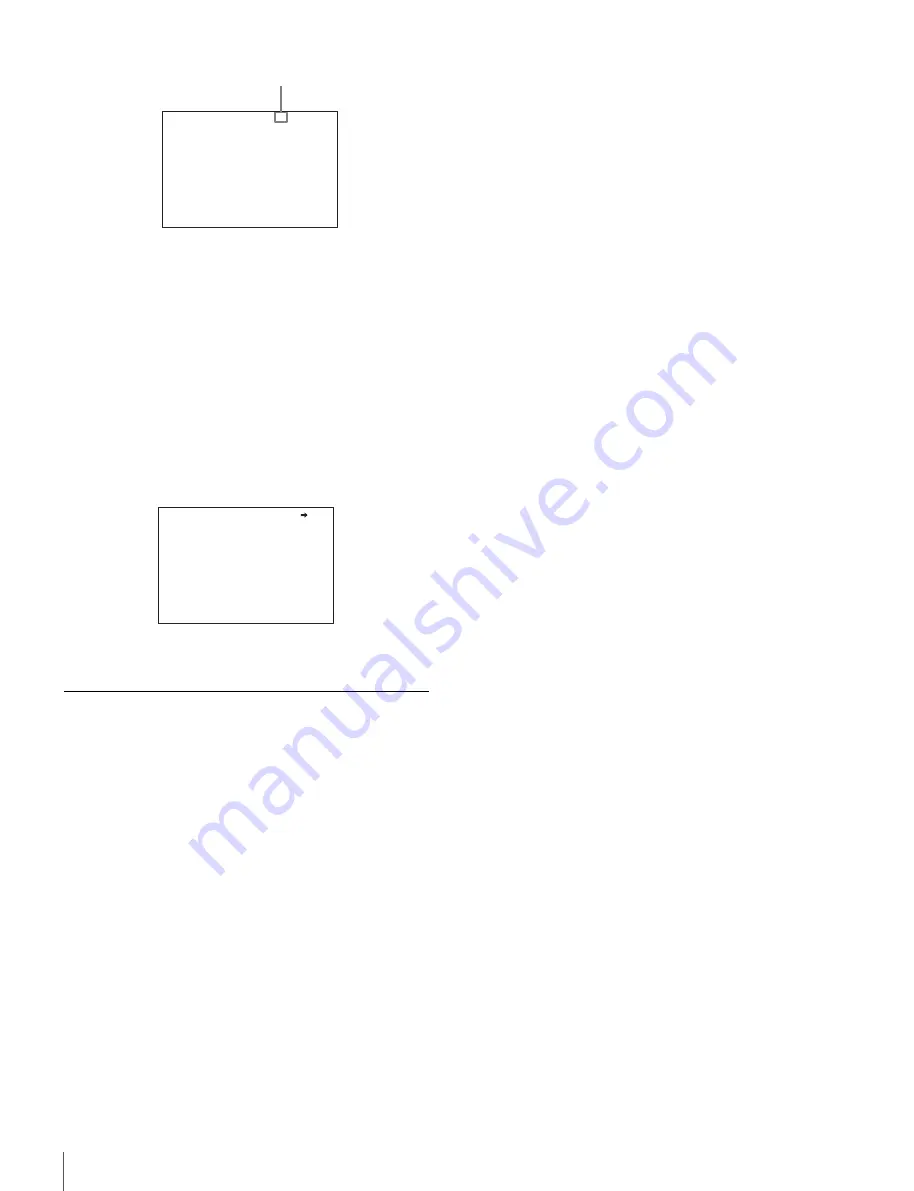
26
Menu Operations
2
Rotate the MENU SEL knob/ENTER button to flip
through the pages.
3
When the desired page is displayed, push on the
MENU SEL knob/ENTER button.
The “
?
” mark will change back to the arrow marker
(
,
), and operations with the displayed page are
enabled.
To return to the TOP MENU screen
Align the arrow marker (
,
) with “TOP” at the top right of
the menu page then press the MENU SEL knob/ENTER
button.
The TOP MENU screen is resumed.
Setting the Menu Items
If a “
?
” mark is flashing at the left of the page number,
push on the MENU SEL knob/ENTER button to change it
to the arrow marker (
,
). Setting on the displayed page is
enabled.
1
Rotate the MENU SEL knob/ENTER button to align
the arrow marker (
,
) with the desired item.
2
Push on the MENU SEL knob/ENTER button.
The arrow marker (
,
) will change to a flashing “
?
”
mark.
3
Rotate the MENU SEL knob/ENTER button to change
the setting value.
When the knob is rotated quickly, the values will
change quickly; when rotated slowly, the values will
change slowly.
To reset a changed value
If you press the CANCEL/STATUS switch toward
CANCEL before pressing the MENU SEL knob/
ENTER button, the setting will be returned to its
previous value.
To interrupt settings
Set the DISPLAY switch to OFF to turn off the menu
screen display.
The setting operation can be restarted by setting the
DISPLAY switch back to MENU.
4
Push on the MENU SEL knob/ENTER button.
The “
?
” mark will change back to the arrow marker
(
,
), and the new setting will be registered.
5
To change other setting items on the same menu page,
repeat steps
1
through
4
.
To specify a character string
When you press the MENU SEL knob/ENTER button with
the arrow marker (
,
) pointing to an item for which a
character string, such as a file ID, is to be specified, a
cursor and the list of selectable characters are displayed.
The displayed cursor can be moved by rotating the MENU
SEL knob/ENTER button.
1
Set the cursor to the position where you wish enter a
character, then push on the MENU SEL knob/ENTER
button.
Another cursor appears on the character list.
2
Set the cursor to the character to be entered and push
on the MENU SEL knob/ENTER button.
Repeat steps
1
and
2
.
By selecting INS on the line below the character list,
you can enter a space at the cursor position.
Selecting DEL deletes the character at the cursor
position.
You can return to step
1
without changing the
character by selecting RET.
If you enter the permitted maximum number of
characters (up to the stop mark at the right end of the
line), the cursor moves to ESC on the line below the
character list.
To register the new string you have set, select END
and push on the MENU SEL knob/ENTER button.
To restore the previous string, select ESC and push on
the MENU SEL knob/ENTER button.
<VF DETAIL> ? 04 TOP
VF DETAIL : ON
LEVEL : 25%
CRISP : 0
flash
<VF DETAIL> 04 TOP
VF DETAIL : ON
LEVEL : 25%
CRISP : 0
















































