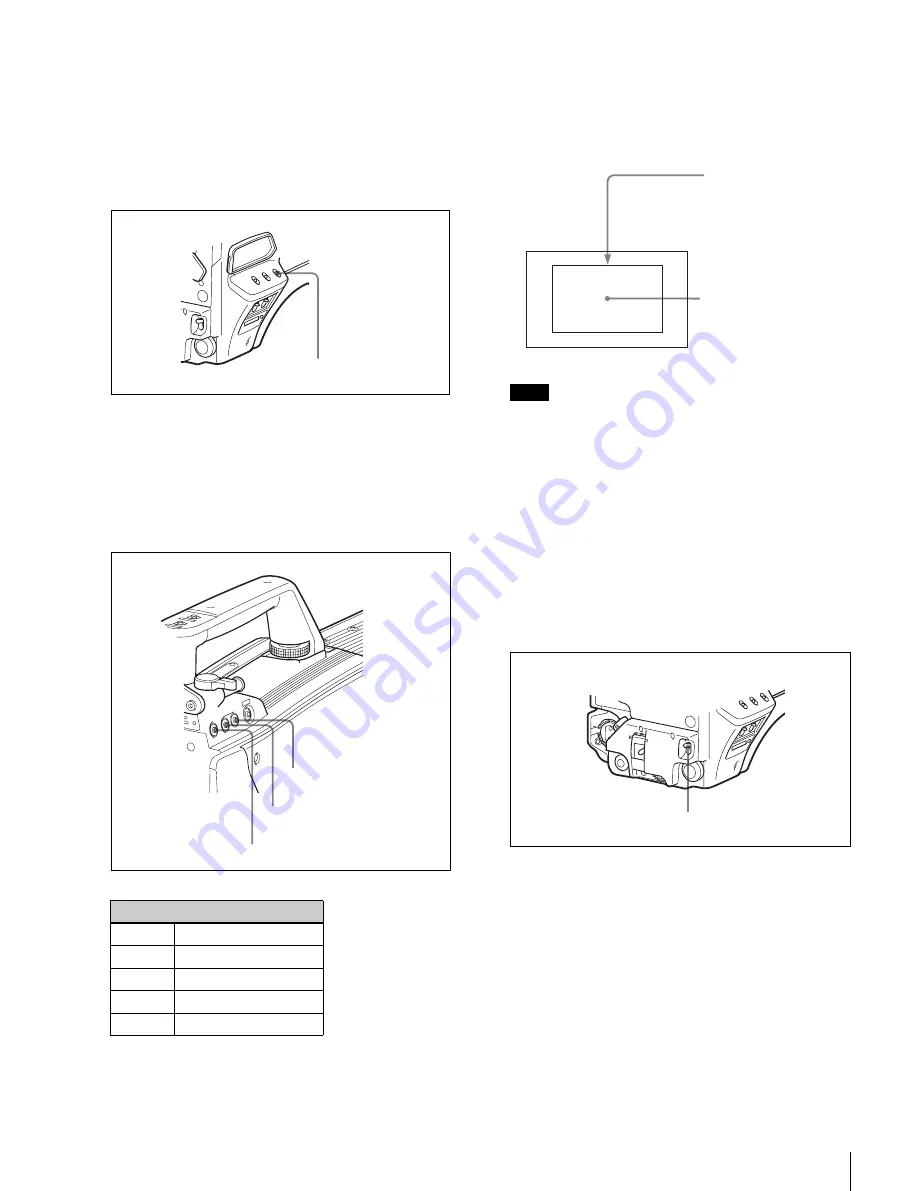
21
Adjustments and Settings for Recording
Adjusting the white balance
Automatic adjustment of white balance is performed with
the following procedure:
Procedure for adjusting the white balance
1
Set the WHITE BAL switch to A or B.
2
Select the filter setting according to the lighting
conditions.
Press the filter select UP or DOWN button while
holding the FILTER LOCAL button depressed.
Each press of the UP or DOWN button switches the
available optical filters in sequence.
3
Place a white pattern in the same lighting conditions as
the subject, and zoom in on it so that a white area is
obtained in the screen to satisfy the positional and
quantitative requirements illustrated below.
A white object (white cloth, a white wall, etc.) near the
subject may be used in place of a white pattern.
Be careful not to have any spots of high illumination in
the rectangle.
4
Adjust the lens iris opening.
With a manually adjusted lens:
Set the opening to an
appropriate value.
With a lens which has automatic iris control:
Set the
lens’ automatic/manual iris control switch to
automatic.
5
Push the AUTO W/B BAL switch to WHT and release
the switch.
The switch will return to the center position, and
adjustment will be performed.
During adjustment, the message “AWB:
EXECUTING” will be displayed in the lower left
corner of the viewfinder screen.
After about one second, a message like the one in the
figure below will be displayed, and the adjustment
process will complete. The adjusted value will be
automatically stored in the memory (A or B) selected
in step
1
.
Optical Filter
1
clear
2
1/4 ND
3
1/16 ND
4
1/64 ND
5
cross
WHITE BAL switch
FILTER LOCAL button
Filter select UP button
Filter select DOWN button
Note
A rectangle centered in
the screen. The length of
the sides must be at least
70% of the height and
width of the screen.
Within this rectangle,
there must be an area of
white greater than 10% of
the entire screen.
AUTO W/B BAL switch






























