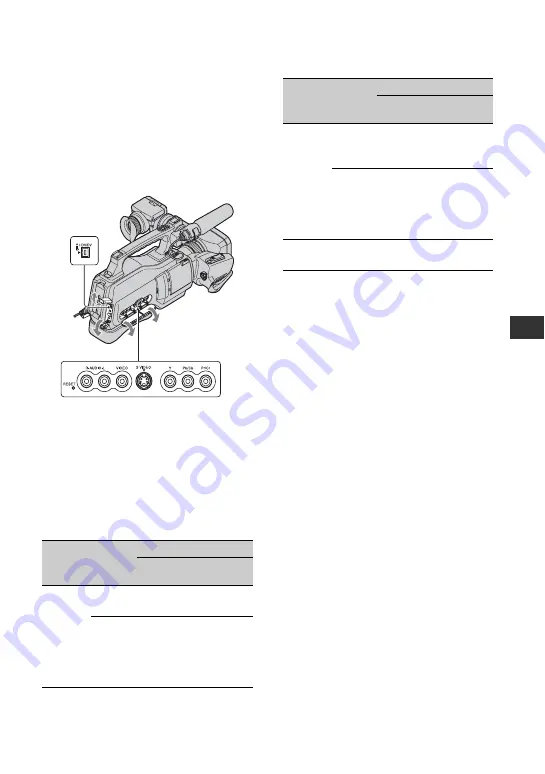
69
D
ub
bi
n
g/
Edi
ting
b
Notes
• You cannot dub pictures using the HDMI cable.
• Pictures recorded in the DV format are dubbed
as SD (standard definition) images, regardless
of the connection.
Jacks on your camcorder
Open the jack cover and connect the cable.
Using an i.LINK cable (optional)
Select the required settings from the table
below and make the menu settings.
b
Notes
• Disconnect the i.LINK cable before changing
these menu settings, otherwise the VCR or
DVD/HDD recorders may not correctly identify
the video signal.
b
Notes
• When [VCR HDV/DV] is set to [AUTO], and
the signal switches between HDV and DV
formats, the picture and sound are interrupted
temporarily.
• When the player and the recorder are both
HDV1080i compatible devices such as
HVR-HD1000E/HD1000P and are connected
with the i.LINK cable, after pausing or stopping
and then resuming the recording, the images
will be unstable or rough at that point.
• Set [DISP OUTPUT] to [LCD PANEL] (default
setting) when connecting with an A/V
connecting cable (p. 64).
When connecting with the A/V
connecting cable with an S VIDEO
(optional)
Connect with S VIDEO jack instead of the
video plug (yellow). This connection
produces pictures more faithfully. The
audio will not be output when you connect
with the S VIDEO cable alone.
Recorded
format
Dubbing
format
Menu setting
[VCR
HDV/DV]
[i.LINK
CONV]
HDV
only
HDV
*
1
[AUTO]
or HDV
[OFF]
DV
[AUTO]
[ON:
SQUEEZE]/
[ON:
EDGE
CROP]
Mixed
HDV
and DV
HDV
*
1
[AUTO]
or
HDV
*
2
[OFF]
DV
[AUTO]
*
3
[ON:
SQUEEZE]/
[ON:
EDGE
CROP]
DV only
DV
[AUTO]
or DV
–
*
1
The VCR or DVD/HDD recorders need to be
compliant with HDV1080i specification.
*
2
Parts recorded in DV format cannot be dubbed.
*
3
Parts recorded in both DV and HDV format can
be dubbed.
Recorded
format
Dubbing
format
Menu setting
[VCR
HDV/DV]
[i.LINK
CONV]
Continued
,
Содержание HD1000P
Страница 116: ...116 X X V COLOR 51 100 Z ZEBRA 50 Zoom 30 Index Continued ...
Страница 117: ......
Страница 118: ......
Страница 119: ......
















































