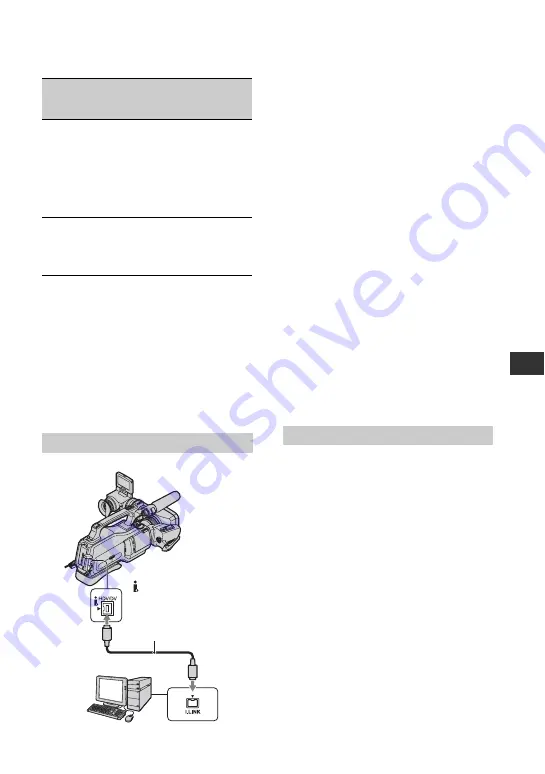
81
U
si
n
g
a
Co
m
p
ut
er
*
See page 42 for menu settings.
z
Tips
• To copy HDV format images as they are
without changing their format, an HDV
compatible environment is required.
For details, refer to your software instruction
manual or contact the software manufacturer.
• To play movies by a regular DVD player, you
need to create DVD video in the SD format. the
DVD video is not in the HDV format.
Notes on connecting to the computer
• Connect the i.LINK cable to the computer first,
then to your camcorder. Connecting in the
opposite order may cause static electricity to
build up, resulting in a malfunction of your
camcorder.
• The computer may freeze or may not recognize
the signal from your camcorder in the following
situations.
– Connecting your camcorder to a computer
that does not support the video signal formats
appearing on the LCD screen of your
camcorder display (HDV or DV).
– Changing [VCR HDV/DV] (p. 59) and
[i.LINK CONV] (p. 62) settings while
connected with an i.LINK cable.
– Changing [REC FORMAT] setting while
connected with an i.LINK cable with the
POWER switch set to TAPE or MEMORY
(p. 60).
– Changing the POWER switch position while
connected with an i.LINK cable.
The format (HDV or DV) of input/output
signal appears on the LCD screen of your
camcorder while connected with an i.LINK
cable.
Use the supplied AC Adaptor to obtain AC
power (p. 21).
1
Prepare editing software (not provided).
2
Turn on your computer.
3
Insert a tape into your camcorder and set
the POWER switch to PLAY/EDIT.
4
Set the menu of your camcorder.
The menu settings vary depending on
the copying image.
5
Copy images to the computer with your
software.
b
Notes
• If images are copied in HDV format but not
recognized, your editing software may not
support HDV format. Convert the images to DV
format according to step 4 and copy again.
• A tape recorded in DV format cannot be copied
to a computer in HDV format.
HDV
DV
[VCR HDV/DV]
t
[HDV]
[i.LINK CONV]
t
[ON:SQUEEZE]/
[ON:EDGE
CROP]
DV
DV
[VCR HDV/DV]
t
[DV]
[i.LINK CONV]
t
[OFF]
Step:1 Connect an i.LINK cable
Recorded
format
Format for
copying to
the computer
Menu setting*
HDV/DV
interface (i.LINK)
i.LINK cable
(optional)
Step:2 Copying the movies
Continued
,
Содержание HD1000P
Страница 116: ...116 X X V COLOR 51 100 Z ZEBRA 50 Zoom 30 Index Continued ...
Страница 117: ......
Страница 118: ......
Страница 119: ......






























