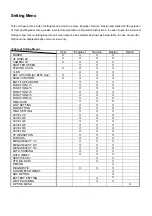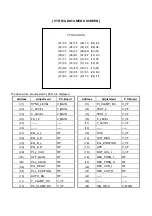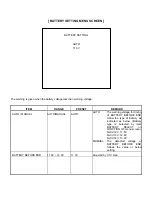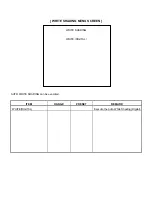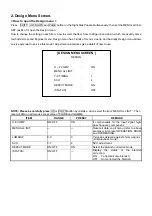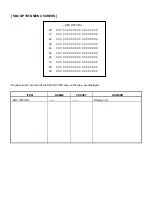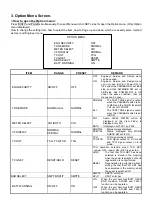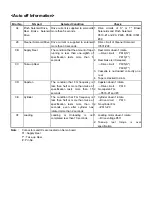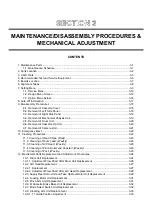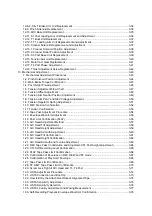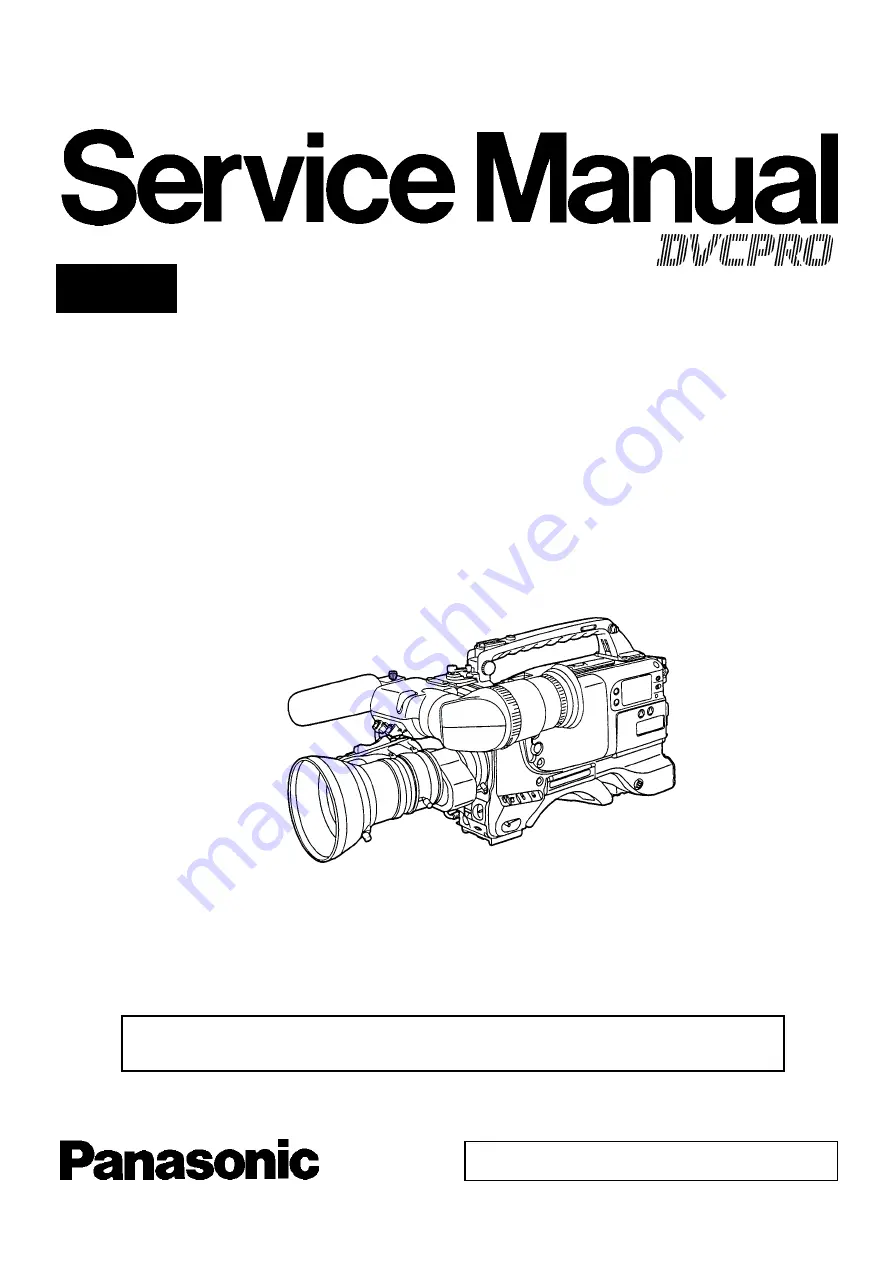
.
ORDER NO. VSD9903M004A
D20
DVCPRO Camera Recorder
AJ-D400P/E
Sec.1 Operating Instructions
Sec.2 Service Information
Sec.3 Maintenance / Disassembly Procedures
& Mechanical Adjustment
Sec.4 Electrical Adjustment
Sec.5 Block Diagrams
© 1999 Matsushita Electric Industrial Co., Ltd. All rights reserved.
Unauthorized copying and distribution is a violation of law.
Vol.1
Please refer to the Service Manual Volume2 (Order No. VSD9903M004B) for Schematic
Diagrams, Circuit Board diagrams and Exploded Views & Parts List.
Содержание AJ-D400P
Страница 2: ...Printed in Japan F37309903NCKD222 ...
Страница 22: ...5 Boards Location ...
Страница 86: ......
Страница 151: ......
Страница 152: ......
Страница 153: ......
Страница 154: ......
Страница 155: ......
Страница 156: ......
Страница 157: ......
Страница 158: ......
Страница 159: ......
Страница 160: ......
Страница 161: ......
Страница 162: ......
Страница 163: ......
Страница 164: ......
Страница 165: ......
Страница 166: ......
Страница 167: ......
Страница 168: ......
Страница 169: ......
Страница 170: ......
Страница 171: ......
Страница 172: ......
Страница 173: ......
Страница 174: ......
Страница 175: ......
Страница 176: ......
Страница 177: ......
Страница 178: ......
Страница 179: ......
Страница 180: ......
Страница 181: ......
Страница 182: ......
Страница 183: ......
Страница 184: ......
Страница 185: ......
Страница 186: ......
Страница 187: ......
Страница 188: ......
Страница 189: ......
Страница 190: ......
Страница 191: ......
Страница 192: ......
Страница 193: ......
Страница 194: ......
Страница 195: ......
Страница 196: ......
Страница 197: ......
Страница 198: ......
Страница 199: ......
Страница 200: ......
Страница 201: ......
Страница 202: ......
Страница 203: ......
Страница 204: ......
Страница 205: ......
Страница 206: ......
Страница 207: ......
Страница 208: ......
Страница 209: ......
Страница 210: ......
Страница 211: ......
Страница 212: ......
Страница 213: ......
Страница 214: ......
Страница 215: ......
Страница 216: ......
Страница 217: ......
Страница 218: ......
Страница 219: ......
Страница 220: ......
Страница 221: ......
Страница 222: ......
Страница 223: ......
Страница 224: ......
Страница 225: ......
Страница 226: ......
Страница 227: ......
Страница 228: ......
Страница 229: ......
Страница 230: ......
Страница 231: ......
Страница 232: ......
Страница 233: ......
Страница 234: ......
Страница 235: ......
Страница 236: ......
Страница 237: ......
Страница 238: ......
Страница 239: ......
Страница 240: ......
Страница 241: ......
Страница 242: ......
Страница 243: ......
Страница 244: ......
Страница 245: ......
Страница 246: ......
Страница 247: ......
Страница 248: ......
Страница 249: ......
Страница 250: ......
Страница 251: ......
Страница 252: ......
Страница 253: ......
Страница 254: ......
Страница 255: ......
Страница 256: ......
Страница 257: ......
Страница 258: ......
Страница 259: ......
Страница 260: ......
Страница 261: ......
Страница 262: ......
Страница 263: ......
Страница 264: ......
Страница 265: ......
Страница 266: ......
Страница 267: ......
Страница 268: ......
Страница 269: ......
Страница 270: ......
Страница 271: ......
Страница 272: ......
Страница 273: ......
Страница 274: ......
Страница 275: ......
Страница 276: ......
Страница 277: ......
Страница 278: ......
Страница 279: ......
Страница 280: ......
Страница 281: ......
Страница 282: ......
Страница 283: ......
Страница 284: ......
Страница 285: ......
Страница 286: ......
Страница 287: ......
Страница 288: ......
Страница 289: ......
Страница 290: ......
Страница 291: ......
Страница 292: ......
Страница 293: ......
Страница 294: ......
Страница 295: ......
Страница 296: ......
Страница 297: ......
Страница 298: ......
Страница 299: ......
Страница 300: ......
Страница 301: ......
Страница 302: ......
Страница 303: ......
Страница 304: ......
Страница 305: ......
Страница 306: ......
Страница 307: ......
Страница 308: ......
Страница 309: ......
Страница 310: ......
Страница 311: ......
Страница 312: ......
Страница 313: ......
Страница 314: ......
Страница 315: ......
Страница 316: ......
Страница 317: ......
Страница 318: ......
Страница 319: ......
Страница 320: ......
Страница 321: ......
Страница 322: ......
Страница 323: ......
Страница 324: ......
Страница 325: ......
Страница 326: ......
Страница 327: ......
Страница 328: ......
Страница 329: ......
Страница 330: ......
Страница 331: ......
Страница 332: ......
Страница 333: ......
Страница 334: ......
Страница 335: ......
Страница 336: ......
Страница 337: ......
Страница 338: ......
Страница 339: ......
Страница 340: ......
Страница 341: ......
Страница 342: ......
Страница 343: ......
Страница 344: ......
Страница 345: ......
Страница 346: ......
Страница 347: ......
Страница 348: ......
Страница 349: ......
Страница 350: ......
Страница 351: ......
Страница 352: ......
Страница 353: ......
Страница 354: ......
Страница 355: ......
Страница 356: ......
Страница 357: ......
Страница 358: ......
Страница 359: ......
Страница 360: ......
Страница 361: ......
Страница 362: ......
Страница 363: ......
Страница 364: ......
Страница 365: ......
Страница 366: ...Operating Instructions Digital Camera VTR E AJ ...
Страница 494: ...P AJ Operating Instructions Digital Camera VTR Printed in Japan VQT7984 1 F1298H2059 100 P D ...
Страница 620: ... 127 ...
Страница 622: ......
Страница 623: ......
Страница 624: ......
Страница 628: ......
Страница 629: ......
Страница 631: ......
Страница 632: ......
Страница 635: ......
Страница 636: ......
Страница 637: ......
Страница 640: ......
Страница 641: ......
Страница 642: ......
Страница 643: ......
Страница 644: ......
Страница 645: ......
Страница 646: ......
Страница 647: ......
Страница 648: ......
Страница 649: ......
Страница 650: ......
Страница 651: ......
Страница 652: ......
Страница 653: ......
Страница 654: ......
Страница 655: ......
Страница 656: ......
Страница 657: ......
Страница 658: ......
Страница 659: ......
Страница 660: ......
Страница 662: ......
Страница 664: ......
Страница 666: ......
Страница 668: ......
Страница 670: ......
Страница 672: ......
Страница 674: ......
Страница 676: ......
Страница 678: ......
Страница 736: ......
Страница 739: ......
Страница 740: ......
Страница 741: ......
Страница 742: ......
Страница 743: ......
Страница 744: ......
Страница 745: ......
Страница 746: ......
Страница 747: ......
Страница 748: ......
Страница 749: ......
Страница 750: ......
Страница 751: ......
Страница 752: ......
Страница 753: ......
Страница 754: ......
Страница 755: ......
Страница 756: ......
Страница 867: ......