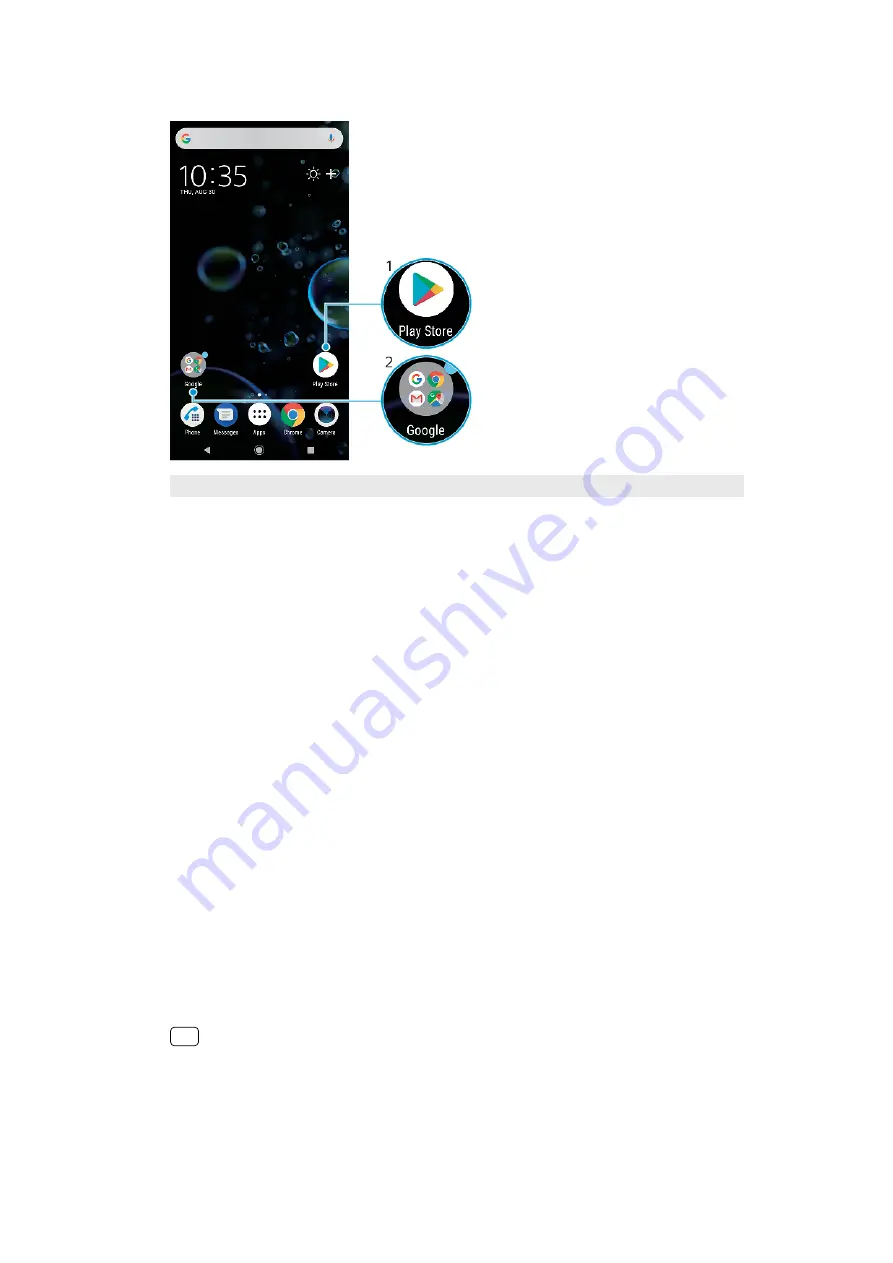
Shortcuts and folders overview
1
Access an application using a shortcut
2
Access a folder containing applications
To add an application shortcut to your Home screen
1
Touch and hold an empty area on your Home screen until the device vibrates.
2
In the customization menu, tap Shortcuts.
3
Scroll through the list and select an application. The selected application gets
added to the Home screen.
To move an item on the Home screen
•
Touch and hold the item until the device vibrates, then drag the item to the new
location.
To remove an item from the Home screen
•
Touch and hold the item until the device vibrates, then drag the item to Remove
from home screen.
To create a folder on the Home screen
•
Touch and hold an application icon or a shortcut until the device vibrates, then
drag and drop it on top of another application icon or shortcut.
To add items to a folder on the Home screen
•
Touch and hold an item until the device vibrates, then drag the item to the folder.
To rename a folder on the Home screen
1
Tap the folder to open it.
2
Tap the folder’s title bar to show the Folder name field.
3
Enter the new folder name and tap DONE.
Hint
You can also use a shortcut for easy action. Touch and hold the folder name and tap
Rename.
32
Internet version. For personal use only.
Содержание H8416
Страница 1: ...User guide Xperia XZ3 H8416 H9436 H9493 ...
















































