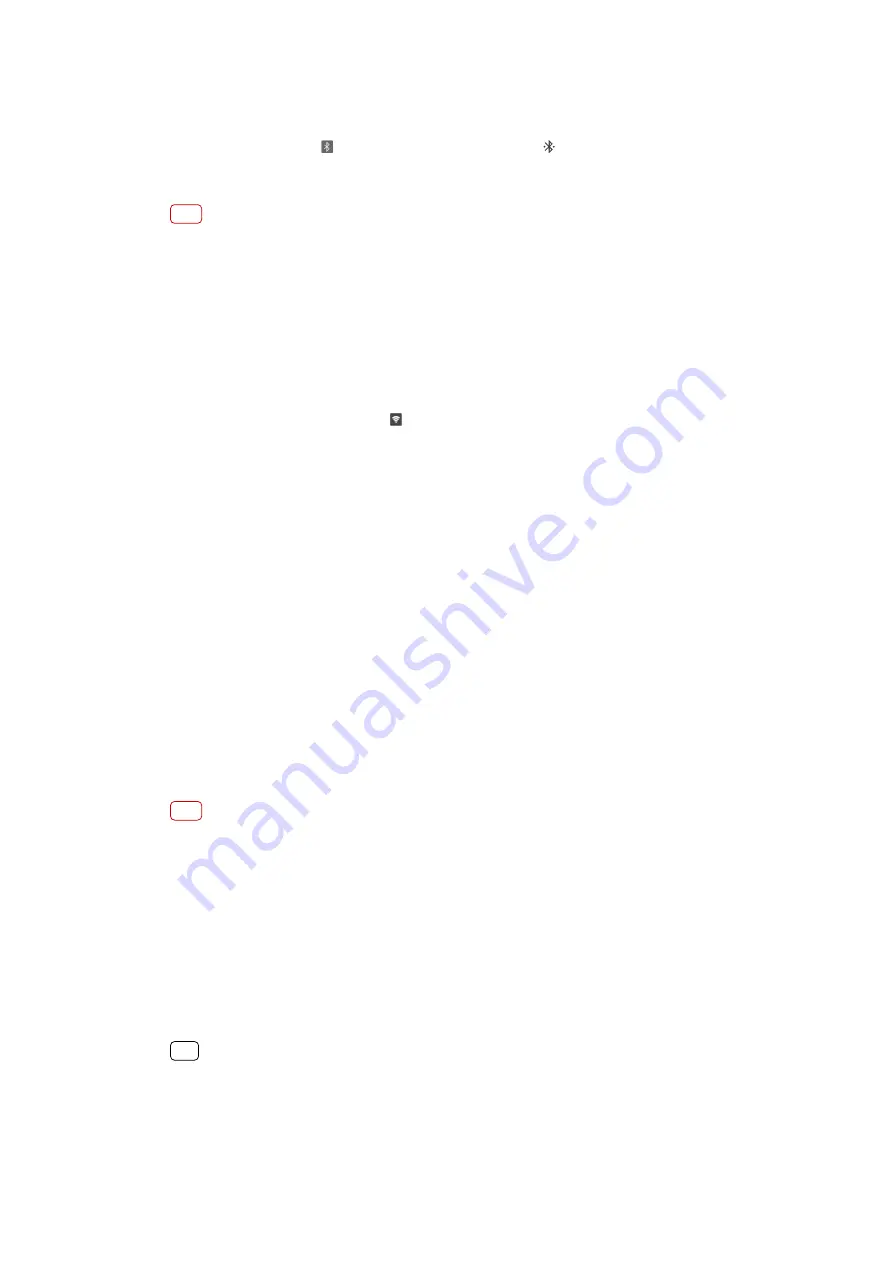
the setup. If the device runs on the Android operating system, tap the settings icon
beside the name of the device that it is paired with under Settings > Device
connection > Previously connected devices, then tap the Internet access switch.
4
Your device: Wait for (Bluetooth tethering icon) and (Bluetooth tethering icon)
to appear in the status bar. Once these icons appear, the setup is complete.
5
Tap the Bluetooth tethering switch again to disable the function.
Note
The Bluetooth tethering function is turned off every time you turn off your device or turn off
the Bluetooth function.
To use your device as a portable hotspot
1
Find and tap Settings > Network & internet > Hotspot & tethering.
2
Tap Portable hotspot > Configure hotspot.
3
Enter the Network name information.
4
To select a security type, tap the Security field. If required, enter a password.
5
Tap SAVE.
6
Tap the switch at the top of the list to enable the function.
7
If prompted, tap OK to confirm. (Tethering icon) appears in the status bar when
the portable hotspot is active.
8
To stop sharing your data connection via Wi-Fi, tap the Portable hotspot switch to
disable the function.
To rename or secure your Portable Hotspot
1
Find and tap Settings > Network & internet > Hotspot & tethering.
2
Tap Portable hotspot > Configure hotspot.
3
Enter the Network name information.
4
To select a security type, tap the Security field.
If required, enter a password.
5
Tap SAVE.
Controlling data usage
You can keep track of the amount of data transferred to and from your device over
your mobile data or Wi-Fi connection during a given period. For example, you can
view the amount of data used by individual applications. For data transferred over
your mobile data connection, you can also set data usage warnings and limits to
avoid additional charges.
Note
If you are using a device with multiple users, only the owner, that is, the primary user, can
adjust data usage settings. Adjusting data usage settings can help you keep greater control
over data usage but cannot guarantee the prevention of additional charges.
To help reduce data usage
1
Find and tap Settings > Network & internet > Data usage > Data Saver.
2
Tap the switch to enable or disable the function.
To turn data traffic on or off
1
Find and tap Settings > Network & internet > Data usage.
2
Tap the Mobile data switch to turn data traffic on or off.
Hint
When data traffic is turned off, your device can still establish Wi-Fi and Bluetooth
connections.
53
Internet version. For personal use only.
Содержание H8416
Страница 1: ...User guide Xperia XZ3 H8416 H9436 H9493 ...
















































