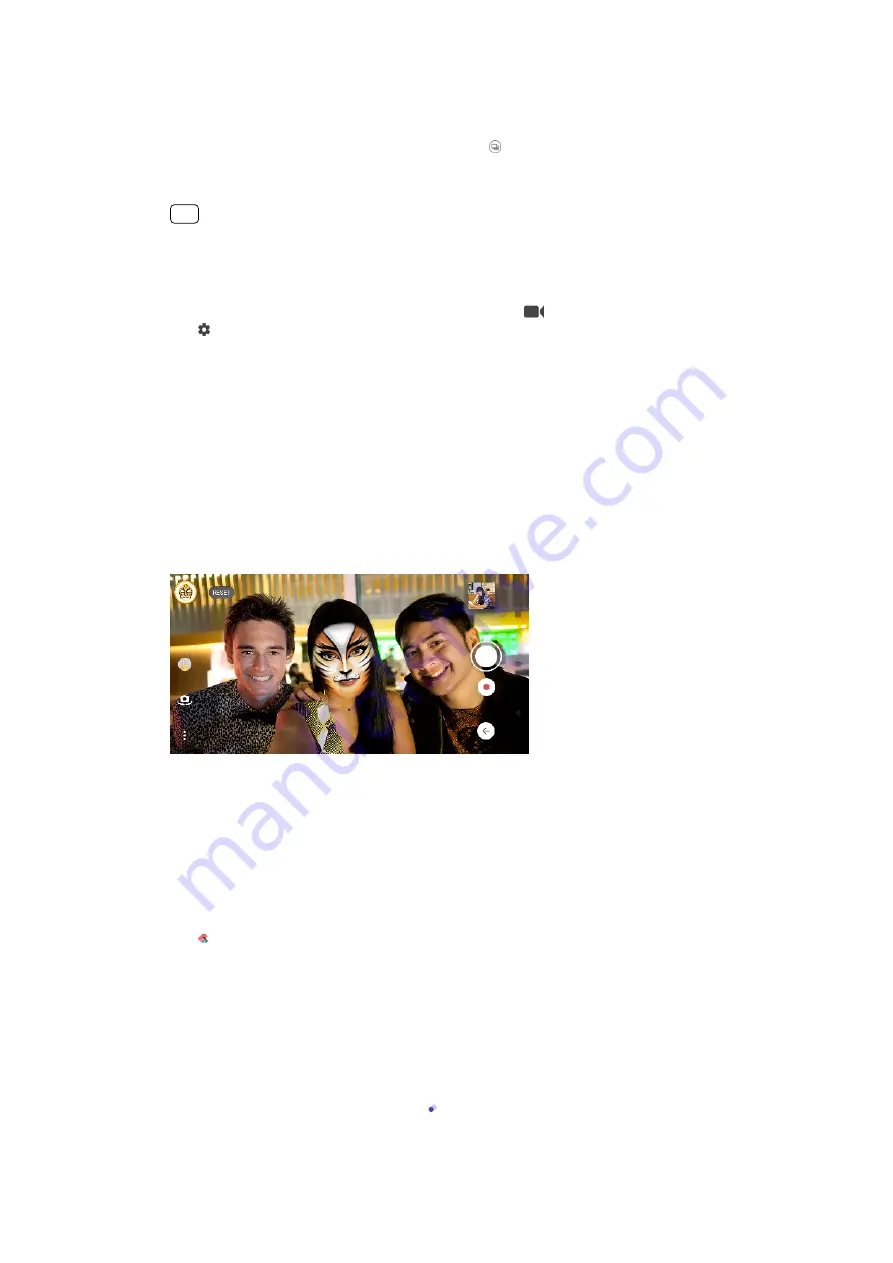
4
Long-press the camera key or shutter button to take a burst of images. The
number of pictures taken is indicated in the middle of the viewfinder.
5
Release the camera key or shutter button to finish the burst. All photos are saved.
6
Tap the thumbnail to view the result, then tap (Burst viewer icon).
7
Scroll through the pictures taken and select the photo or photos that you want to
save, then tap Save.
Hint
This setting is enabled by default when using the shutter button. Touch and hold the shutter
button to take a burst of images.
To record a steady video
1
When using the camera, swipe the screen to select (Record icon).
2
Tap (Settings icon).
3
Tap SteadyShot™ > Intelligent active to compensate for all camera movement, or
Standard to compensate only for high-frequency camera movement.
4
Close the settings menu. The setting is saved.
5
Press the camera key or tap the shutter button to record a video.
Using various capturing modes
Use the capturing modes to take more creative photos and videos, and share them
with your friends. You can create virtual scenes, panoramic photos, and more. You
can also use capturing modes provided by Google.
AR effect
AR effect is the augmented reality app that lets you apply fantastical worlds to
your photos or videos, and to create avatars and stickers.
To take a photo or record a video with an AR effect
1
When using the camera, tap Mode.
2
Tap (AR effect icon) and select a scene.
3
Press the camera key or tap the shutter button to take a photo or record a video.
Bokeh
The Bokeh effect decreases focus in the background of a photo to emphasize
objects in the foreground for an artistic effect.
To take a photo with Bokeh effect
1
When using the camera, tap Mode > (Bokeh icon).
2
Tap Accept > OK if prompted.
96
Internet version. For personal use only.
Содержание H8416
Страница 1: ...User guide Xperia XZ3 H8416 H9436 H9493 ...






























