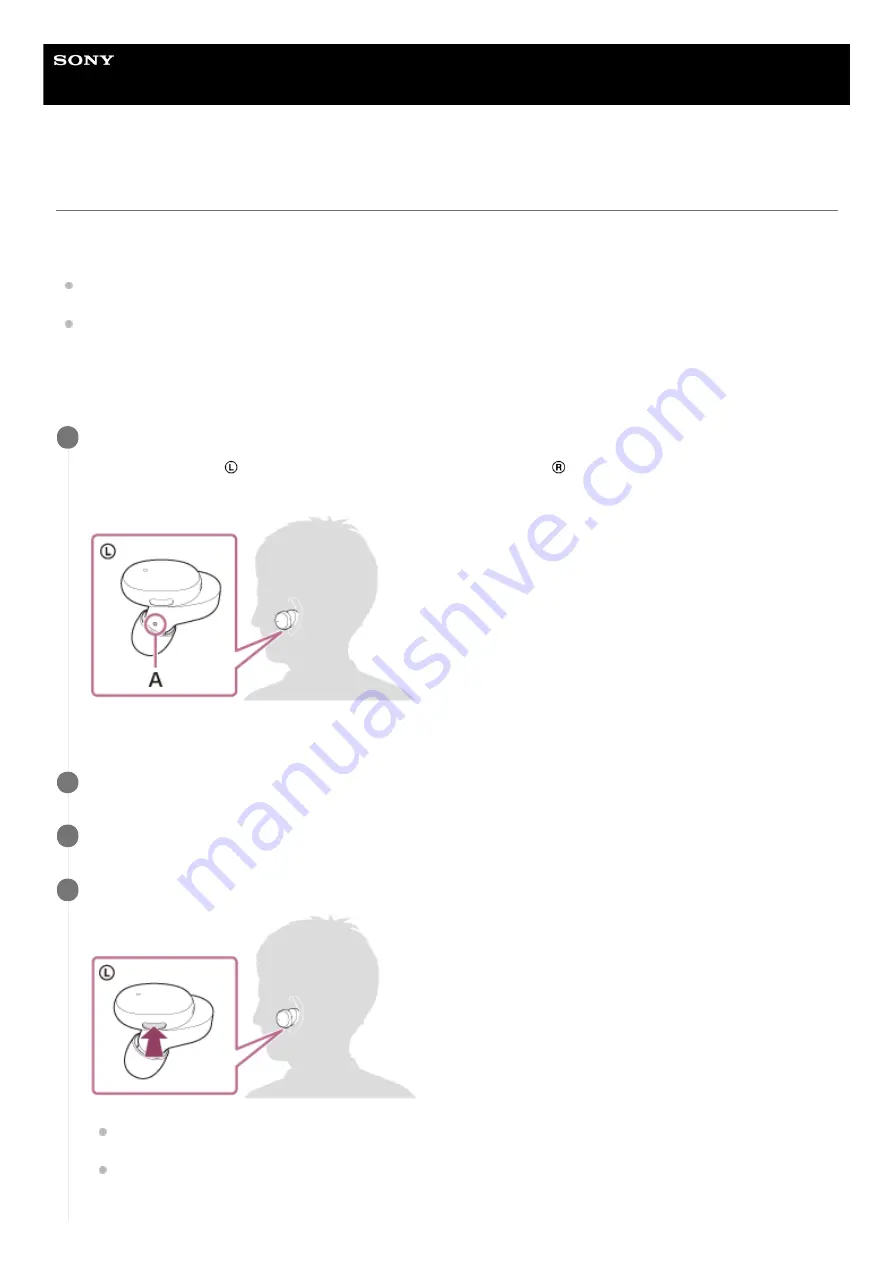
Wireless Stereo Headset
h.ear in 3 Truly Wireless (WF-H800)
Listening to music from a device via Bluetooth connection
If your Bluetooth device supports the following profiles, you can enjoy listening to music and perform basic remote
control operation of the device from your headset via Bluetooth connection.
A2DP (Advanced Audio Distribution Profile)
You can enjoy high-quality music wirelessly.
AVRCP (Audio Video Remote Control Profile)
You can adjust the volume, etc.
The operation may vary depending on the Bluetooth device. Refer to the operating instructions supplied with the
Bluetooth device.
Put on the headset.
Put the unit with the
(left) mark on your left ear and the unit with the
(right) mark on your right ear. The left
unit has a tactile dot.
A:
Tactile dot
1
Connect the headset to a Bluetooth device.
2
Operate the Bluetooth device to start playback and adjust the volume to a moderate level.
3
Press the button on the left unit to adjust the volume.
Increase the volume: Press the button on the left unit once during music playback to increase the volume by 1
step.
Decrease the volume: Press and hold the button on the left unit during music playback to decrease the volume
continuously. Release the button at the desired volume level.
4
43
















































