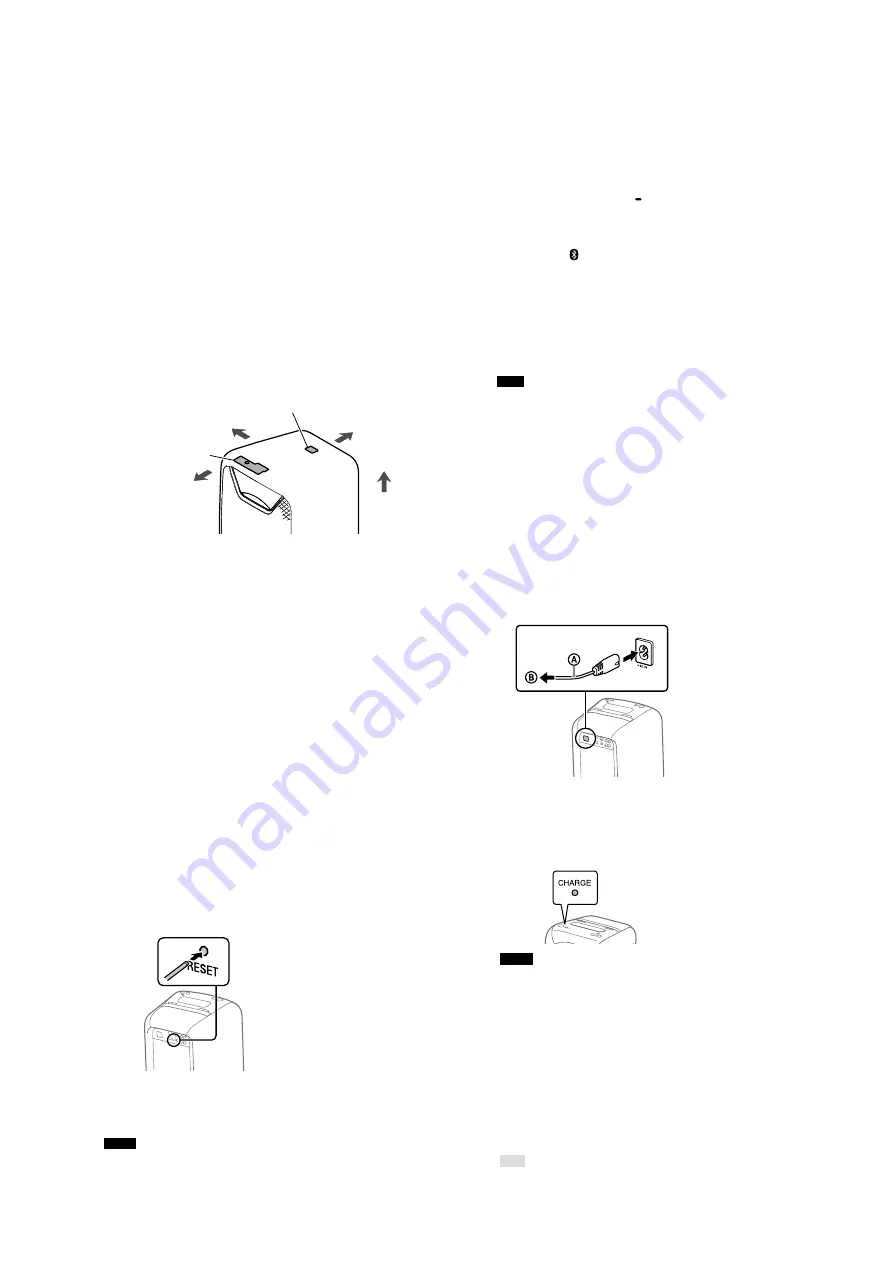
GTK-XB90
5
NOTE OF REPLACING THE ELECTRICAL PARTS ON
EACH BOARD FOR REPAIRING
Among mounted electrical parts on each board, only parts that are
described in the electrical parts list can be replaced for repairing.
The parts that are not described in the electrical parts list cannot be
replaced with single for repairing.
In that case, replace the complete mounted board.
Printed wiring board and schematic diagram that have been de-
scribed on this service manual are for reference.
NOTE OF REPLACING THE BT BOARD OR THE NFC
BOARD
When replacing the BT board or the NFC board, be sure to replace
the BT board and the NFC board simultaneously.
The BT board or the NFC board cannot replace with single.
Among the repair parts, the BT board and the NFC board are sup-
plied as one unit.
BT board
NFC board
rear side
left side
front side
top side
CHANGE OF MAIN BOARD (AEP, UK only)
The MAIN board for AEP, UK has been changed in the midway
of production. Since the software written in the MAIN board of
before changing (Former type) and after changing (New type) is
di
ff
erent, before replacing the defective MAIN board with the new
MAIN board, be sure to check the serial number, and distinguish
the before changing (Former type) and after changing (New type),
and then replace the MAIN board.
AEP
Former type :Serial No. 5107205 or smaller
New type :Serial No. 5107206 or larger
UK
Former type :Serial No. 6101395 or smaller
New type :Serial No. 6101396 or larger
RESET METHOD
If the system doesn’t respond and
cannot be operated despite the power
being on, reset the system using the
RESET button.
1
Press RESET on the rear of
the unit with a pin or other
pointed object.
The system will turn off.
2
Press
Æ
to turn the system
back on.
Notes
• Pairing information is not deleted when
you press RESET.
INITIALIZATION METHOD
If the system still does not operate
properly, restore it to the factory
default settings.
1
Press
Æ
to turn on the system.
2
Hold down FUNCTION
PAIRING and the volume
– button for more than
5 seconds.
After the
Æ
, (BLUETOOTH),
USB, and AUDIO IN indicators on
the unit flash 2 times, all user-
configured settings, such as the
pairing registration information, are
restored to factory default settings.
To erase all of the pairing registration information, the system
needs to be initialized to the factory default settings.
Note
Once all the pairing information on the
system has been erased, iPhone/iPod touch
may not be able to connect to the system.
In this case, delete the pairing information
for the system from iPhone/iPod touch, and
then perform the pairing procedure again.
CHARGING THE BATTERY
The system can be used with the
built-in battery (rechargeable) instead
of connecting the AC power cord to
a wall outlet if the battery has been
sufficiently charged.
Connect the AC power cord
(supplied) to the AC IN jack on
the rear of the unit, and then to
the wall outlet.
ʭ
AC power cord (supplied)
ʮ
To wall outlet
The CHARGE indicator will light up in
amber. Charging will be completed in
about 4 hours and the indicator will turn
off.
Notes
• It may take longer to charge the battery
depending on the conditions of use.
• Even if you do not intend to use the
system for a long time, charge the battery
to its full capacity once every six months
to maintain its performance.
• In an extremely cold or hot environment,
charging stops for safety.
If charging is taking a long time, this also
stops the system from charging.
In these conditions, the CHARGE indicator
continues to flash quickly in amber, but
this is not a malfunction.
To resolve these issues, disconnect the
AC power cord and connect it again in an
operating temperature between 5°C and
35°C (41°F and 95°F).
Hint
You can operate the system while it is
charging.
Ver. 1.4
SYS SET
2020/08/20 22:42:53 (GMT+09:00)






































