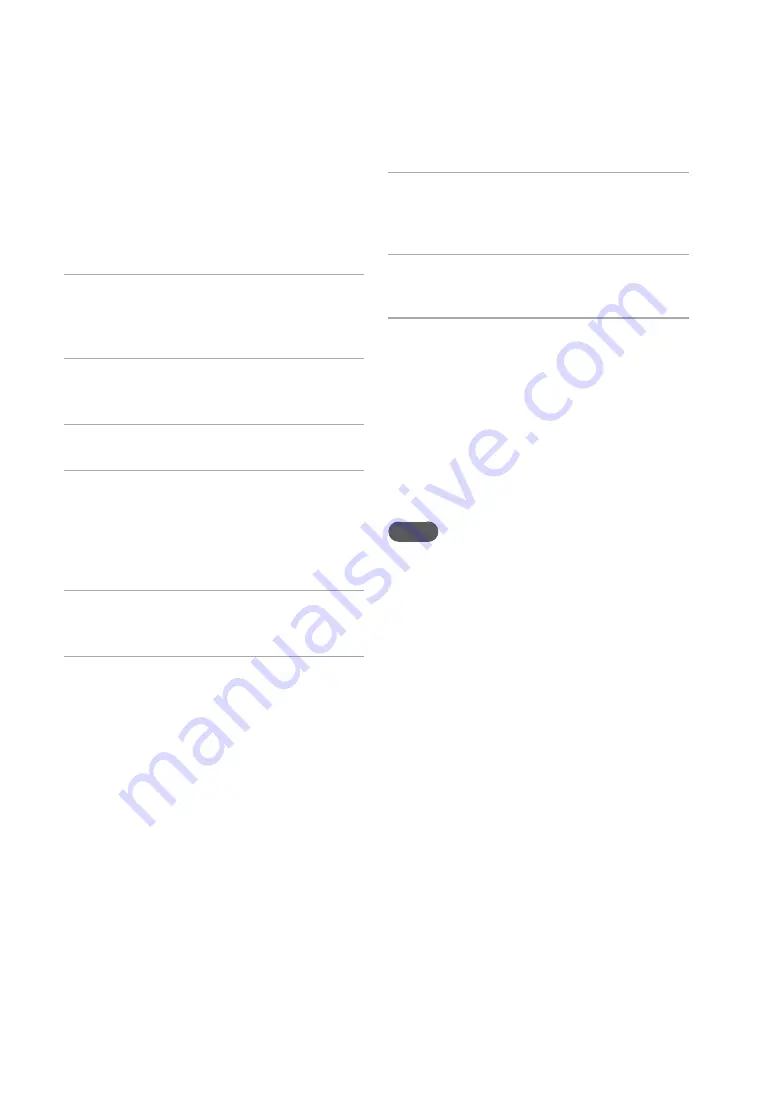
NAS-S55HDE.GB.3-277-228-
11
(1)
GB
You can set the clock by connecting the unit to
the NTP (Network Time Protocol) server on the
Internet.
Before using this function, make sure the network
setup has already been done (page 74).
1
Enter the Settings menu and select
[Clock setting].
The clock setting display appears.
2
Select [Online auto-sync clock
setting].
3
Select [On].
4
Select the desired city from the
[Time zone] setting.
If the desired city does not appear in the
[Time zone], select a city that is within the
same time zone as the desired city.
5
Select [Standard] or [Summer time]
for the [Summer time] setting.
6
Select [Server name].
The text input display appears.
If [NtpServer] appears, the unit connects
to the server that has been set. If the server
name is okay, go to step 8.
Setting the clock through an Internet connection
7
Enter the server name.
For details on entering text, see “Entering
text” on page 72.
8
Select [Apply].
The clock is automatically set.
9
Select [Close].
To restore the server name to its
factory setting
In step 7, press the CLEAR button repeatedly
until the server name is deleted.
To cancel the procedure
Press BACK.
Notes
The unit may not be able to connect to the NTP
server if the Internet setting has not been correctly
done.
If you are using a proxy server, transmissions may
not be relayed to the NTP server. If this happens,
consult your Internet service provider.
Содержание Giga Juke NAS-S55HDE
Страница 5: ... GB ...
Страница 134: ...134GB ...






























