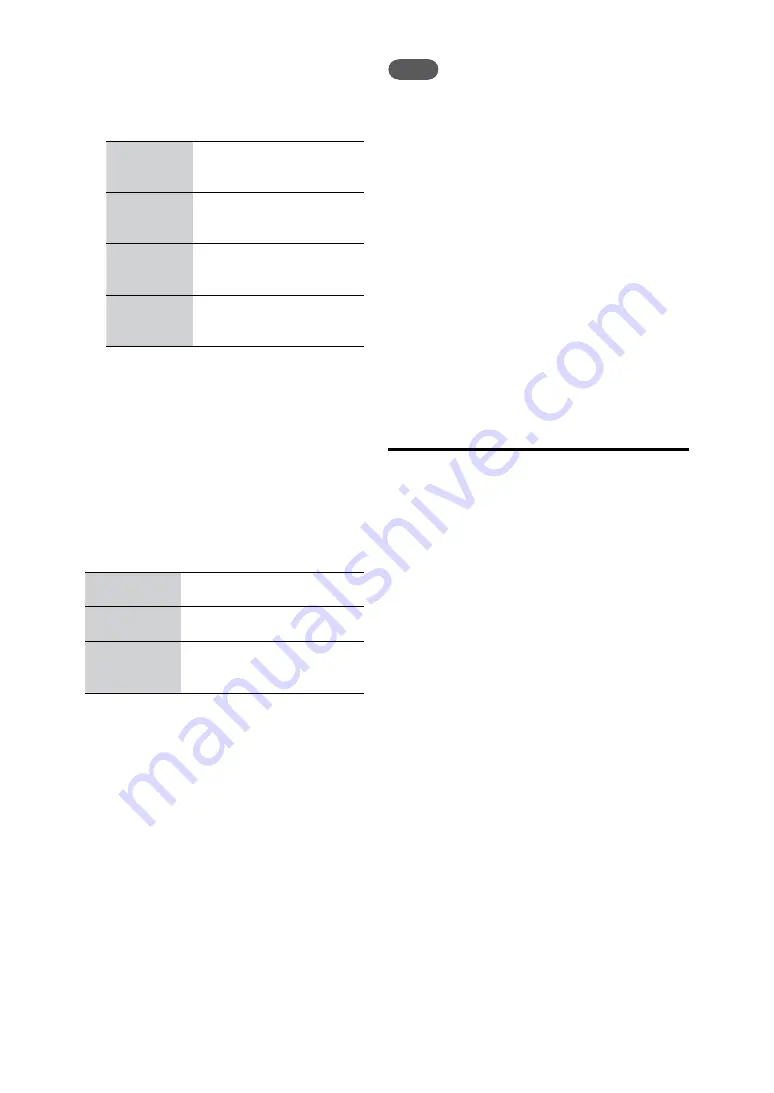
NAS-S55HDE.GB.3-277-228-
1
(1)
10
GB
5
Set each item by performing steps
to
described below.
Select one of the following items.
PC name
The computer name or IP
address (up to 15 letters/
numbers)
Share name
The name that was entered
when the folder was set to be
shared (page 103)
User name
The name that was used to
access the computer when the
folder was set to be shared
Password
This is needed only if a
password was set for the
shared folder.
Enter the information for the item
selected in step
.
Only alphanumeric characters can be
entered.
Select [Confirm].
6
If back up data already exists, go to step 7.
If back up data does not exist, go to step 8.
7
Select [Full backup] or [Incremental
backup].
Full backup
The stored audio data overwrites
the existing data.
Incremental
backup
Only audio data different from
the existing data is stored.
Back
The back up operation is
cancelled and the unit returns to
the previously displayed screen.
8
Select [Yes].
Backing up starts.
When the back up is completed, “Backup
completed normally.” appears in the display.
To cancel the back up operation
1
Select [Cancel] while backing up is in progress.
A confirmation window appears.
2
Select [Cancel processing].
Notes
When you cancel a back up operation, the data that
has been backed up on the external device remains
incomplete and cannot be used to restore data to
the HDD. In this case, perform the full back up
operation until it is completed.
A USB hub cannot be used between the unit and an
external device.
Sony cannot guarantee trouble-free operations when
using a USB extension cable to back up data.
Make sure not to disconnect the USB cable or the
network cable, or turn off the unit while a back up
operation is in progress. Doing so may cause the unit
to malfunction.
Make sure to specify the name of the shared folder
on the network using alphanumeric characters.
Restoring backed up data
To restore backup data from a USB
hard disk
You can restore the back up data in the external
USB hard disk to the HDD of the unit.
1
Select [Restore backup data] – [USB hard
disk] in the back up setting display.
A confirmation window for the restoration
appears.
2
Confirm the displayed item and keep
selecting [Yes] after that.
The unit connects to the Internet and
the audio data is confirmed. After the
confirmation is completed, the unit starts
restoring the audio data to the HDD.
When the restoration is finished, “Restored
backup data normally.” appears.
If you select [Cancel] while a restoration
is in progress, the restoration operation is
cancelled.
Содержание Giga Juke NAS-S55HDE
Страница 5: ... GB ...
Страница 134: ...134GB ...






























