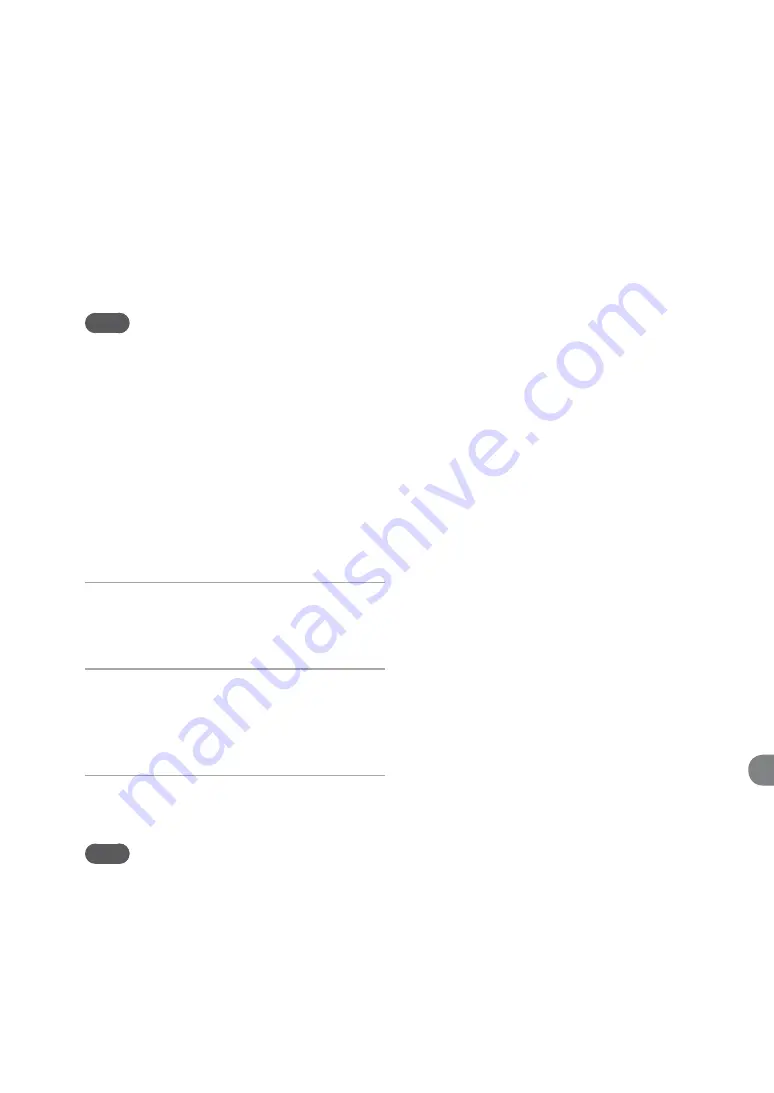
NAS-S55HDE.GB.3-277-228-
1
(1)
10
GB
Setting a shared folder on a computer
By setting up a shared folder on your computer,
you can import audio data or image data stored
on your computer to the HDD Jukebox in the
unit, or back up audio data in the HDD Jukebox
to your computer. For details on how to set up
a shared folder, refer to the Windows operating
manual or Windows Help.
Note
To use this function, your computer must be factory
installed with one of the following Windows versions.
Microsoft Windows 2000 Professional
Microsoft Windows XP Home Edition
Microsoft Windows XP Professional
Microsoft Windows Vista Home Basic
Microsoft Windows Vista Home Premium
Microsoft Windows Vista Ultimate
Microsoft Windows Vista Business
Windows XP Home Edition is used in the
examples below. For details, refer to the operating
instructions or help of your Windows computer.
1
On the computer, right-click the
desired folder and select [Sharing
and Security].
2
Click [Share this folder on the
Network] and [Allow network users
to change my files] to add check
marks.
3
Click [OK] to close the Properties
window.
Note
Make sure not to use symbols or umlaut characters to
specify the name of the shared folder on the network.
You will need the computer name and the IP
address in order to use a shared folder.
To confirm the computer name
(When using Windows XP Home Edition)
Go to the Start menu and select [Control Panel]
– [System], open the Properties window, and then click
the [Computer Name] tab to see the computer name in
[Full computer name].
(When using Windows Vista Home Premium)
Go to the Start menu and select [Control Panel] –
[System] so that the computer name and full computer
name appear.
To confirm the IP address
(When using Windows XP Home Edition)
Go to the Start menu and select [Control Panel]
– [Network connection], select the network you are
using, and then click the [Support] tab to see the IP
address.
(When using Windows Vista Home Premium)
Go to the Start menu and select [Control Panel]
– [Network and Sharing Center]. Click [View status]
for the [Connection] setting, and then click [Details] to
see the IP address.
Содержание Giga Juke NAS-S55HDE
Страница 5: ... GB ...
Страница 134: ...134GB ...






























