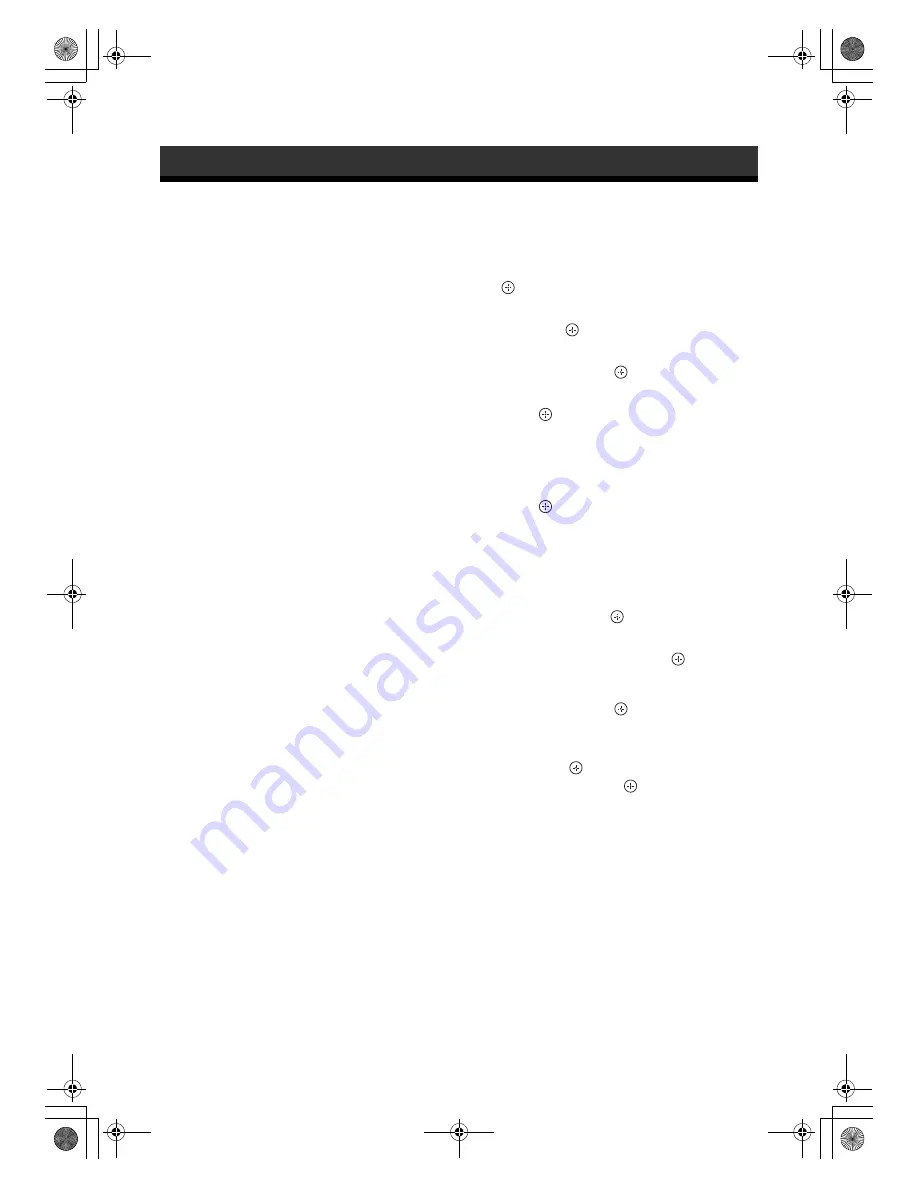
30
GB
FWD-S42E1
4-160-338-
01
(1)
Preparations for Using
the Network Functions
Installing an optional adaptor equipped with a
network terminal will make it possible to connect to
the network.
Also read the instruction manual of the optional
adaptor beforehand.
Precaution
For safety, connect the port of this display only to a
network where there is no danger of excessive voltage
or voltage surges.
Setting an IP address
When connected to a LAN, the IP addresses of the
display can be set using one of the following two
methods. Consult your network administrator
regarding details about IP address selection.
• Assigning a fixed IP address to the display
Normally this method should be used. Note that in
factory setting, the display is set to obtain an IP
address automatically.
• Automatically obtaining an IP address
If the network to which the display is connected has
a DHCP server, you can have the DHCP server
automatically assign an IP address. Note that in this
case the IP address may change every time the
display in which the display is installed is turned on.
Before setting the IP address, connect the LAN cable
to the display to establish the network. After about 30
seconds, turn on the display, and then start making the
desired settings.
Assigning a fixed IP address to the display
1
Press MENU button to bring up the main
menu.
2
Select “Setup” with
F/f
buttons and press
button.
3
Select “Advanced Setup” with
F/f
buttons
and press
button.
4
Select “IP Address Setup” with
F/f
buttons and press
button.
5
Select “Manual” with
F/f
buttons and
press
button.
6
Select an desired item to set from “IP
Address”, “Player IP Adress”
*
, “Subnet
Mask”, “Default Gateway”, “Primary DNS”,
“Secondary DNS” with
F/f
buttons and
press
button.
* This can only be set when installing optional adaptor
BKM-FW55.
7
Set the three digit value (0 to 255) for each
of the four box with
F/f
buttons on the
display or numeric keys on the remote
control and press
button or
g
button.
8
Set the three digit value (0 to 255) for each
of the four boxes and press
button.
Repeat the same procedure as step 6 and
select the next desired item to set with
F/f
buttons and press
button.
9
After values are set for all the desired
items, select “Execute” with
F/f
buttons,
then press
button.
Select “Execute” and press
button. An IP address
is set manually.
When “Cancel” is selected, the setting will return to
the original setting.
Network Functions
010COV.book Page 30 Monday, October 12, 2009 4:42 PM
Содержание FWD-S42E1
Страница 14: ...12 JP FWD S42E1 4 160 338 01 1 後面 010COV book 12 ページ 2009年10月12日 月曜日 午後5時41分 ...
Страница 43: ...FWD S42E1 4 160 338 01 1 010COV book 41 ページ 2009年10月12日 月曜日 午後5時41分 ...
Страница 46: ...4 GB FWD S42E1 4 160 338 01 1 010COV book Page 4 Monday October 12 2009 4 42 PM ...
Страница 52: ...10 GB FWD S42E1 4 160 338 01 1 Rear 010COV book Page 10 Monday October 12 2009 4 42 PM ...
Страница 81: ...FWD S42E1 4 160 338 01 1 010COV book Page 39 Monday October 12 2009 4 42 PM ...
Страница 88: ...8 FR FWD S42E1 4 160 338 01 1 Arrière 030COV book Page 8 Monday October 12 2009 4 45 PM ...
Страница 117: ...FWD S42E1 4 160 338 01 1 030COV book Page 37 Monday October 12 2009 4 45 PM ...
Страница 124: ...8 DE FWD S42E1 4 160 338 01 1 Rückseite 040COV book Page 8 Monday October 12 2009 4 46 PM ...
Страница 160: ...8 ES FWD S42E1 4 160 338 01 1 Parte posterior 050COV book Page 8 Monday October 12 2009 4 48 PM ...
Страница 189: ...FWD S42E1 4 160 338 01 1 050COV book Page 37 Monday October 12 2009 4 48 PM ...
Страница 196: ...8 IT FWD S42E1 4 160 338 01 1 Parte posteriore 060COV book Page 8 Monday October 12 2009 4 50 PM ...
Страница 231: ...7 CS FWD S42E1 4 160 338 01 1 CS 后视图 070COV book Page 7 Monday October 12 2009 4 53 PM ...






























