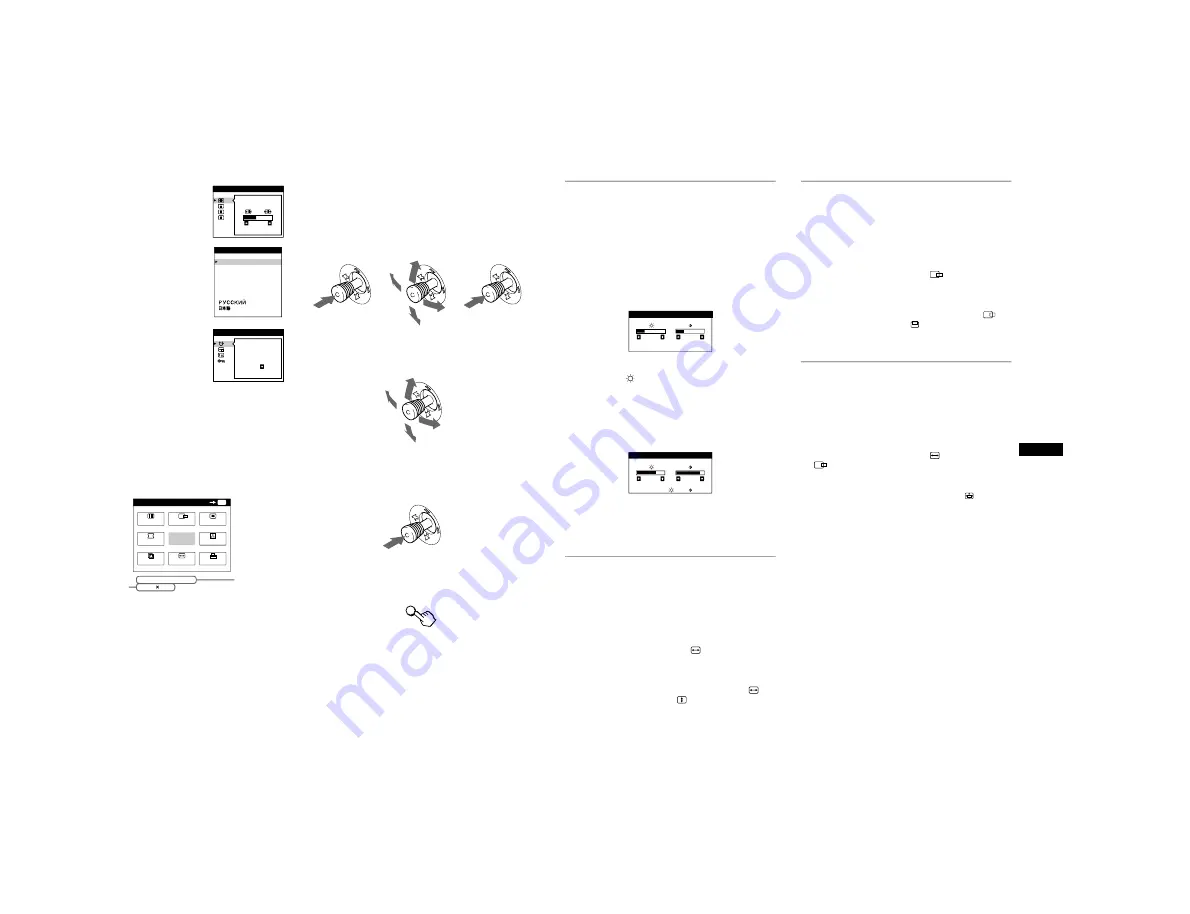
1-4
10
x
Displaying the current input signal
The horizontal and vertical frequencies of the current input signal
are displayed in the main MENU. If the signal matches one of this
monitor’s factory preset modes, the resolution is also displayed.
x
Using the joystick
1
Display the main MENU and select the menu you
want to adjust.
Press the joystick once to display the main MENU. Then
move the joystick up, down, left, or right to highlight the
desired menu. Press the joystick to select the menu item.
2
Adjust the menu.
Move the joystick up, down, left, or right to make the
adjustment.
3
Close the menu.
Press the joystick once to return to the main menu, and twice
to return to normal viewing. If no buttons are pressed, the
menu closes automatically after about 30 seconds.
x
Resetting the adjustments
Press the RESET button. See page 16 for more information on
resetting the adjustments.
6
CONV (page 12)
Select the CONV menu to adjust the
picture’s horizontal and vertical
convergence.
7
LANG (page 8)
Select the LANG menu to choose
the on-screen menu’s language.
8
OPTION (page 15)
Select the OPTION menu to adjust
the monitor’s options. The options
include:
• degaussing the screen
• changing the on-screen menu
position
• locking the controls
9
EXIT
Select EXIT to close the menu.
TOP
BOT
2 6
CONVERGENCE
ENG L I SH
FRANÇA I S
DEUT SCH
ESPAÑOL
I T A L I ANO
NEDER L ANDS
SVENSKA
L ANGUAGE
DEGAUS
S
ON
OPT I ON
MENU
MENU
EXIT
CENTER
SIZE
GEOM
SCREEN
COLOR
LANG
CONV
OPTION
OK
68 . 7 kHz / 85Hz
1024 768
the horizontal
and vertical
frequencies of
the current
input signal
the resolution
of the current
input signal
b
b
RESET
11
US
Adjusting the brightness and
contrast
Brightness and contrast adjustments are made using a separate
BRIGHTNESS/CONTRAST menu.
These settings are stored in memory for the signals from the
currently selected input connector.
1
Move the joystick in any direction.
The BRIGHTNESS/CONTRAST menu appears on the
screen.
2
Move the joystick up or down to adjust the
brightness (
), and left or right to adjust the
contrast (
6
).
If you are using the sRGB mode
If you selected the sRGB mode in the COLOR menu, the
following BRIGHTNESS/CONTRAST menu appears on the
screen.
For more information about using the sRGB mode, see
“Adjusting the color of the picture (COLOR)” on page 13.
The menu automatically disappears after about 3 seconds.
Adjusting the size of the picture
(SIZE)
This setting is stored in memory for the current input signal.
1
Press the joystick.
The main MENU appears on the screen.
2
Move the joystick to highlight
SIZE and press the
joystick again.
The SIZE/CENTER menu appears on the screen.
3
First move the joystick up or down to select
for
horizontal adjustment, or
for vertical
adjustment. Then move the joystick left or right to
adjust the size.
Adjusting the centering of the
picture (CENTER)
This setting is stored in memory for the current input signal.
1
Press the joystick.
The main MENU appears on the screen.
2
Move the joystick to highlight
CENTER and
press the joystick again.
The SIZE/CENTER menu appears on the screen.
3
First move the joystick up or down to select
for
horizontal adjustment, or
for vertical adjustment.
Then move the joystick left or right to adjust the
centering.
Enlarging or reducing the picture
(ZOOM)
This setting is stored in memory for the current input signal.
1
Press the joystick.
The main MENU appears on the screen.
2
Move the joystick to highlight
SIZE or
CENTER and press the joystick again.
The SIZE/CENTER menu appears on the screen.
3
Move the joystick up or down to select
(zoom),
and move the joystick left or right to enlarge or
reduce the picture.
Note
Adjustment stops when either the horizontal or vertical size reaches its
maximum or minimum value.
2 6
2 6
BR I GH TNESS / CON TRAS T
5 6
7 6
s RGB
:
5 6
7 6
BR I GH TNESS / CON TRAS T
























