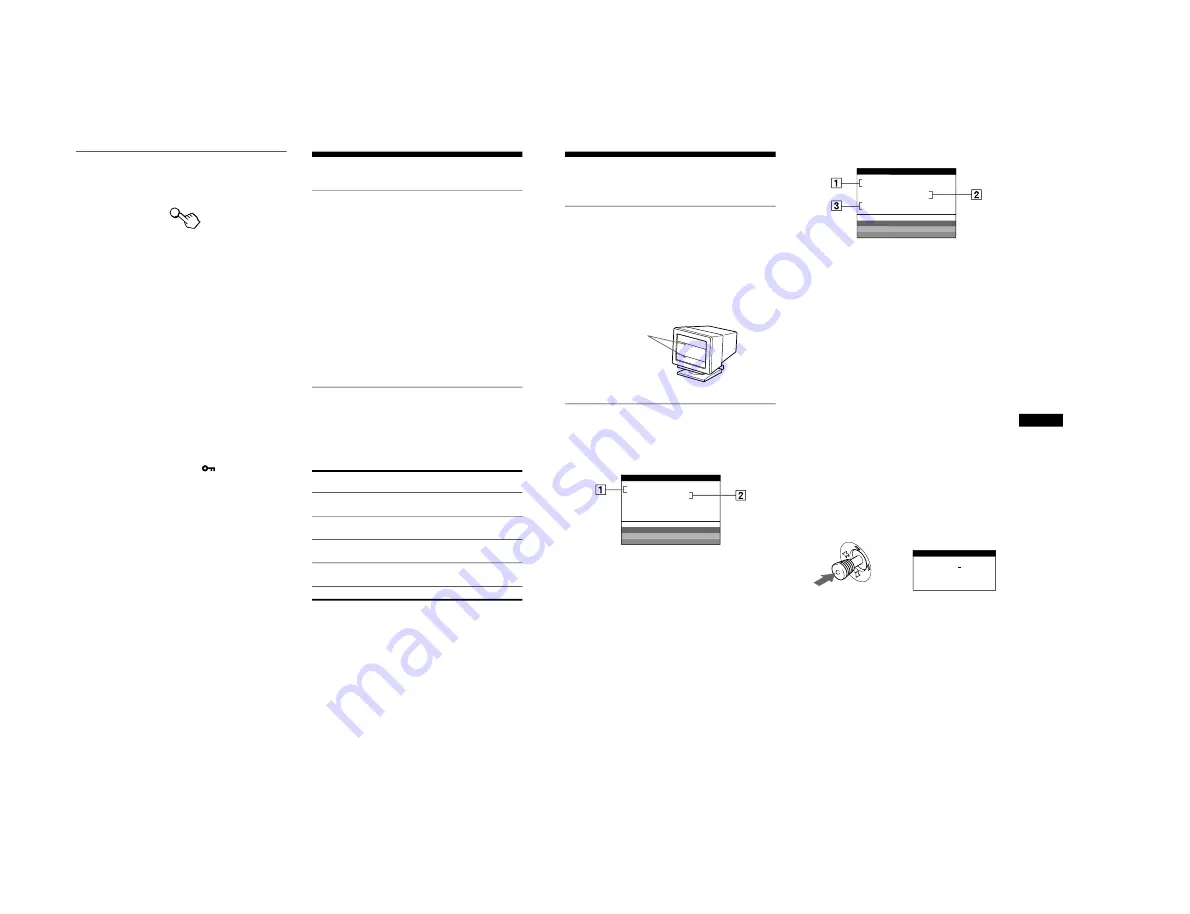
1-7
16
Resetting the adjustments
This monitor has the following three reset methods. Use the
RESET button to reset the adjustments.
Resetting a single adjustment item
Use the joystick to select the adjustment item you want to reset,
and press the RESET button.
Resetting all of the adjustment data for the
current input signal
Press the RESET button when no menu is displayed on the screen.
Note that the following items are not reset by this method:
• on-screen menu language (page 8)
• adjustment mode in the COLOR menu (EASY, EXPERT,
sRGB) (page 13)
• on-screen menu position (page 15)
• control lock (page 15)
Resetting all of the adjustment data for all input
signals
Press and hold the RESET button for more than two seconds.
Note
The RESET button does not function when
(CONTROL LOCK)
is set to ON.
Technical Features
Preset and user modes
When the monitor receives an input signal, it automatically
matches the signal to one of the factory preset modes stored in the
monitor’s memory to provide a high quality picture at the center of
the screen. (See Appendix for a list of the factory preset modes.)
For input signals that do not match one of the factory preset modes,
the digital Multiscan technology of this monitor ensures that a
clear picture appears on the screen for any timing in the monitor’s
frequency range (horizontal: 30 – 121 kHz, vertical: 48 – 160 Hz).
If the picture is adjusted, the adjustment data is stored as a user
mode and automatically recalled whenever the same input signal
is received.
Note for Windows users
For Windows users, check your video board manual or the utility
program which comes with your graphic board and select the
highest available refresh rate to maximize monitor performance.
Power saving function
This monitor meets the power-saving guidelines set by VESA,
E
NERGY
S
TAR, and NUTEK. If the monitor is connected to a
computer or video graphics board that is DPMS (Display Power
Management Signaling) compliant, the monitor will automatically
reduce power consumption in three stages as shown below.
*
Figures reflect power consumption when no USB compatible
peripherals are connected to the monitor.
** “Sleep” and “deep sleep” are power saving modes defined by the
Environmental Protection Agency.
*** When your computer enters in a power saving mode, the input signal
is cut and NO INPUT SIGNAL appears on the screen. After a few
seconds, the monitor enters power saving mode.
RESET
Power mode
Power
consumption
*
1
(power)
indicator
normal
operation
≤
145 W
green
1 standby
≤
15 W
green and orange
alternate
2 suspend
(sleep)**
≤
15 W
green and orange
alternate
3 active off***
(deep sleep)**
≤
1 W
orange
power off
0 W
off
17
US
Troubleshooting
Before contacting technical support, refer to this section.
If thin lines appear on your screen
(damper wires)
The lines you are experiencing on your screen are normal for the
Trinitron monitor and are not a malfunction. These are shadows
from the damper wires used to stabilize the aperture grille and are
most noticeable when the screen’s background is light (usually
white). The aperture grille is the essential element that makes a
Trinitron picture tube unique by allowing more light to reach the
screen, resulting in a brighter, more detailed picture.
On-screen messages
If there is something wrong with the input signal, one of the
following messages appears on the screen.
If NO INPUT SIGNAL appears on the screen
If OUT OF SCAN RANGE appears on the screen
For more information, see “Trouble symptoms and remedies” on
page 18.
Displaying this monitor’s name, serial number,
and date of manufacture.
While the monitor is receiving a video signal, press and hold the
joystick for more than three seconds to display this monitor’s
information box.
If the problem persists, call your authorized Sony dealer and give
the following information.
• Model name: GDM-F500R
• Serial number
• Name and specifications of your computer and graphics board.
1
The selected connector
This message shows the currently selected connector
(HD15 or BNC).
2
The input signal condition
NO INPUT SINGAL
This indicates that no signal is input, or that no signal is input
from the selected connector.
Damper wires
MON I TOR
I S WORK I NG
HD 1 5
:
NO
I NPUT
S I GNA L
WH I T E
RED
GREEN
B L UE
I NFORMA T I ON
1
The selected connector and the frequencies of the
current input signal
This message shows the currently selected connector
(HD15 or BNC). If the monitor recognizes the frequencies of
the current input signal, the horizontal and vertical
frequencies are also displayed.
2
The input signal condition
OUT OF SCAN RANGE
This indicates that the input signal is not supported by the
monitor’s specifications.
3
The remedies
CHANGE SIGNAL TIMING appears on the screen. If you
are replacing an old monitor with this monitor, reconnect the
old monitor. Then adjust the computer’s graphic board so that
the horizontal frequency is between 30 - 121 kHz, and the
vertical frequency is between 48 - 160 Hz.
MON I TOR
I S WORK I NG
BNC
: 1 3 0 . 0 k H z /
H
5
7
OU T OF SCAN RANGE
CHANGE S I GNA L
T I M I NG
WH I T E
RED
GREEN
B L UE
I NFORMA T I ON
z
SER NO : 1234567
MODEL : GDM F500R
MANUFACTURED : 1999-52
INFORMATION
Example
b



























