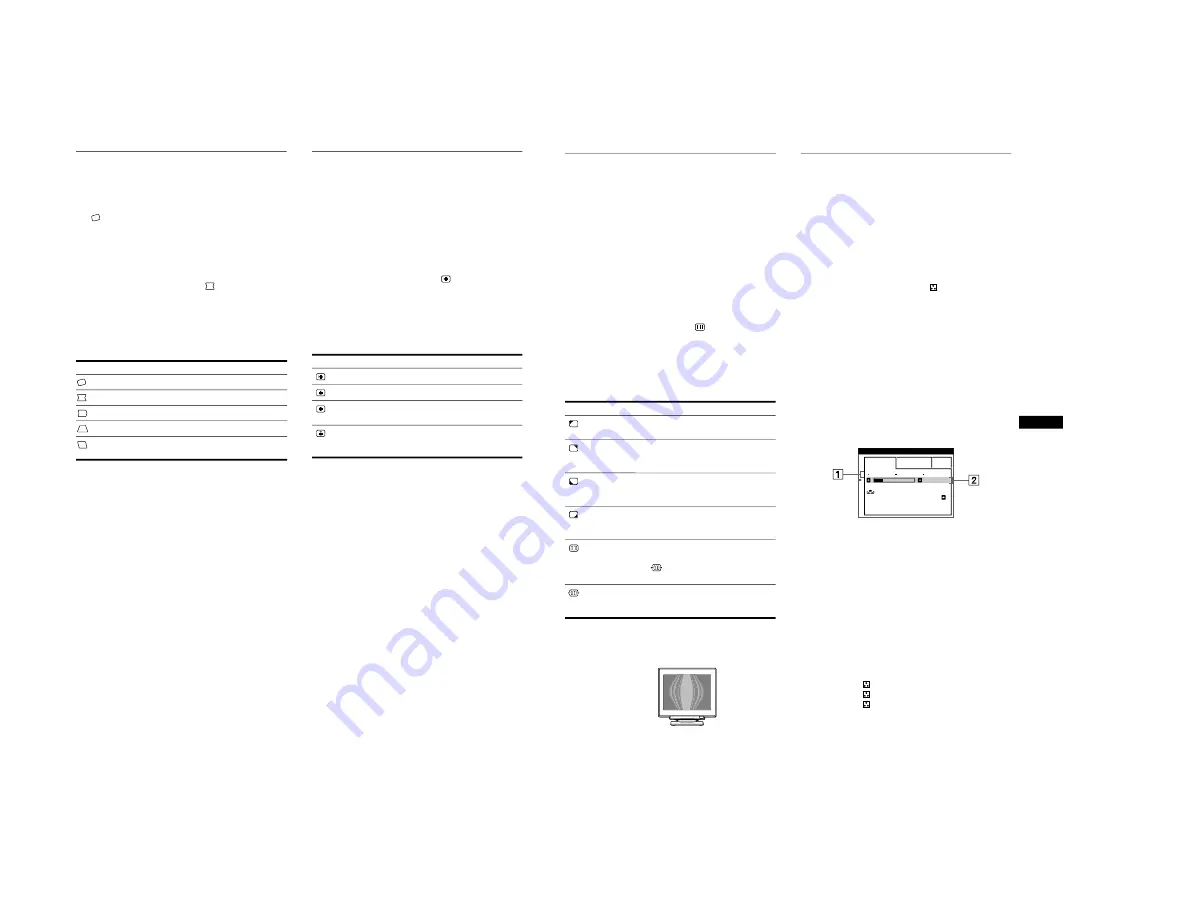
1-5
12
Adjusting the shape of the picture
(GEOM)
The GEOM settings allow you to adjust the rotation and shape of
the picture.
The
(rotation) setting is stored in memory for all input signals.
All other settings are stored in memory for the current input
signal.
1
Press the joystick.
The main MENU appears on the screen.
2
Move the joystick to highlight
GEOM and press
the joystick again.
The GEOMETRY menu appears on the screen.
3
First move the joystick up or down to select the
desired adjustment item. Then move the joystick left
or right to make the adjustment.
Adjusting the convergence (CONV)
The CONV settings allow you to adjust the quality of the picture
by controlling the convergence. The convergence refers to the
alignment of the red, green, and blue color signals.
If you see red or blue shadows around letters or lines, adjust the
convergence.
These settings are stored in memory for all input signals.
1
Press the joystick.
The main MENU appears on the screen.
2
Move the joystick to highlight
CONV and press
the joystick again.
The CONVERGENCE menu appears on the screen.
3
First move the joystick up or down to select the
desired adjustment item. Then move the joystick left
or right to make the adjustment.
Select
To
rotate the picture
expand or contract the picture sides
shift the picture sides to the left or right
adjust the picture width at the top of the screen
shift the picture to the left or right at the top of the
screen
Select
To
horizontally shift red or blue shadows
vertically shift red or blue shadows
TOP
V CONVER TOP
vertically shift red or blue shadows at
the top of the screen
BOT
V CONVER
BOTTOM
vertically shift red or blue shadows at
the bottom of the screen
13
US
Adjusting the quality of the picture
(SCREEN)
The SCREEN settings allow you to adjust the quality of the
picture by controlling the moire and landing.
• If the color is irregular at the corners of the screen, adjust the
landing.
• If elliptical or wavy patterns appear on the screen, cancel the
moire.
The CANCEL MOIRE and MOIRE ADJUST settings are stored
in memory for the current input signal. All other settings are
stored in memory for all input signals.
1
Press the joystick.
The main MENU appears on the screen.
2
Move the joystick to highlight
SCREEN and
press the joystick again.
The SCREEN menu appears on the screen.
3
First move the joystick up or down to select the
desired adjustment item. Then move the joystick left
or right to make the adjustment.
* Moire is a type of natural interference which produces soft, wavy lines
on your screen. It may appear due to interference between the pattern
of the picture on the screen and the phosphor pitch pattern of the
monitor.
Note
The picture may become fuzzy when CANCEL MOIRE is set to ON.
Adjusting the color of the picture
(COLOR)
The COLOR settings allow you to adjust the picture’s color
temperature by changing the color level of the white color field.
Colors appear reddish if the temperature is low, and bluish if the
temperature is high. This adjustment is useful for matching the
monitor’s color to a printed picture’s colors.
1
Press the joystick.
The main MENU appears on the screen.
2
Move the joystick to highlight
COLOR and press
the joystick again.
The COLOR menu appears on the screen.
3
Move the joystick left or right to select the
adjustment mode.
There are three types of adjustment modes, EASY, EXPERT
and sRGB.
4
First move the joystick up or down to select the
desired adjustment item. Then move the joystick left
or right to make the adjustment.
Adjust the selected mode according to the following
instructions.
EASY mode
1
Move the joystick up or down to select the color
temperature row
1
. Then move the joystick left or
right to select a color temperature.
The preset color temperatures are 5000K, 6500K, and 9300K.
Since the default setting is 9300K, the whites will change
from a bluish hue to a reddish hue as the temperature is
lowered to 6500K and 5000K.
2
If necessary, fine tune the color temperature.
Move the joystick up or down to select the color
temperature row
2
. Then move the joystick left or
right to fine tune the color temperature.
If you fine tune the color temperature, the new color settings
are stored in memory for each of the three color temperatures
and item
1
of the on-screen menu changes as follows.
• [5000K]
t
[
1]
• [6500K]
t
[
2]
• [9300K]
t
[
3]
Select
To
LANDING
reduce any color irregularities in the
screen’s top left corner to a minimum.
LANDING
reduce any color irregularities in the
screen’s top right corner to a
minimum.
LANDING
reduce any color irregularities in the
screen’s bottom left corner to a
minimum.
LANDING
reduce any color irregularities in the
screen’s bottom right corner to a
minimum.
CANCEL MOIRE
*
turn the moire cancellation function
ON or OFF.
(MOIRE ADJUST) appears in
the menu when you select ON.
MOIRE ADJUST
adjust the degree of moire
cancellation until the moire is at a
minimum.
Example of moire
EASY
EXPERT
s
B
G
R
5 0 0 0 K
6 5 0 0 K
9 3 0 K
0
5 0
K
0
0
I MAGE
RES TORA T I ON
ON
CO LOR
(continued)

























