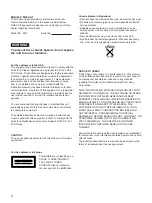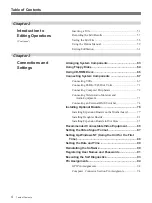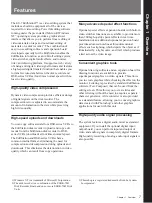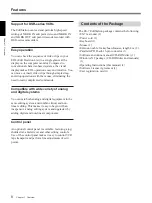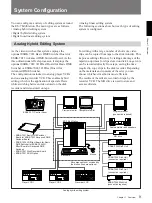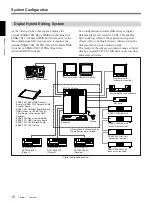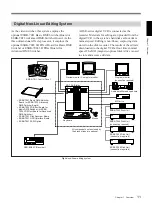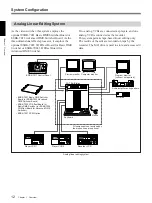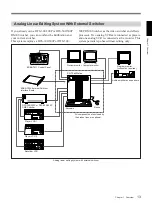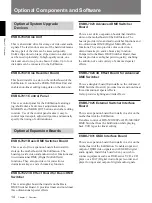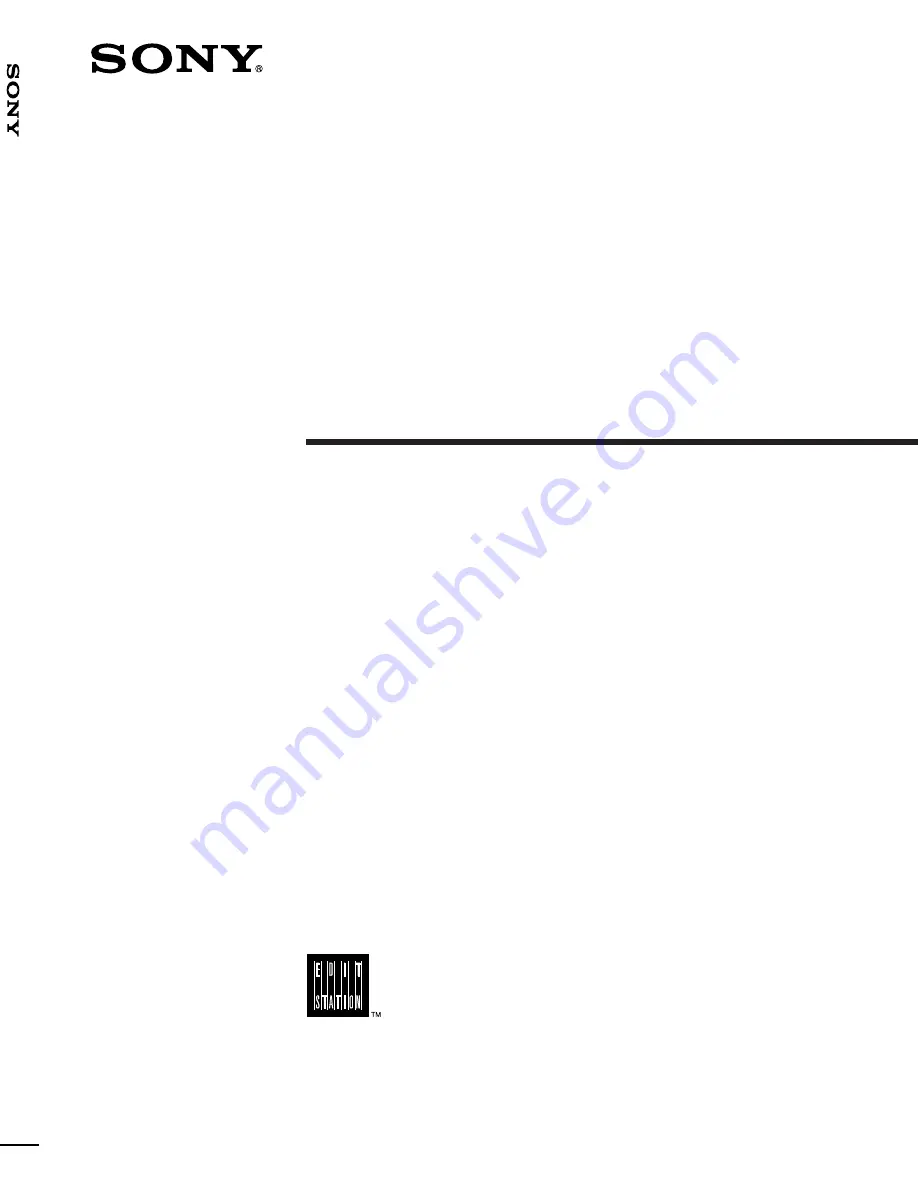Отзывы:
Нет отзывов
Похожие инструкции для EditStation ES-7

Evolution
Бренд: Globaljig Страницы: 48

Minstrel
Бренд: Arjohuntleigh Страницы: 32

MAXI LITE
Бренд: Arjohuntleigh Страницы: 38

TW M-04
Бренд: twin busch Страницы: 9

SLT-1650
Бренд: Jet Страницы: 16

1055T
Бренд: TradeQuip Страницы: 8

NAP02001A
Бренд: AKIFIX Страницы: 12

CLITPLS3AQ
Бренд: Nostalgia Electrics Страницы: 34

MTP-11V3
Бренд: Eagle Equipment Страницы: 43

HLX Series
Бренд: Halfen Страницы: 32

DUPLEX S2
Бренд: Blitz Страницы: 54
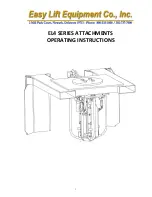
EAGLE-GRIP EL4 Series
Бренд: Easy Lift Equipment Страницы: 20

FDAD 6571
Бренд: Fieldmann Страницы: 5

DrainLift TMP 32-0,5.1
Бренд: Wilo Страницы: 31

HDML-1500XLT-E
Бренд: Titan Lifts Страницы: 16

HD2P-9000AC
Бренд: Titan Lifts Страницы: 48

TSS100-TL
Бренд: TSS Страницы: 5

SSV30108EDC
Бренд: ShoreStation Страницы: 15