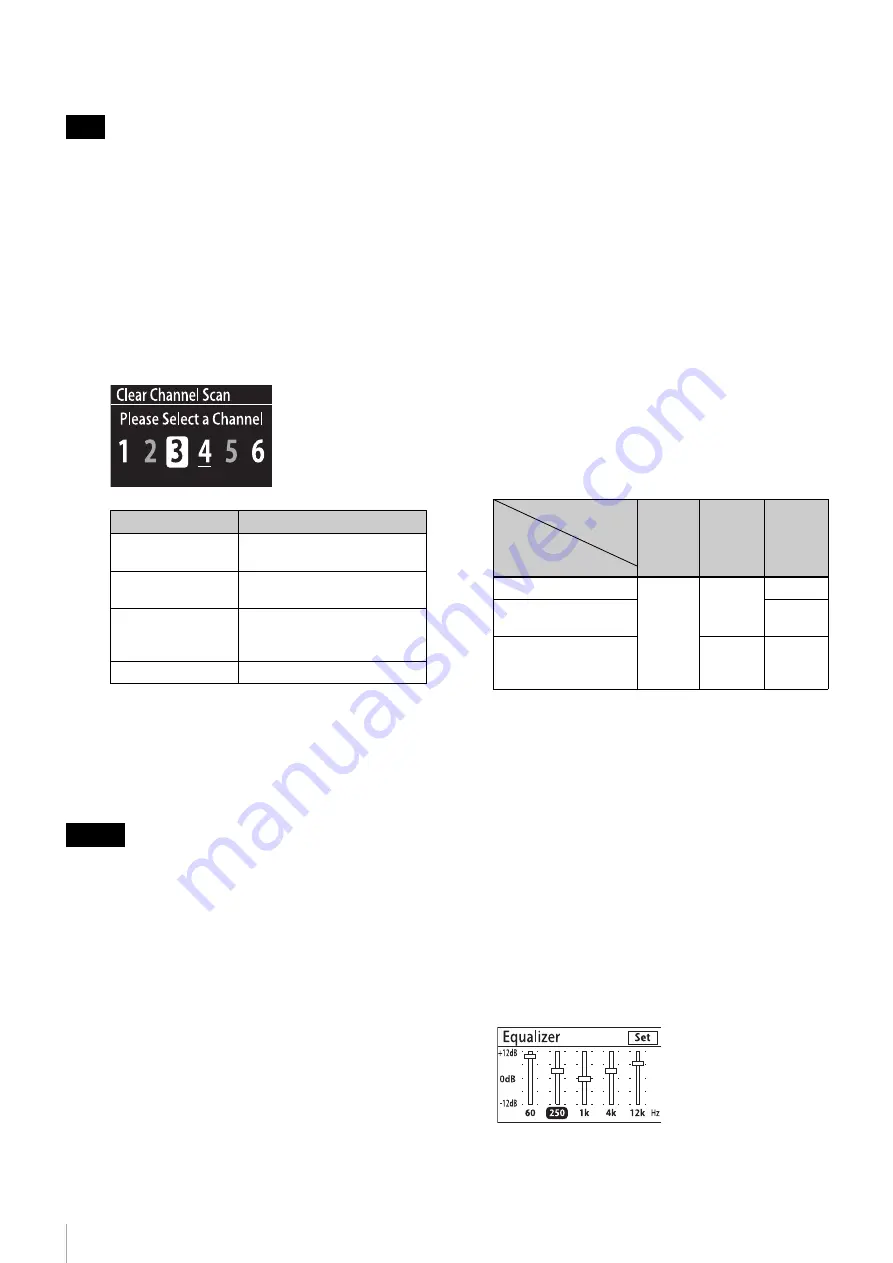
Receiver Settings
16
2
Specify the channel using one of the following
methods.
When configuring settings using method
A
or
B
, turn
off all transmitters beforehand.
A
Select [Best Channel Selection]
The channel with the least interference will be
configured automatically.
B
Select [Clear Channel Scan]
The status of all the channels in the selected RF
mode will be displayed, allowing you to select the
channel you want to use.
If there are no open channels, “No Clear Channel”
appears.
C
Select [Manual Setup]
Configure the channel manually. Select the
channel you want to use.
This completes the configuration, and the main
screen appears again.
If you change the channel setting, be sure to change the
channel setting on the transmitter to the same channel. If
the receiver channel and transmitter channel are not
identical, audio will not be output.
Configuring the effect level
1
In the [Setup] screen, select [Audio Setup].
The [Audio Setup] screen appears.
2
Select [Feedback Reducer].
The [Feedback Reducer] screen appears.
3
Select [Effect Level].
The [Effect Level] screen appears.
4
Select the effect level you want to use.
5
Select [Set].
This completes the configuration, and the main
screen appears again.
Configuring the feedback reducer
function for connectors
1
In the [Setup] screen, select [Audio Setup].
The [Audio Setup] screen appears.
2
Select [Feedback Reducer].
The [Feedback Reducer] screen appears.
3
Select [Apply Feedback Reducer].
The [Apply Feedback Reducer] screen appears.
4
Select the connectors for which you want the
feedback reducer function enabled.
This completes the configuration, and the main
screen appears again.
Configuring the equalizer
1
In the [Setup] screen, select [Audio Setup].
The [Audio Setup] screen appears.
2
Select [Equalizer].
The [Equalizer] screen appears.
3
Select [On] to enable the equalizer function, or [Off]
to disable it.
If you select [On], the equalizer settings screen
appears.
If you select [Off], configuration is complete and the
main screen appears again.
Note
Display
Status
White font
(underlined)
Channel with low interference.
White font
Channel with relatively low
interference.
Gray font
Channel with high
interference, or channel that is
being used by another device.
“No Clear Channel” No usable channels available.
Caution
Screen display
Connector
To All
Outputs
To
Balanced
& Main
Only
To
AUX/
Tuner
Only
BALANCED OUTPUT
Enabled
Enabled
–
UNBALANCED
OUTPUT MAIN
–
UNBALANCED
OUTPUT AUX/
TUNER
–
Enabled
Содержание DWZB70HL
Страница 29: ...Sony Corporation ...




























