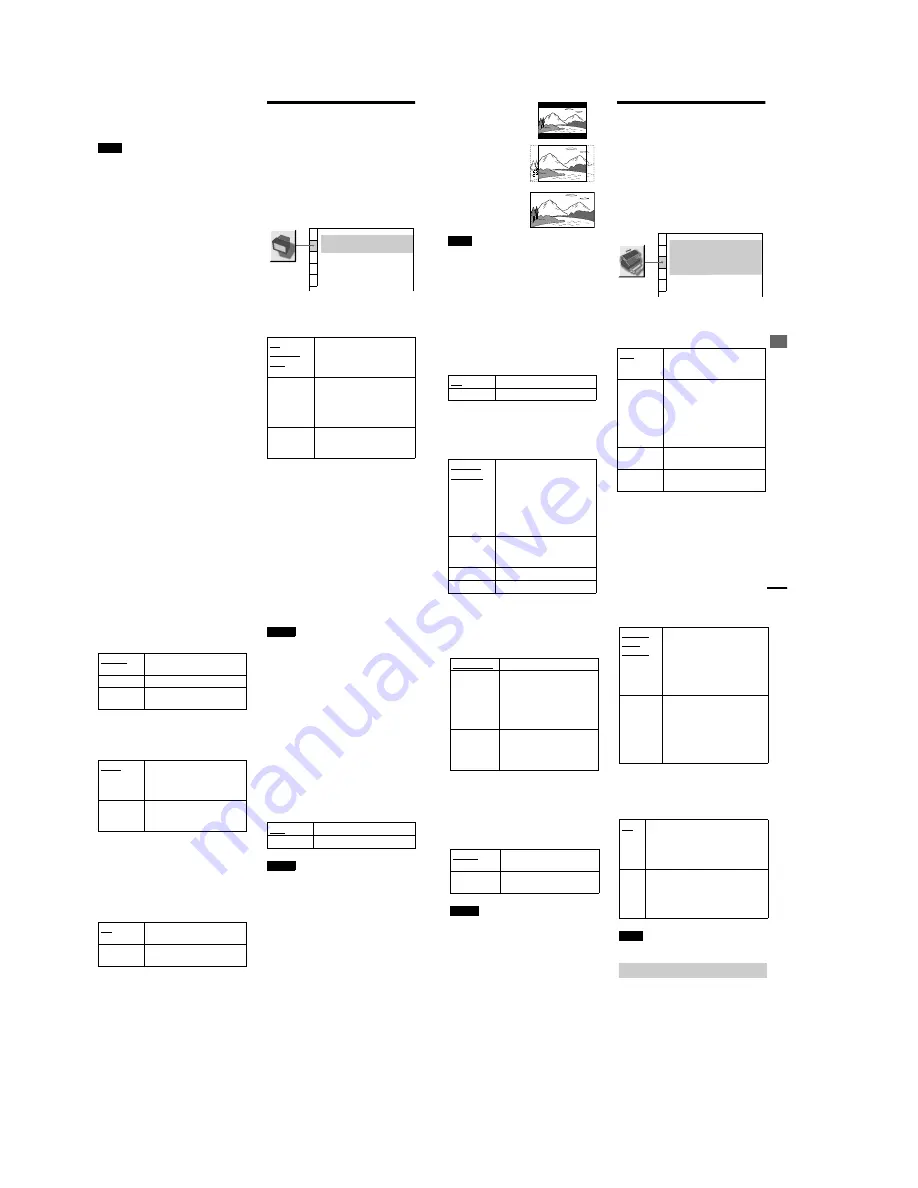
1-18
74
z
If you select
“
OTHERS
t
”
in
“
MENU,
”
“
SUBTITLE,
”
and
“
AUDIO,
”
select and enter a
language code from
“
Language Code List
”
(page 90)
using the number buttons.
Note
When you select a language that is not recorded on the
DVD VIDEO, one of the recorded languages will be
automatically selected (except for the
“
OSD
”
).
Settings for the Display
(SCREEN SETUP)
Choose settings according to the TV to be
connected.
Select
“
SCREEN SETUP
”
in the Setup
Display. For details on using the display, see
“
Using the Setup Display
”
(page 72).
The default settings are underlined.
x
TV TYPE
Selects the aspect ratio of the connected TV
(4:3 standard or wide).
4:3
LETTER
BOX
Select this when you connect a
4:3 screen TV. Displays a wide
picture with bands on the upper
and lower portions of the screen.
4:3
PAN SCAN
Select this when you connect a
4:3 screen TV. Automatically
displays the wide picture on the
entire screen and cuts off the
portions that do not fit.
16:9
Select this when you connect a
wide-screen TV or a TV with a
wide mode function.
SCREEN SETUP
TV TYPE:
SCREEN SAVER:
BACKGROUND:
4:3 LETTER BOX
ON
JACKET PICTURE
S
e
tt
ings a
nd Adjustments
75
Note
Depending on the DVD,
“
4:3 LETTER BOX
”
may be
selected automatically instead of
“
4:3 PAN SCAN
”
or
vice versa.
x
SCREEN SAVER
Turns on and off the screen saver so that the
screen saver image appears when you leave
the player in pause or stop mode for 15
minutes, or when you play back an SACD/
CD for more than 15 minutes. The screen
saver will help prevent your display device
from becoming damaged (ghosting).
Press
H
to turn off the screen saver.
x
BACKGROUND
Selects the background color or picture on the
TV screen in stop mode or while playing an
SACD/CD.
Custom Settings
(CUSTOM
SETUP)
Use this to set up playback related and other
settings.
Select
“
CUSTOM SETUP
”
in the Setup
Display. For details on using the display, see
“
Using the Setup Display
”
(page 72).
The default settings are underlined.
x
AUTO PLAY
Select the Auto Play setting when you turn on
the player.
ON
Turns on the screen saver.
OFF
Turns off the screen saver.
JACKET
PICTURE
The jacket picture (still picture)
appears in the background, but
only when the jacket picture is
already recorded on the disc
(CD-EXTRA, etc.). If the disc
does not contain a jacket picture,
the
“
GRAPHICS
”
picture
appears.
GRAPHICS
A preset picture stored in the
player appears in the
background.
BLUE
The background color is blue.
BLACK
The background color is black.
16:9
4:3 LETTER BOX
4:3 PAN SCAN
OFF
Does not use
“
TIMER,
”
“
DEMO1,
”
or
“
DEMO2
”
to start
playback.
TIMER
Starts playing when the player is
turned on. The player can start
playback at any time when
connected to a timer (not
supplied). Set the timer when the
player is in standby mode (the
power indicator lights up in red).
DEMO1
Starts playing the first
demonstration automatically.
DEMO2
Starts playing the second
demonstration automatically.
CUSTOM SETUP
AUTO PLAY:
DIMMER:
PAUSE MODE:
OFF
BRIGHT
AUTO
ON
PLAYBACK MEMORY:
OFF
TRACK SELECTION:
OFF
CD DIRECT:
continued
76
x
DIMMER
Adjusts the lighting of the front panel display.
x
PAUSE MODE (DVD VIDEO/DVD-RW
only)
Selects the picture in pause mode.
x
PLAYBACK MEMORY (DVD VIDEO/
VIDEO CD only)
The player can store the
“
SUBTITLE
”
and
other settings of each disc for up to 50 discs
(Playback Memory).
Set the Playback Memory function
“
ON
”
or
“
OFF.
”
The following settings are stored in memory
by the Playback Memory function.
—
ANGLE (page 59)*
—
AUDIO (page 53)*
—
BNR (page 61)
—
DIGITAL VIDEO ENHANCER (page 63)
—
SUBTITLE (page 60)*
—
VIDEO EQUALIZER (page 62)
∗
DVD VIDEO only
Notes
•
The player can store the settings of up to 50 discs.
When you store the setting of disc number 51, the
first disc setting is canceled.
•
The Playback Memory function cannot be used for
DVD-RWs in VR mode.
•
During playback, do not turn off the player by
pressing POWER on the player. Doing so may
cancel the settings. When you turn off the player,
press
x
first to stop playback and then press
[
/
1
on
the remote. After the power indicator lights up in red
and the player enters standby mode, press POWER
on the player.
x
TRACK SELECTION (DVD VIDEO
only)
Gives the sound track which contains the
highest number of channels priority when
you play a DVD VIDEO on which multiple
audio formats (PCM, DTS, or Dolby Digital
format) are recorded.
Notes
•
When you set the item to
“
AUTO,
”
the language
may change. The
“
TRACK SELECTION
”
setting
has higher priority than the
“
AUDIO
”
settings in
“
LANGUAGE SETUP
”
(page 73).
•
If PCM, DTS, and Dolby Digital sound tracks have
the same number of channels, the player selects
PCM, DTS, and Dolby Digital sound tracks in this
order.
BRIGHT
Makes the front panel display
bright.
DARK
Makes the front panel display dark.
OFF
Turns off the lighting of the front
panel display.
AUTO
The picture, including subjects
that move dynamically, is output
with no jitter. Normally select
this position.
FRAME
The picture, including subjects
that do not move dynamically, is
output in high resolution.
ON
Stores the settings in memory when
you eject the disc.
OFF
Does not store the settings in
memory.
OFF
No priority given.
AUTO
Priority given.
78
—
DIGITAL OUT (OPTICAL or
COAXIAL) jack only when
“
DOLBY
DIGITAL
”
is set to
“
D-PCM
”
(page 78).
x
AUDIO FILTER (except SACD)
Selects the digital filter to reduce noises
above the 22.05 kHz (Sampling frequency
(Fs) of the audio sources is 44.1 kHz), 24 kHz
(Fs is 48 kHz), or 48 kHz (Fs is above 96
kHz).
Notes
•
There may be little effect by changing the digital
filter depending on discs or playback environment.
•
There is no effect on SACDs.
x
DOWNMIX (DVD VIDEO/DVD-RW only)
Switches the mixing down methods when
you play a DVD on which rear signal
components such as
“
LS
”
,
“
RS,
”
or
“
S
”
are
recorded in Dolby Digital or DTS format. For
details on the rear signal components, see
“
Changing the Sound
”
(page 53). This
function affects the output of the following
jacks:
—
LINE OUT L/R (AUDIO) 1/2 jacks
—
DIGITAL OUT (OPTICAL or
COAXICAL) jack when
“
DOLBY
DIGITAL
”
and
“
DTS
”
are set to
“
D-PCM
”
(page 78).
x
DIGITAL OUT
Selects if audio signals are output via the
DIGITAL OUT (OPTICAL or COAXIAL)
jack.
Note
SACD audio signals are not output from a digital jack.
Switches the method of outputting audio
signals when you connect the following
component using an optical or a coaxial
digital cord via the DIGITAL OUT
(OPTICAL or COAXIAL) jack.
—
Amplifier (receiver) with digital input
jack
—
Amplifier (receiver) with a built-in DTS or
DOLBY DIGITAL decoder
—
MD or DAT deck
STANDARD
Normally select this position.
TV MODE
Makes the low sounds clear
even if you turn the volume
down. It is especially
recommended when you listen
to the sound using the speakers
of the TV.
WIDE
RANGE
Gives you the feeling of being at
a live performance. When you
use high quality speakers, it is
even more effective.
SHARP
Provides a wide frequency
range and spatial feeling.
SLOW
Provides smooth and warm
sound.
DOLBY
SUR-
ROUND
Select this when the player is
connected to an audio component
that conforms to Dolby Surround
(Pro Logic). The output signals
which reproduce the Dolby
Surround effect are downmixed to
2 channels.
NORMAL
Select this when the player is
connected to an audio component
that does not conform to Dolby
Surround (Pro Logic). All of the
output signals are downmixed to 2
channels without the Dolby
Surround (Pro Logic) effect.
ON
Normally select this position. When you
select
“
ON,
”
set
“
DOLBY DIGITAL,
”
“
DTS,
”
and
“
48kHz/96kHz PCM.
”
For
details on setting these items, see
“
Setting the digital output signal.
”
OFF
The player does not output the audio
signals via the DIGITAL OUT
(OPTICAL or COAXIAL) jack. The
influence of the digital circuit upon the
analog circuit is minimal.
Setting the digital output signal
















































