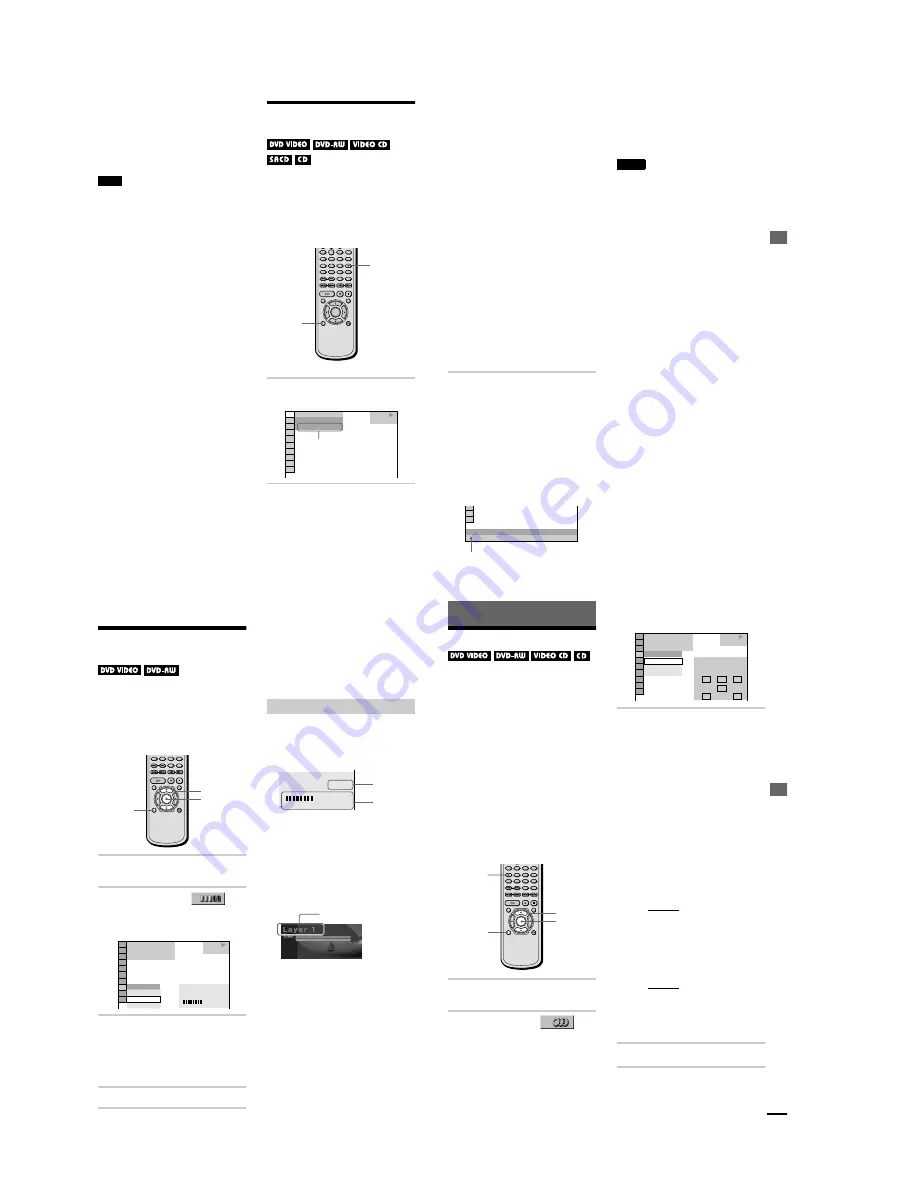
1-12
50
z
When playing VIDEO CDs with PBC functions,
the scene number and the playing time are displayed.
z
The playing time and remaining time of the current
chapter, title, track, scene, or disc will also appear on
your TV screen. See the following section
“
Checking
the Playing Time and Remaining Time
”
for
instructions on how to read this information.
Note
Depending on the type of disc being played and the
playing mode, the above mentioned disc information
may not be displayed.
Checking the Playing
Time and Remaining Time
You can check the playing time and
remaining time of the current title, chapter, or
track, in addition to the playing time and
remaining time of the disc. Also, you can
check the DVD/SACD/CD text recorded on
the disc.
1
Press DISPLAY during playback.
The Control Menu appears.
2
Press TIME/TEXT repeatedly to
change the time information.
The display and the kinds of time that
you can change depend on the disc you
are playing.
0
TIME/TEXT
DISPLAY
1 8 ( 3 4 )
1 2 ( 2 7 )
T 1 : 3 2 : 5 5
DVD VIDEO
PLAY
Time information
V
iewing Info
rm
ation About t
h
e
Disc
51
x
When playing a DVD VIDEO or
DVD-RW
•
T **:**:**
Playing time of the current title
•
T
–
**:**:**
Remaining time of the current title
•
C **:**:**
Playing time of the current chapter
•
C
–
**:**:**
Remaining time of the current chapter
x
When playing a VIDEO CD (with
PBC functions)
•
**:**
Playing time of the current scene
x
When playing a VIDEO CD
(without PBC functions), SACD,
or CD
•
T **:**
Playing time of the current track
•
T
–
**:**
Remaining time of the current track
•
D **:**
Playing time of the current disc
•
D
–
**:**
Remaining time of the current disc
To turn off the Control Menu
Press DISPLAY repeatedly until the Control
Menu is turned off.
To check the DVD/SACD/CD text
Press TIME/TEXT repeatedly in Step 2 to
display the text recorded on the DVD/SACD/
CD. The DVD/SACD/CD text appears only
when the text is recorded in the disc. You
cannot change the text. If the disc does not
contain text,
“
NO TEXT
”
appears.
z
If the DVD/SACD/CD text does not fit on a single
line, you can see the entire text by watching it scroll
across the front panel display.
z
You can select the time and text directly by
pressing TIME/TEXT.
Notes
•
Only letters of the alphabet can be displayed.
•
This player can only display the first level of DVD/
SACD/CD text, such as the disc name or title.
TIME/TEXT
BRAHMS SYMPHONY NO – 4
DVD/SACD/CD text
52
Checking the Play
Information
(ADVANCED)
You can check information such as the bit
rate or the disc layer that is being played.
While playing a disc, an approximate bit rate
of the playback picture is always displayed as
Mbps (Mega bit per second) and the audio as
kbps (kilo bit per second).
1
Press DISPLAY during playback.
The Control Menu is displayed.
2
Press
X
/
x
to select
(ADVANCED), then press ENTER.
The options for
“
ADVANCED
”
appear.
3
Press
X
/
x
to select items.
For each item, please refer to
“
Displays
of each item.
”
•
BIT RATE: displays the bit rate.
•
LAYER: displays the layer and the
pick-up point.
4
Press ENTER.
To close the ADVANCED window
Select
“
OFF
”
in Step 3.
To turn off the Control Menu
Press DISPLAY repeatedly until the Control
Menu is turned off.
By pressing DISPLAY repeatedly, you can
display either
“
BIT RATE
”
or
“
LAYER,
”
whichever was selected in
“
ADVANCED.
”
BIT RATE
Bit rate refers to the amount of video/audio
data per second in a disc. The higher the bit
rate, the larger the amount of data. When the
bit rate level is high, there is a large amount
of data. However, this does not always mean
that you can get higher quality pictures or
sounds.
LAYER
Indicates the approximate point where the
disc is playing.
If it is a dual-layer DVD, the player indicates
which layer is being read (
“
Layer 0
”
or
“
Layer 1
”
).
For details on the layers, see page 86 (DVD
VIDEO).
ENTER
X
/
x
DISPLAY
1 8 ( 3 4 )
1 2 ( 2 7 )
T 1 : 3 2 : 5 5
BIT RATE
DVD VIDEO
BIT RATE
0
5
10
kbps
Mbps
384
OFF
BIT RATE
LAYER
PLAY
Displays of each item
BIT RATE
0
5
10
kbps
Mbps
384
Audio
Video
Appears when the DVD
has dual layers
So
und Adj
u
s
tm
e
n
ts
53
Sound Adjustments
Changing the Sound
If the DVD VIDEO is recorded with
multilingual tracks, you can select the
language you want while playing the DVD
VIDEO.
If the DVD VIDEO is recorded in multiple
audio formats (PCM, Dolby Digital, or DTS),
you can select the audio format you want
while playing the DVD VIDEO.
With stereo CDs or VIDEO CDs, you can
select the sound from the right or left channel
and listen to the sound of the selected channel
through both the right and left speakers. (In this
case, the sound loses its stereo effect.) For
example, when playing a disc containing a song
with the vocals on the right channel and the
instruments on the left channel, you can select
the left channel and hear the instruments from
both speakers.
1
Press DISPLAY during playback.
The Control Menu is displayed.
2
Press
X
/
x
to select
(AUDIO), then ENTER.
The options for
“
AUDIO
”
appear.
3
Press
X
/
x
to select the desired
audio signal.
x
When playing a DVD VIDEO
Depending on the DVD VIDEO, the
choice of language varies.
When 4 digits are displayed, they
indicate a language code. Refer to
“
Language Code List
”
on page 90 to see
which language the code represents.
When the same language is displayed
two or more times, the DVD VIDEO is
recorded in multiple audio formats.
x
When playing a DVD-RW
The types of sound tracks recorded on a
disc are displayed. The default setting is
underlined.
Example:
•
1: MAIN (main sound)
•
1: SUB (sub sound)
•
1: MAIN+SUB (main and sub
sound)
x
When playing a VIDEO CD or
CD
The default setting is underlined.
•
STEREO: The standard stereo
sound
•
1/L: The sound of the left channel
(monaural)
•
2/R: The sound of the right channel
(monaural)
4
Press ENTER.
ENTER
X
/
x
DISPLAY
AUDIO
DVD VIDEO
2: ENGLISH
3:
FRENCH
1: ENGLISH
1 8 ( 3 4 )
1 2 ( 2 7 )
T 1 : 3 2 : 5 5
L
R
C
DOLBY DIGITAL 3/2.1
PROGRAM FORMAT
LFE
LS
RS
1: ENGLISH
PLAY
continued






























