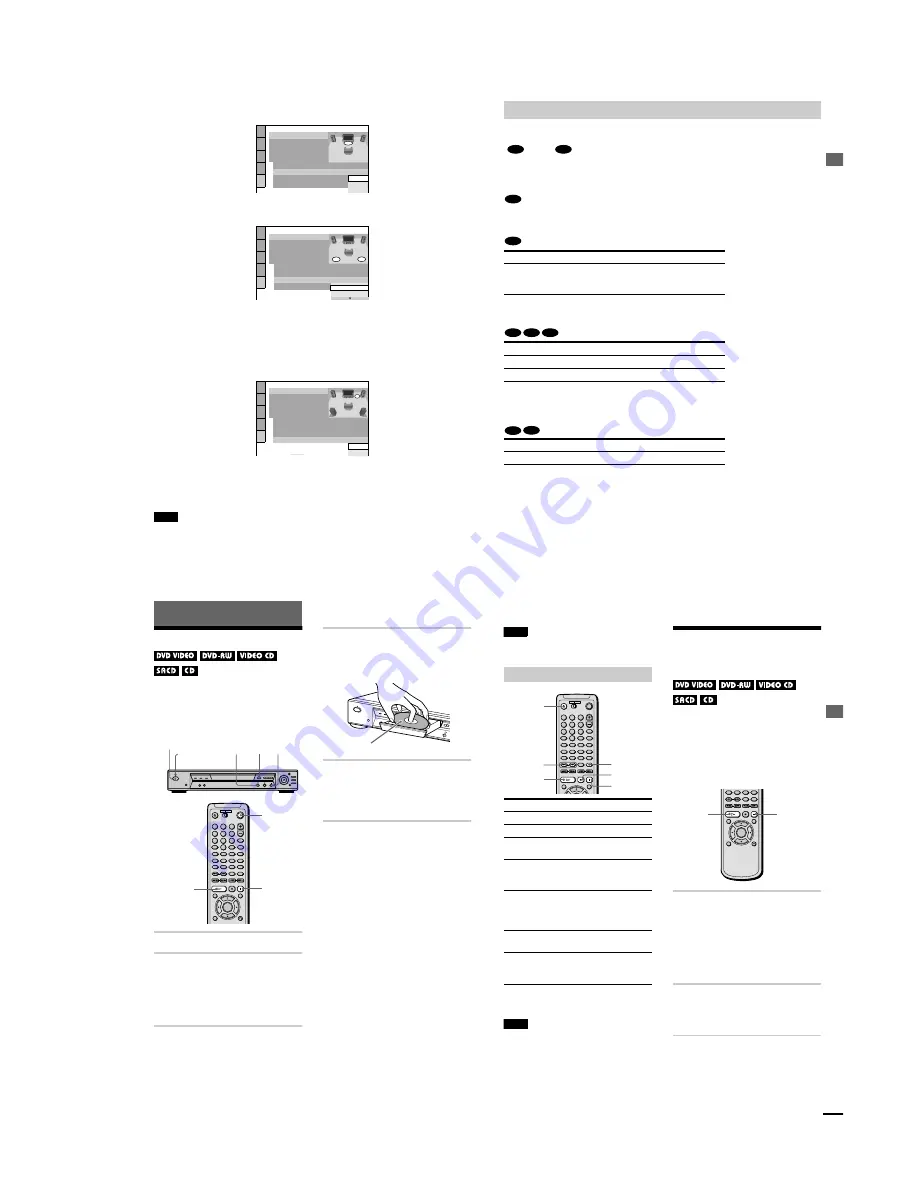
1-7
30
qf
Press
X
/
x
to select the size of the center speaker.
If no center speaker is connected, select
“
NONE.
”
Refer to page 80 for each selection item.
qg
Press ENTER.
The Setup Display for selecting the size of the rear speaker appears.
qh
Press
X
/
x
to select the size.
If no rear speaker is connected, select
“
NONE.
”
“
SIDE
”
and
“
REAR
”
refer to the speakers
’
position relative to your listening position.
Refer to page 80 for each selection item.
qj
Press ENTER.
The Setup Display for selecting whether or not you have connected a subwoofer appears.
qk
Press
X
/
x
to select the item.
ql
Press ENTER.
Quick Setup is finished. All connections and setup operations are complete.
Note
You can directly start Quick Setup only when you run it for the first time.
To run Quick Setup a second time, select
“
QUICK
”
under
“
SETUP
”
in the Control Menu (page 72).
SPEAKER SETUP
SIZE:
DISTANCE:
BALANCE:
LEVEL:
OFF
TEST TONE:
FRONT:
CENTER:
SMALL
LARGE
NONE
LARGE
REAR:
SUBWOOFER:
To set press
then
ENTER
NONE
SPEAKER SETUP
SIZE:
DISTANCE:
BALANCE:
LEVEL:
OFF
TEST TONE:
FRONT:
CENTER:
LARGE
REAR:
SUBWOOFER:
NONE
LARGE(REAR)
NONE
LARGE
SPEAKER SETUP
SIZE:
DISTANCE:
BALANCE:
LEVEL:
OFF
TEST TONE:
FRONT:
CENTER:
LARGE
LARGE
REAR:
SUBWOOFER:
To set, press , then .
To quit press
ENTER
ENTER
SETUP
DISPLAY
DISPLAY
NONE
NONE
YES
LARGE(REAR)
Hookups
31
To enjoy the surround sound effects of this player or your amplifier (receiver), the following
items must be set as described below for the audio connection you selected in pages 22 to 25
(
through
). Each of these are the default settings and do not need to be adjusted when
you first connect the player. Refer to page 72 for using the Setup Display.
Audio Connection (pages 22 to 25)
No additional settings are needed.
•
If the sound distorts even when the volume is turned down, set
“
AUDIO ATT
”
to
“
ON
”
(page 77).
•
Set
“
48kHz/96kHz PCM
”
to
“
96kHz/24bit,
”
only if you connect an amplifier (receiver) that
conforms to the 96 kHz sampling frequency (page 78).
•
If the sound distorts even when the volume is turned down, set
“
AUDIO ATT
”
to
“
ON
”
(page 77).
Enjoying the surround sound effects
Item
You select
Page
DISTANCE
BALANCE
LEVEL
Set according to the connected
speakers
80
Item
You select
Page
DOWNMIX
DOLBY SURROUND
77
DIGITAL OUT
ON
77
Item
You select
Page
DOWNMIX
DOLBY SURROUND
77
B
D
A
B-1
B-2
C-2
D-2
C-1
D-1
32
Playing Discs
Playing Discs
Depending on the DVD or VIDEO CD, some
operations may be different or restricted.
Refer to the operating instructions supplied
with your disc.
1
Turn on your TV.
2
Switch the input selector on the TV
to the player.
When using an amplifier (receiver)
Turn on the amplifier (receiver) and
select the appropriate channel.
3
Press POWER on the player.
The player enters standby mode and the
power indicator lights up in red.
4
Press
A
on the player, and place a
disc on the disc tray.
The player automatically turns on and
the power indicator lights up in green.
5
Press
H
.
The disc tray closes, and the player
starts playback (continuous play).
Adjust the volume on the TV or the
amplifier (receiver).
After following Step 5
Depending on the disc, a menu may appear
on the TV screen. You can play the disc
interactively by following the instructions on
the menu. DVD VIDEO (page 34), VIDEO
CD (page 37).
To turn on the player
Press POWER on the player. The player
enters standby mode and the power indicator
lights up in red. Press
[
/
1
on the remote. The
player turns on and the power indicator lights
up in green. In standby mode, the player also
turns on by pressing
A
on the player or by
pressing
H
.
To turn off the player
Press
[
/
1
on the remote. The player enters
standby mode and the power indicator lights
up in red. To turn off the player completely,
press POWER on the player. While playing a
disc, do not turn off the player by pressing
POWER. Doing so may cancel the menu
settings. When you turn off the player, first
press
x
to stop playback and then press
[
/
1
on the remote.
R
POWER
ON
OFF
SURROUND
BNR
PROGRESSIVE SCAN
TITLE
DVD MENU
RETURN
DISPLAY
JOG
PUSH
ENTER
1
2
3
4
5
6
7
8
9
0
POWER
A
H
Power indicator
[
/
1
H
x
x
With the playback side facing down
P
lay
ing Disc
s
33
Note
SACD audio signals are not output from the digital
jack.
z
The Replay function is useful when you want to
review a scene or dialog that you missed.
Note
You may not be able to use the Replay function with
some scenes.
Resuming Playback from
the Point Where You
Stopped the Disc
(Resume Play)
When you stop the disc, the player
remembers the point where you pressed
x
and
“
RESUME
”
appears on the front panel
display. As long as you do not open the disc
tray, Resume Play works even if the player
enters standby mode by pressing
[
/
1
.
1
While playing a disc, press
x
to
stop playback.
“
RESUME
”
appears on the front panel
display and you can restart the disc
from the point where you stopped the
disc.
If
“
RESUME
”
does not appear,
Resume Play is not available.
2
Press
H
.
The player starts playback from the
point where you stopped the disc in
Step 1.
z
To play from the beginning of the disc, press
x
twice, then press
H
.
Additional operations
To
Operation
Stop
Press
x
Pause
Press
X
Resume play after
pause
Press
X
or
H
Go to the next chapter,
track or scene in
continuous play mode
Press
>
Go back to the
preceding chapter,
track or scene in
continuous play mode
Press
.
Stop play and remove
the disc
Press
Z
Replay the previous
scene (DVD VIDEO
only)
Press REPLAY
1
2
3
4
5
6
7
8
9
0
H
.
/
>
Z
X
x
REPLAY
x
H
continued





























