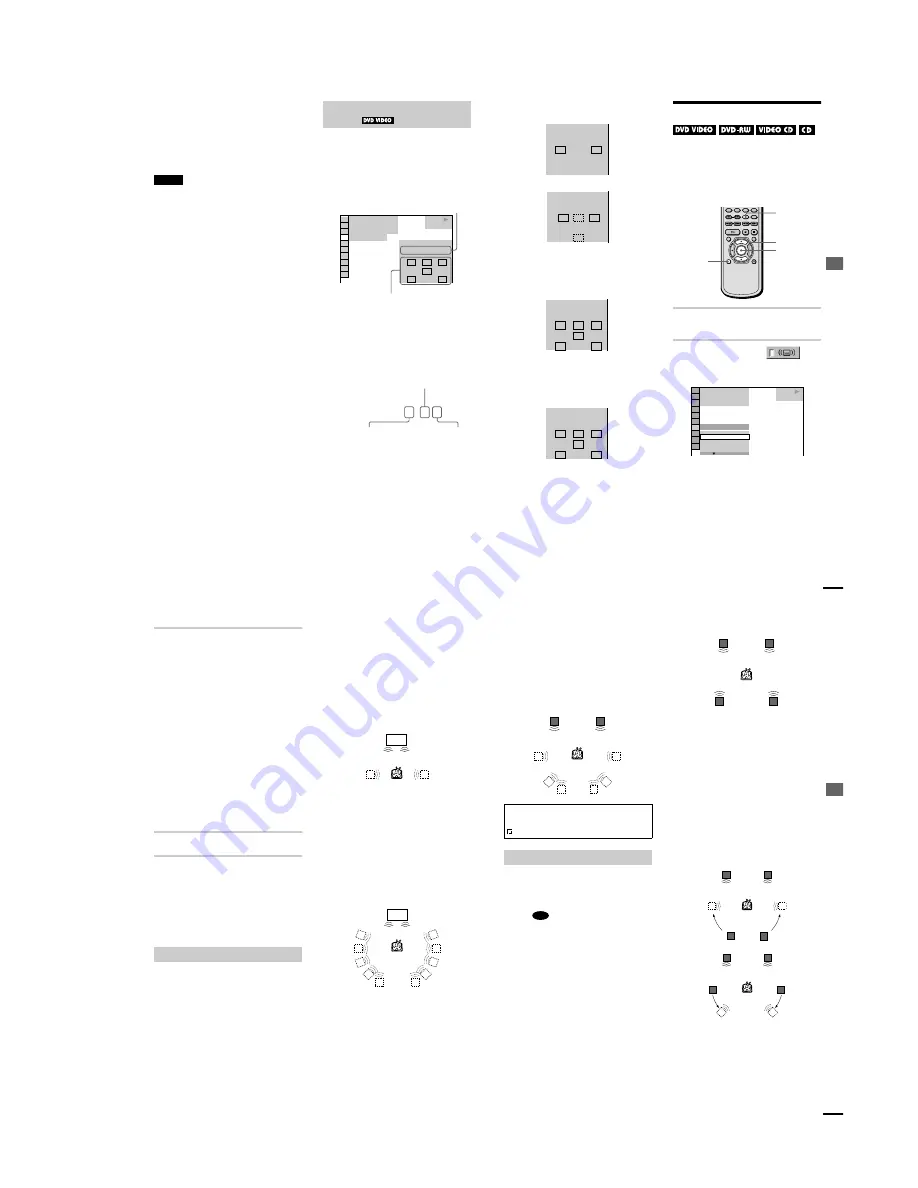
1-13
54
To turn off the Control Menu
Press DISPLAY repeatedly until the Control
Menu is turned off.
z
You can select
“
AUDIO
”
directly by pressing
AUDIO. Each time you press the button, the item
changes.
Notes
•
While playing a DVD, the sound may change
automatically.
•
You cannot change the sound for SACDs.
When you select
“
AUDIO,
”
the channels
being played are displayed on the screen.
For example, in Dolby Digital format,
multiple signals ranging from monaural to
5.1 channel signals can be recorded on a
DVD. Depending on the DVD, the number of
the recorded channels may differ.
*
“
PCM,
”
“
DTS,
”
or
“
DOLBY DIGITAL
”
is
displayed.
In the case of
“
DOLBY DIGITAL,
”
the
channels in the playing track are displayed
by numbers as follows:
For Dolby Digital 5.1 ch:
**The letters in the program format display
mean the following sound component:
L:
Front (left)
R:
Front (right)
C:
Center
LS: Rear (left)
RS: Rear (right)
S:
Rear (monaural): The rear
component of the Dolby Surround
processed signal and the Dolby
Digital signal
LFE: Low Frequency Effect signal
Displaying the audio information of
the disc
DVD VIDEO
1: ENGLISH
1 8 ( 3 4 )
1 2 ( 2 7 )
T 1 : 3 2 : 5 5
L
R
C
DOLBY DIGITAL 3/2.1
PROGRAM FORMAT
LFE
LS
RS
PLAY
Current audio format
*
Currently playing program format
**
DOLBY DIGITAL 3 / 2
.
1
LFE (Low Frequency
Effect) component 1
Rear component 2
Front component 2+
Center component 1
So
und Adj
u
s
tm
e
n
ts
55
The display examples are as follows:
•
PCM (stereo)
•
Dolby Surround
•
Dolby Digital 5.1ch
When an LFE signal component is output,
“
LFE
”
is enclosed in a solid line. When an
LFE signal component is not output,
“
LFE
”
is enclosed in a broken line.
•
DTS
When an LFE signal component is output,
“
LFE
”
is enclosed in a solid line. When an
LFE signal component is not output,
“
LFE
”
is enclosed in a broken line.
z
When the signal contains rear signal components
such as
“
LS
”
,
“
RS
”
, or
“
S
”
, the surround effect is
enhanced (page 55).
SURROUND Mode Settings
You can enjoy surround sounds while
playing discs including Dolby Digital and
DTS DVDs, even if you have only 2 or 4
speakers. Select the surround mode that best
suits your speaker setup.
1
Press DISPLAY during playback.
The Control Menu appears.
2
Press
X
/
x
to select
(SURROUND), then press ENTER.
The options for
“
SURROUND
”
appear.
PCM 96kHz 24bit
PROGRAM FORMAT
L
R
DOLBY SURROUND
DOLBY DIGITAL 2/0
L
R
C
S
PROGRAM FORMAT
L
R
C
DOLBY DIGITAL 3/2.1
PROGRAM FORMAT
LFE
LS
RS
L
R
C
DTS 3/2.1
PROGRAM FORMAT
LFE
LS
RS
ENTER
X
/
x
DISPLAY
SURROUND
OFF
TVS DYNAMIC
TVS WIDE
OFF
1 8 ( 3 4 )
1 2 ( 2 7 )
T 1 : 3 2 : 5 5
DVD VIDEO
PLAY
continued
56
3
Press
X
/
x
to select one of the
surround modes.
Refer to the following explanations
given for each item.
For 2 speaker setups
•
TVS DYNAMIC
•
TVS WIDE
•
TVS NIGHT
•
TVS STANDARD
For 4 (or more) speaker setups
(If you select
“
NONE
”
in the setting of
“
REAR
”
in
“
SPEAKER SETUP
”
(page
80), you cannot select these modes.)
•
NORMAL SURROUND
•
ENHANCED SURROUND
•
VIRTUAL REAR SHIFT
•
VIRTUAL MULTI REAR
•
VIRTUAL MULTI DIMENSION
4
Press ENTER.
To cancel the setting
Select
“
OFF
”
in Step 3.
To turn off the Control Menu
Press DISPLAY repeatedly until the Control
Menu is turned off.
When you connect only 2 front speakers,
TVS (TV Virtual Surround) lets you enjoy
surround sound effects by using sound
imaging to create virtual rear speakers from
the sound of the front speakers (L: left, R:
right) without using actual rear speakers.
Select one of the following modes:
If the player is set up to output the signal from
the DIGITAL OUT (OPTICAL or
COAXIAL) jack, the surround effect will be
heard only when
“
DOLBY DIGITAL
”
and
“
DTS
”
are set to
“
D-PCM
”
in
“
AUDIO
SETUP
”
(page 78).
TVS DYNAMIC
Uses sound imaging to create virtual rear
speakers from the sound of the front speakers
(L, R) without using actual rear speakers (shown
below). The sound imaging effect is distinct and
clearly reproduces each aural element of the
audio track.
This mode is effective when the distance
between the front L and R speakers is short,
such as with built-in speakers on a stereo TV.
TVS WIDE
Uses sound imaging to create virtual rear
speakers from the sound of the front speakers
(L, R) without using actual rear speakers. The
virtual speakers are reproduced as shown in
the illustration below. This gives the sound
an expanded effect that fills the area
surrounding the listener.
This mode is effective when the distance
between the front L and R speakers is short,
such as with built-in speakers on a stereo TV.
TVS NIGHT
Large sounds, such as explosions, are
compressed, but the quieter sounds are
unaffected. This feature is useful when you
don
’
t want to disturb other people but still want
to hear the dialog and enjoy the surround sound
effects of
“
TVS WIDE.
”
For 2 speaker setups
TV
TV
So
und Adj
u
s
tm
e
n
ts
57
TVS STANDARD
Uses sound imaging to create virtual rear
speakers from the sound of the front speakers
(L, R) without using actual rear speakers. The
virtual speakers are reproduced as shown in
the illustration below. Use this setting when
you want to use TVS with 2 separate speakers
and retain the sound quality.
You can enjoy the following surround effects
by using the 2 front speakers and 2 rear
speakers.
Connect the player to the amplifier (receiver)
with the
connection (page 22).
You can experience Dolby Surround (Pro
Logic) sounds or Digital Cinema Sound
(DCS). DCS uses sound imaging to shift the
sound of the rear speakers away from the
actual speaker position or create entire sets of
virtual rear speakers from one set of actual
rear speakers.
“
VIRTUAL REAR SHIFT,
”
“
VIRTUAL MULTI REAR,
”
and
“
VIRTUAL MULTI DIMENSION
”
make
use of this technology.
NORMAL SURROUND
Software with 2 channel audio signals is
decoded with the Dolby Surround (Pro
Logic) decoder to create surround effects.
The rear speakers will emit identical
monaural sounds. If you are using a center
speaker, the appropriate sounds for the center
speaker will be delivered.
ENHANCED SURROUND
Provides a greater sense of presence from a
Dolby Surround (Pro Logic) source with a
monaural rear channel signal. Produces a
stereo like effect in the rear channels.
VIRTUAL REAR SHIFT
Uses sound imaging to shift the sound of the
rear speakers away from the actual speaker
position.
The virtual speakers are reproduced as shown
in the illustration below. The shift position
differs according to
“
REAR
”
or
“
SIDE
”
setting of the rear speakers (page 80).
VIRTUAL MULTI REAR
Uses sound imaging to create an array of
virtual rear speakers from a single pair of
actual rear speakers. The virtual speakers are
reproduced as shown in the illustration
below. The position of the virtual rear
speakers differs according to
“
REAR
”
or
“
SIDE
”
setting of the rear speakers (page 80).
L : Front speaker (left)
R : Front speaker (right)
: Virtual speaker
For 4 (or more) speaker setups
L
R
B-1
L
R
RS
LS
LS
RS
L
R
L
LS
RS
R
SIDE
REAR
continued






























