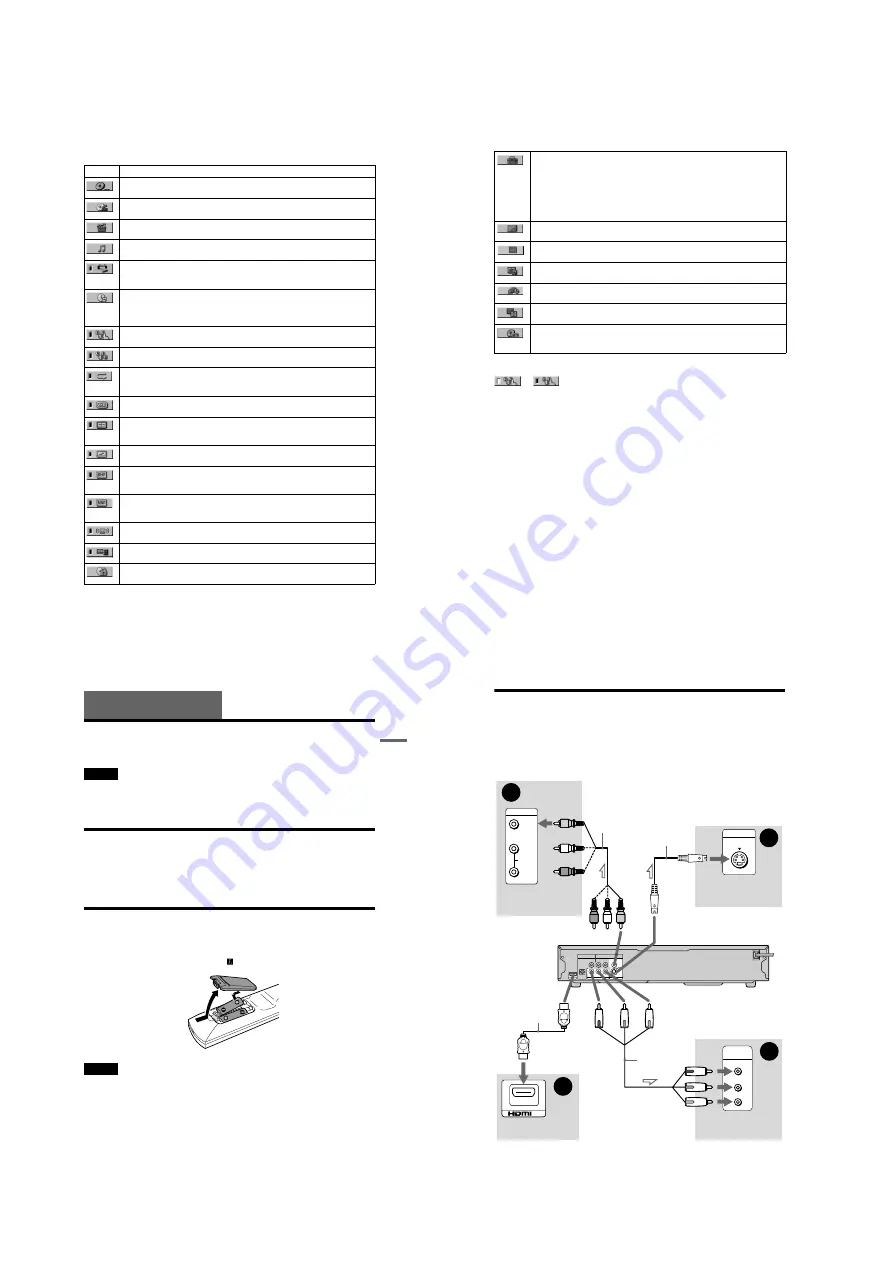
1-4
DVP-NC85H
15
List of Control Menu items
Item
Item Name, Function
DISC (page 37)
Selects the disc to be played.
TITLE (page 37)/SCENE (page 37)/TRACK (page 37)
Selects the title, scene or track to be played.
CHAPTER (page 37)/INDEX (page 37)
Selects the chapter or index to be played.
TRACK (page 37)
Selects the track to be played.
ORIGINAL/PLAY LIST (page 30)
Selects the type of titles (DVD-RW/DVD-R in VR mode) to be played, the ORIGINAL
one, or an edited PLAY LIST.
TIME/TEXT (page 37)
Checks the elapsed time and the remaining playback time.
Input the time code for picture and music searching.
Displays the DVD/CD text or the DATA CD/DATA DVD track/file name.
PROGRAM (page 32)
Selects the title, chapter or track to play in the order you want.
SHUFFLE (page 34)
Plays the title, chapter or track in random order.
REPEAT (page 34)
Plays the entire disc (all titles/all tracks/all albums) repeatedly or one title/chapter/track/
album repeatedly.
A-B REPEAT (page 35)
Specifies the parts you want to play repeatedly.
CUSTOM PICTURE MODE (page 47)
Adjusts the video signal from the player. You can select the picture quality that best suits
the program you are watching.
SHARPNESS (page 48)
Exaggerates the outline of the image to produce a sharper picture.
BNR (page 49)
Adjusts the picture quality by reducing the “block noise” or mosaic like patterns that
appear on your TV screen.
MNR (page 49)
Adjusts the picture quality by reducing the faint noise appearing around the outlines of
the images.
TVS (TV Virtual Surround) (page 44)
Selects the surround functions.
AV SYNC (page 51)
Adjust the delay between the picture and sound.
PARENTAL CONTROL (page 58)
Set to prohibit playback on this player.
,
continued
16
z
Hint
The Control Menu icon indicator lights up in green
when you select any item
except “OFF” (“PROGRAM,” “SHUFFLE,”
“REPEAT,” “A-B REPEAT,” “CUSTOM
PICTURE MODE,” “SHARPNESS,” “BNR,”
“MNR,” “TVS” only). The “ORIGINAL/PLAY
LIST” indicator lights up in green when you select
“PLAY LIST” (default setting). The “AV SYNC”
indicator lights up in green when set to more than 0
ms.
SETUP (page 63)
QUICK Setup (page 24)
Use Quick Setup to choose the desired language of the on-screen display, the aspect ratio
of the TV and the audio output signal.
CUSTOM Setup
In addition to the Quick Setup setting, you can adjust various other settings.
RESET
Returns the settings in “SETUP” to the default setting.
ALBUM (page 52)
Selects the album that contains MP3 audio track and JPEG image file to be played.
FILE (page 37)
Selects the JPEG image file to be played.
DATE (page 55)
Displays the date the picture was taken by a digital camera.
INTERVAL (page 57)
Specifies the duration for which the slides are displayed on the screen.
EFFECT (page 57)
Selects the effects to be used for changing slides during a slide show.
MODE (MP3, JPEG) (page 56)
Selects the data type; MP3 audio track (AUDIO), JPEG image file (IMAGE) or both
(AUTO) to be played when playing a DATA CD or DATA DVD.
t
17
H
oo
kups
Hookups
Hooking Up the Player
Follow steps 1 to 6 to hook up and adjust the settings of the player.
Notes
• Plug cords securely to prevent unwanted noise.
• Refer to the instructions supplied with the components to be connected.
• You cannot connect this player to a TV that does not have a video input jack.
• Be sure to disconnect the power cord of each component before connecting.
Step 1: Unpacking
Check that you have the following items:
• Audio/Video cord (phono plug
×
3
y
phono plug
×
3) (1)
• Remote commander (remote) (1)
• Size AA (R6) batteries (2)
Step 2: Inserting Batteries Into the Remote
You can control the player using the supplied remote. Insert two Size AA (R6) batteries by
matching the
3
and
#
ends on the batteries to the markings inside the compartment. When
using the remote, point it at the remote sensor
on the player.
Notes
• Do not leave the remote in an extremely hot or humid place.
• Do not drop any foreign object into the remote casing, particularly when replacing the batteries.
• Do not expose the remote sensor to direct light from the sun or a lighting apparatus. Doing so may cause a
malfunction.
• If you do not use the remote for an extended period of time, remove the batteries to avoid possible damage
from battery leakage and corrosion.
18
Step 3: Connecting the Video Cords/HDMI Cords
Connect this player to your TV monitor, projector or AV amplifier (receiver) using a video cord.
Select one of the patterns
A
through
D
, according to the input jack on your TV monitor,
projector or AV amplifier (receiver).
In order to view progressive signal (480p) pictures with a compatible TV, projector or monitor,
you must use pattern
C
. Select pattern
D
when connecting to a TV, projector or AV amplifier
(receiver) equipped with HDMI input.
R-AUDIO-L
DIGITAL OUT
COAXIAL
A
VIDEO
AUDIO
INPUT
L
R
C
P
R
P
B
Y
COMPONENT
VIDEO IN
B
INPUT
S VIDEO
D
IN
HDMI OUT
COMPONENT VIDEO OUT
Y
PB
PR
OPTICAL
S VIDEO OUT
LINE OUT
VIDEO
Audio/video
cord
(supplied)
l
: Signal flow
S VIDEO cord
(not supplied)
(yellow)
TV, projector or AV
amplifier (receiver)
CD/DVD player
TV, projector or AV
amplifier (receiver)
(green)
Component
video cord
(not supplied)
TV, projector or AV
amplifier (receiver)
(red)
(blue)
(yellow)
to LINE OUT (VIDEO)
to COMPONENT
VIDEO OUT
to S VIDEO OUT
(green)
(blue)
(red)
TV, projector or AV
amplifier (receiver)
HDMI cord
(not supplied)
to HDMI OUT










































