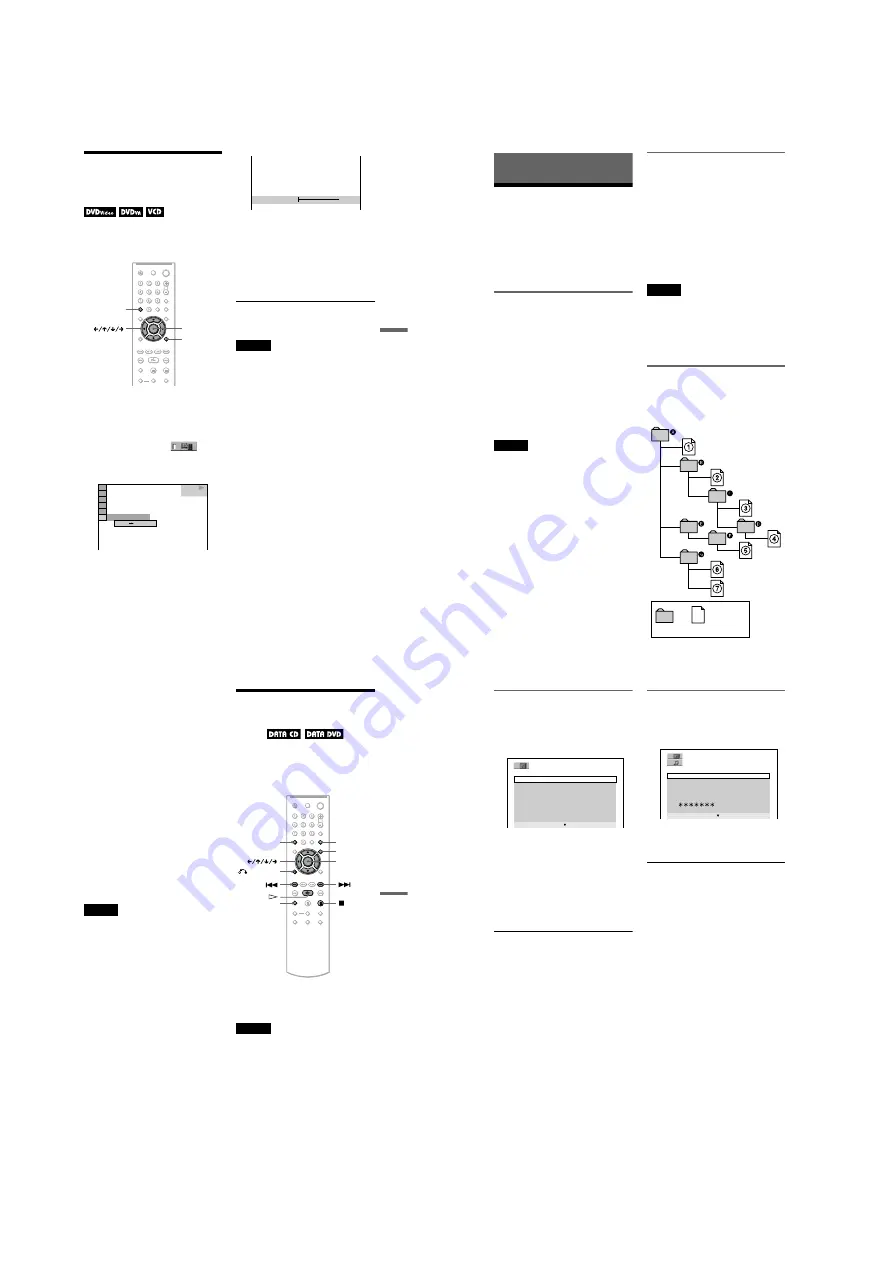
1-13
DVP-NC85H
51
Enjoying Movies
Adjusting the Delay
Between the Picture and
Sound
(AV SYNC)
When the sound does not match the pictures
on the screen, you can adjust the delay
between the picture and sound.
1
Press DISPLAY twice during
playback.
The Control Menu appears.
2
Press
X
/
x
to select
(AV
SYNC), then press ENTER.
The following display appears.
3
Press
x
to select “SET
c
”, then
press ENTER.
The “AV SYNC” adjustment bar
appears.
4
Press
c
repeatedly to adjust the
delay.
Each time you press
C
/
c
, the delay is
adjusted by 10 milliseconds.
5
Press ENTER.
The selected setting takes effect.
To reset the “AV SYNC” setting
Press CLEAR in step 4.
Notes
• This function is not effective if you use the
DIGITAL OUT (OPTICAL or COAXIAL) jack,
and set “DOLBY DIGITAL” or “DTS” in
AUDIO SETUP to “DOLBY DIGITAL” or “ON”
respectively (page 70).
• This function is not effective if you connect a
Dolby Digital or DTS-compliant device via the
HDMI OUT jack, and set “DOLBY DIGITAL” or
“DTS” in AUDIO SETUP to “DOLBY
DIGITAL” or “ON” respectively (page 70).
ENTER
DISPLAY
CLEAR
STOP
DVD VIDEO
0 ms
SET
AV SYNC
0ms
52
Enjoying MP3 Audio and JPEG
Images
About MP3 Audio Tracks
and JPEG Image Files
MP3 is audio compression technology that
satisfies the ISO/IEC MPEG regulations.
JPEG is image compression technology.
You can play DATA CDs/DATA DVDs that
contain MP3 audio tracks or JPEG image
files.
DATA CDs/DATA DVDs that the
player can play
You can play back DATA CDs (CD-ROMs/
CD-Rs/CD-RWs) or DATA DVDs (DVD-
ROMs/DVD+RWs/DVD+Rs/DVD-RWs/
DVD-Rs) recorded in MP3 (MPEG-1 Audio
Layer III) and JPEG format.
However, this player only plays DATA CDs
whose logical format is ISO 9660 Level 1/
Level 2 or Joliet and DATA DVDs of
Universal Disk Format (UDF).
Refer to the instructions supplied with the
disc drives and the recording software (not
supplied) for details on the recording format.
Note
The player may not be able to play some DATA
CDs/DATA DVDs created in the Packet Write
format.
MP3 audio track or JPEG image
file that the player can play
The player can play the following tracks and
files:
– MP3 audio tracks with the extension
“.MP3.”
– JPEG image files with the extension
“.JPEG” or “.JPG.”
– JPEG image files that conform to the DCF*
image file format.
* “Design rule for Camera File system”: Image
standards for digital cameras regulated by JEITA
(Japan Electronics and Information Technology
Industries Association).
Notes
• The player will play any data with the extension
“.MP3,” “.JPG,” or “.JPEG,” even if they are not
in MP3 or JPEG format. Playing these data may
generate a loud noise which could damage your
speaker system.
• The player does not conform to audio tracks in
mp3PRO format.
• Some JPEG files cannot be played.
About playback order of albums,
tracks and files
Albums play in the following order:
◆
Structure of disc contents
ROOT
Tree 1
Tree 2
Tree 3
Tree 4
Tree 5
Album
Track or file
53
Enjo
ying MP3
Aud
io an
d JPE
G Ima
ges
When you insert a DATA CD/DATA DVD
and press
H
, the numbered tracks (or files)
are played sequentially, from
1
through
7
.
Any sub-albums/tracks (or files) contained
within a currently selected album take
priority over the next album in the same tree.
(Example:
C
contains
D
so
4
is played
before
5
.)
When you press MENU and the list of album
names appears (page 54), the album names
are arranged in the following order:
A
t
B
t
C
t
D
t
F
t
G
. Albums
that do not contain tracks (or files) (such as
album
E
) do not appear in the list.
z
Hints
• If you add numbers (01, 02, 03, etc.) to the front
of the track/file names when you store the tracks
(or files) in a disc, the tracks and files will be
played in that order.
• Since a disc with many trees takes longer to start
playback, it is recommended that you create
albums with no more than two trees.
Notes
• Depending on the software you use to create the
DATA CD/DATA DVD, the playback order may
differ from the above illustration.
• The playback order above may not be applicable
if there are more than 200 albums and 300 tracks/
files in each album.
• The player can recognize up to 200 albums (the
player will count just albums, including albums
that do not contain MP3 audio tracks and JPEG
image files). The player will not play any albums
beyond the 200th album.
• Proceeding to the next or another album may take
some time.
Playing MP3 Audio
Tracks or JPEG Image
Files
You can play MP3 audio tracks and JPEG
image files on DATA CDs (CD-ROMs/CD-
Rs/CD-RWs) or DATA DVDs (DVD-ROMs/
DVD+RWs/DVD+Rs/DVD-RWs/DVD-Rs).
z
Hint
You can view the disc information while playing
MP3 audio tracks (page 40).
Notes
• DATA CDs recorded in KODAK Picture CD
format automatically start playing when inserted.
• If no MP3 audio track or JPEG image file is
recorded on the DATA CD/DATA DVD, “No
audio data” or “No image data” appears on the
screen.
PICTURE
NAVI
RETURN
ENTER
CLEAR
ZOOM
MENU
,
continued
54
Selecting an album
1
Press MENU.
The list of albums on the disc appears.
When an album is being played, its title is
shaded.
2
Press
X
/
x
to select the album you
want to play.
3
Press
H
.
Playback starts from the selected album.
To select MP3 audio tracks, see
“Selecting an MP3 audio track”
(page 54).
To select JPEG image files, see
“Selecting a JPEG image file” (page 55).
To stop playback
Press
x
.
To go to the next or previous page
Press
c
or
C
.
To turn on or off the display
Press MENU repeatedly.
z
Hint
Of the selected album, you can select to play only
the MP3 audio tracks, JPEG image files or both, by
setting “MODE (MP3, JPEG)” (page 56).
Selecting an MP3 audio track
1
After step 2 of “Selecting an album,”
press ENTER.
The list of tracks in the album appears.
2
Press
X
/
x
to select a track and press
ENTER.
Playback starts from the selected track.
To stop playback
Press
x
.
To go to the next or previous page
Press
c
or
C
.
To return to the previous display
Press
O
RETURN.
To go to the next or previous MP3 audio
track
Press
>
or
.
during playback. You can
select the first track of the next album by
pressing
>
during playback of the last
track of the current album.
Note that you cannot return to the previous
album by using
.
and that you need to
select the previous album from the album list.
1 ( 3 0 )
R O C K B E S T H I T
K A R A O K E
J A Z Z
R & B
M Y F A V O R I T E S O N G S
C L A S S I C A L
S A L S A O F C U B A
B O S S A N O V A
J A Z Z
1 ( 9 0 )
0 1 S H E I S S P E C I A L
0 2 A L L Y O U N E E D I S . . .
0 3 S P I C Y L I F E
0 4 H A P P Y H O U R
0 5 R I V E R S I D E
0 6
5
0 7 T A K E T I M E , T A K E T I M E






























