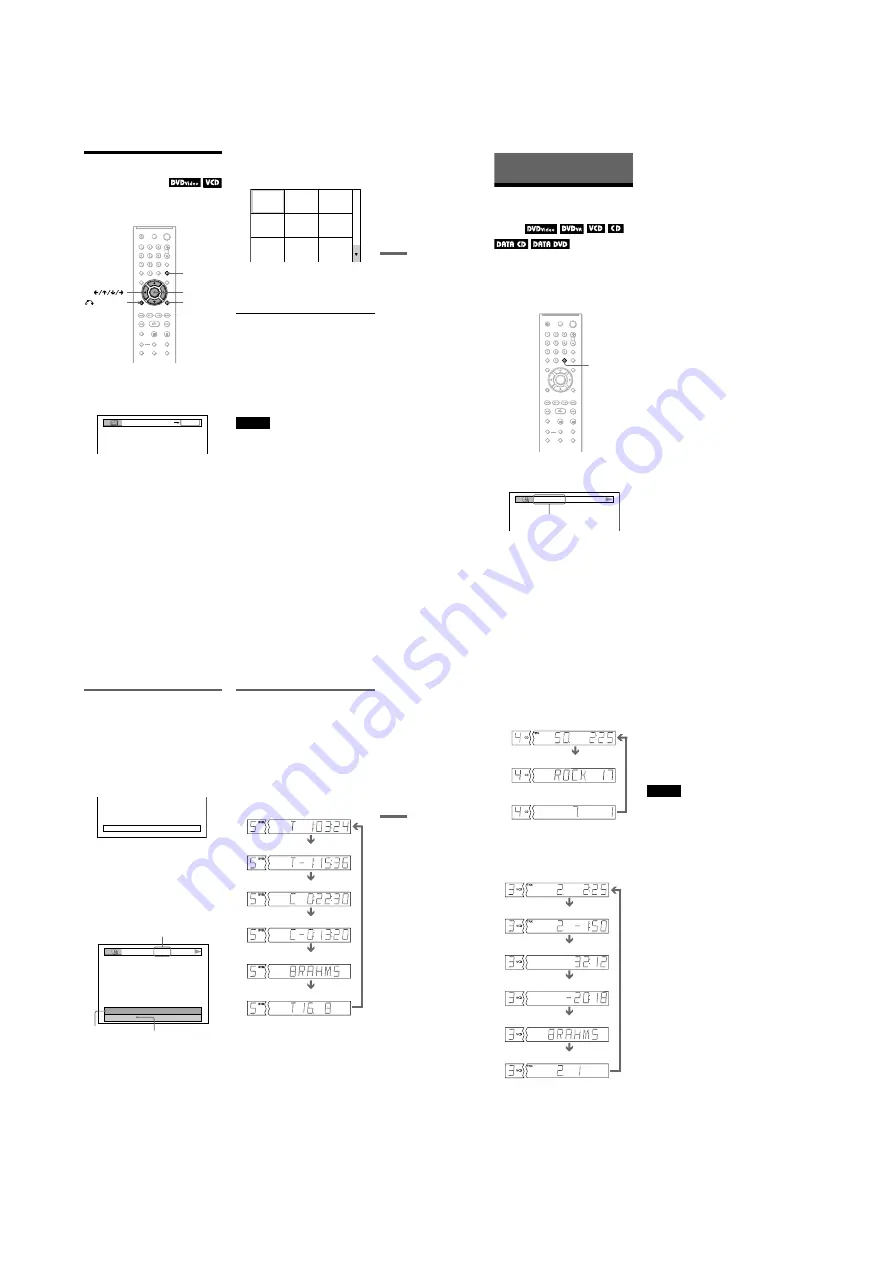
1-10
DVP-NC85H
39
Se
arching
fo
r a Scen
e
Searching by Scene
(PICTURE NAVIGATION)
You can divide the screen into 9 subscreens
and find the desired scene quickly.
1
Press PICTURE NAVI during
playback.
The following display appears.
2
Press PICTURE NAVI repeatedly to
select an item.
• CHAPTER VIEWER (DVD VIDEO
only): displays the first scene of each
chapter.
• TITLE VIEWER (DVD VIDEO only):
displays the first scene of each title.
• TRACK VIEWER (VIDEO CD/
Super VCD only): displays the first
scene of each track.
3
Press ENTER.
The first scene of each chapter, title or
track appears as follows.
4
Press
C
/
X
/
x
/
c
to select a chapter,
title or track, and press ENTER.
Playback starts from the selected scene.
To return to normal play during setting
Press
O
RETURN or DISPLAY.
z
Hint
If there are more than 9 chapters, titles or tracks,
V
is displayed at the bottom right of the screen.
To display the additional chapters, titles or tracks,
select the bottom scenes and press
x
. To return to
the previous scene, select the top scenes and press
X
.
Note
Depending on the disc, you may not be able to select
some items.
DISPLAY
PICTURE
NAVI
RETURN
ENTER
CHAPTER VIEWER
ENTER
1
4
7
2
5
8
3
6
9
40
Viewing Information About the
Disc
Checking the Playing
Time and Remaining
Time
You can check the playing time and
remaining time of the current title, chapter or
track. Also, you can check the DVD/CD text
or track name (MP3 audio) recorded on the
disc.
1
Press TIME/TEXT during playback.
The following display appears.
2
Press TIME/TEXT repeatedly to
change the time information.
The available time information depends
upon the type of disc you are playing.
◆
When playing a DVD VIDEO or DVD-VR
mode disc
• T *:*:* (hours: minutes: seconds)
Playing time of the current title
• T–*:*:*
Remaining time of the current title
• C *:*:*
Playing time of the current chapter
• C–*:*:*
Remaining time of the current chapter
◆
When playing a VIDEO CD or Super
VCD (with PBC functions)
• *:* (minutes: seconds)
Playing time of the current scene
◆
When playing a VIDEO CD (without
PBC functions) or CD
• T *:* (minutes: seconds)
Playing time of the current track
• T–*:*
Remaining time of the current track
• D *:*
Playing time of the current disc
• D –*:*
Remaining time of the current disc
◆
When playing a Super VCD (without
PBC functions)
• T *:* (minutes: seconds)
Playing time of the current track
◆
When playing a DATA CD (MP3 audio)
or DATA DVD (MP3 audio)
• T *:* (minutes: seconds)
Playing time of the current track
TIME/TEXT
T 1:01:57
Time
information
41
Viewing Information About the Dis
c
Checking the play information of
the disc
To check the DVD/CD text
Press TIME/TEXT repeatedly in step 2 to
display text recorded on the DVD/CD.
The DVD/CD text appears only when text is
recorded in the disc. You cannot change the
text. If the disc does not contain text, “NO
TEXT” appears.
To check DATA CD (MP3 audio)/DATA DVD
(MP3 audio) album name, etc.
By pressing TIME/TEXT while playing MP3
audio tracks on a DATA CD/DATA DVD,
you can display the name of the album/track
and the audio bit rate (the amount of data per
second of the current audio track) on your TV
screen.
Checking the information on the
front panel display
You can view the time information and text
displayed on the TV screen also on the front
panel display. The information on the front
panel display changes as follows when you
change the time information on your TV
screen.
When playing a DVD VIDEO or DVD-VR
mode disc
BRAHMS SYMPHONY
T
17:30
128k
JAZZ
RIVER SIDE
Bit rate
Album name
Track name
Playing time of the current title
Remaining time of the current title
Playing time of the current chapter
Remaining time of the current chapter
Text
Current title and chapter number
(returns to top automatically)
,
continued
42
When playing a DATA CD (MP3 audio)/
DATA DVD (MP3 audio)
When playing a VIDEO CD (without PBC
functions) or CD
*
The current track and index number appear only
when playing a VIDEO CD.
z
Hints
• When playing VIDEO CDs without PBC
functions, the track number and the index number
are displayed after the text.
• When playing VIDEO CDs with PBC functions,
the scene number or the playing time are
displayed.
• Long text that does not fit in a single line will
scroll across the front panel display.
• You can also check the time information and text
using the Control Menu (page 14).
Notes
• Depending on the type of disc being played, the
DVD/CD text or track name may not be
displayed.
• The player can only display the first level of the
DVD/CD text, such as the disc name or title.
• Playing time of MP3 audio tracks may not be
displayed correctly.
• If you play a disc containing JPEG image files
only, “NO AUDIO DATA” appears when
“MODE (MP3, JPEG)” is set to “AUTO,”
“JPEG” appears when “MODE (MP3, JPEG)” is
set to “IMAGE (JPEG)” in the front panel display.
Track playing time and number
of current disc track
Track name
Current album and track number
(returns to top automatically)
Track playing time and current disc
track number
Remaining time of the current track
Remaining time of the disc
Text
Playing time of the current disc
Current disc, track
*
, and index number
*
(returns to top automatically)






























