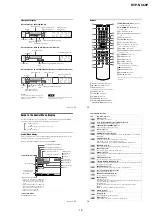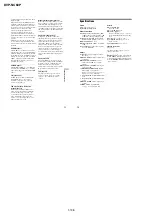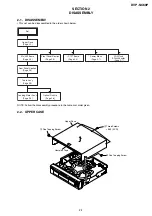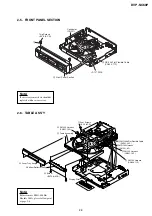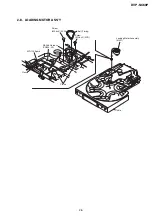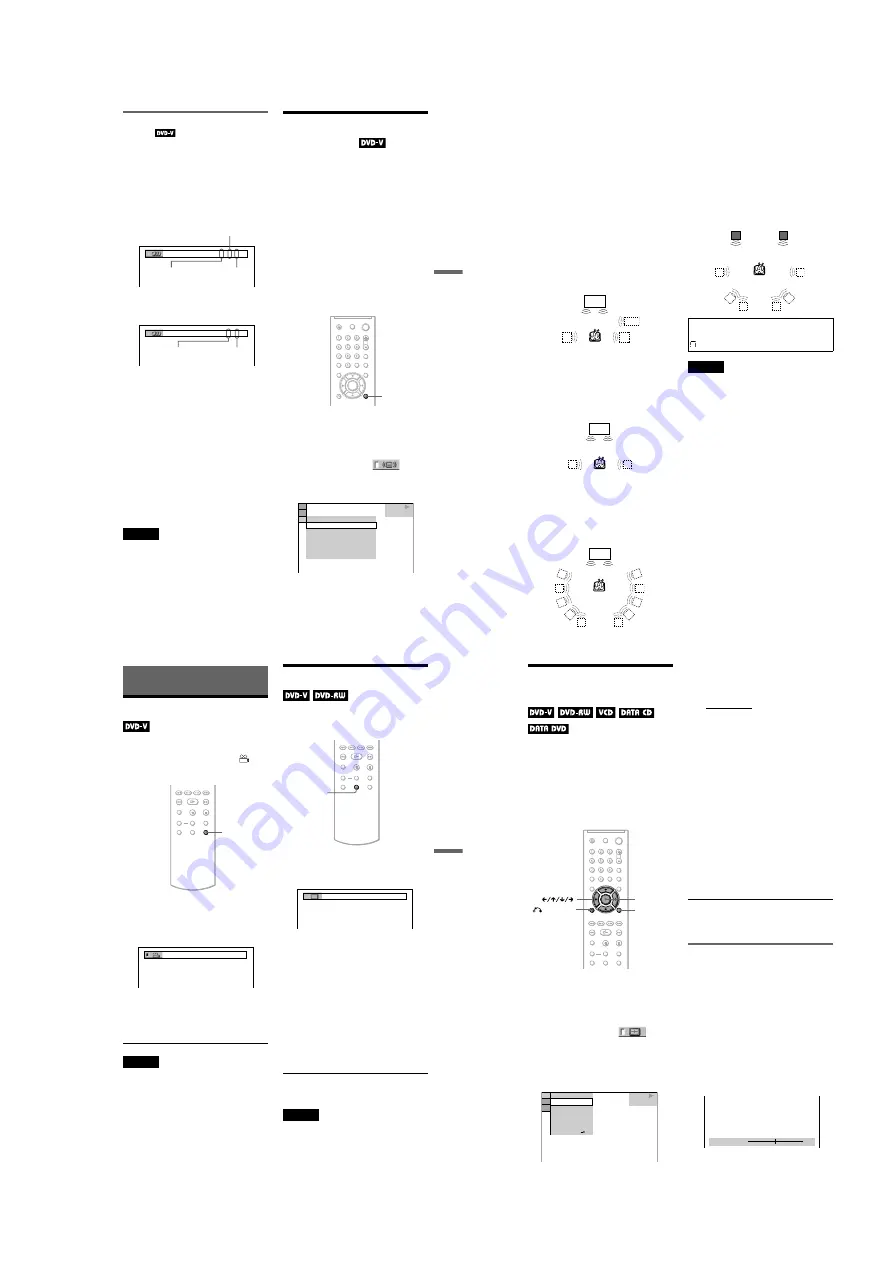
1-11
DVP-NC60P
43
Soun
d Adjustme
nts
Checking the audio signal
format
You can check the audio signal format by
pressing AUDIO repeatedly during playback.
The format of the current audio signal (Dolby
Digital, DTS, PCM, etc.) appears as shown
below.
Example:
Dolby Digital 5.1 ch
Example:
Dolby Digital 3 ch
About audio signals
Audio signals recorded in a disc contain the
sound elements (channels) shown below.
Each channel is output from a separate
speaker.
• Front (L)
• Front (R)
• Center
• Rear (L)
• Rear (R)
• Rear (Monaural): This signal can be either
the Dolby Surround Sound processed
signals or the Dolby Digital sound’s
monaural rear audio signals.
• LFE (Low Frequency Effect) signal
Note
If “DTS” is set to “OFF” in “AUDIO SETUP”
(page 66) the DTS track selection option will not
appear on the screen even if the disc contains DTS
tracks.
TV Virtual Surround
Settings
(TVS)
When you connect a stereo TV or 2 front
speakers, TVS (TV Virtual Surround) lets
you enjoy surround sound effects by using
sound imaging to create virtual rear speakers
from the sound of the front speakers (L: left,
R: right) without using actual rear speakers.
TVS was developed by Sony to produce
surround sound for home use using just a
stereo TV.
This only works when playing a multichannel
Dolby audio sound track. Furthermore, if the
player is set up to output the signal from the
DIGITAL OUT (OPTICAL or COAXIAL)
jack, the surround effect will be heard only
when “DOLBY DIGITAL” is set to “D-
PCM” in “AUDIO SETUP”(page 65).
1
Press DISPLAY twice during
playback.
The Control Menu appears.
2
Press
X
/
x
to select
(TVS),
then press ENTER.
The options for “TVS” appear.
3
Press
X
/
x
to select one of the TVS
modes, the press ENTER.
1:ENGLISH DOLBY DIGITAL
3 / 2 .1
Rear (L/R)
Front (L/R)
+ Center
LFE (Low Frequency
Effect)
2:SPANISH DOLBY DIGITAL
2 / 1
Front (L/R)
Rear
(Monaural)
DISPLAY
DVD VIDEO
DYNAMIC 1
CINEMA
DYNAMIC 2
CINEMA 1
2
TVS DYNAMIC THEATER
TVS NIGHT
TVS STANDARD
TVS DYNAMIC
TVS WIDE
OFF
OFF
,
continued
44
See the explanations given for each item
in the following section.
• TVS DYNAMIC THEATER
• TVS DYNAMIC
• TVS WIDE
• TVS NIGHT
• TVS STANDARD
To cancel the setting
Select “OFF” in step 2.
◆
TVS DYNAMIC THEATER
Creates one set of LARGE virtual rear
speakers and virtual subwoofer from the
sound of the front speakers (L, R) without
using actual rear speakers and subwoofer
(shown below).
This mode is effective when the distance
between the front L and R speakers is short,
such as with built-in speakers on a stereo TV.
◆
TVS DYNAMIC
Creates one set of virtual rear speakers from
the sound of the front speakers (L, R) without
using actual rear speakers (shown below).
This mode is effective when the distance
between the front L and R speakers is short,
such as with built-in speakers on a stereo TV.
◆
TVS WIDE
Creates five sets of virtual rear speakers from
the sound of the front speakers (L, R) without
using actual rear speakers (shown below).
This mode is effective when the distance
between the front L and R speakers is short,
such as with built-in speakers on a stereo TV.
◆
TVS NIGHT
Large sounds, such as explosions, are
suppressed, but the quieter sounds are
unaffected. This feature is useful when you
want to hear the dialog and enjoy the
surround sound effects of “TVS WIDE” at
low volume.
◆
TVS STANDARD
Creates three sets of virtual rear speakers
from the sound of the actual front speakers (L,
R) as shown below. This mode is effective
when you use 2 separate speakers.
Notes
• When you select one of the TVS modes, turn off
the surround setting of the connected TV or
amplifier (receiver).
• Not all discs will respond to the “TVS NIGHT”
function in the same way.
• When the playing signal does not contain a signal
for the rear speakers, the surround effects cannot
be heard.
• When you select one of the TVS modes, the
player does not output the sound of center
speaker.
• Make sure that your listening position is between
and at an equal distance from your speakers, and
that the speakers are located in similar
surroundings.
• The TVS effects do not work when using the Fast
Play or Slow Play functions, even though you can
change the TVS modes.
TV
Sub
woofer
TV
TV
L: Front speaker (left)
R: Front speaker (right)
: Virtual speaker
L
R
45
Enjoying Movies
Enjoying Movies
Changing the Angles
If various angles (multi-angles) for a scene
are recorded on the DVD VIDEO, “
”
appears in the front panel display. This means
that you can change the viewing angle.
1
Press ANGLE during playback.
The number of the angle appears on the
display.
2
Press ANGLE repeatedly to select
an angle number.
The scene changes to the selected angle.
Note
Depending on the DVD VIDEO, you may not be
able to change the angles even if multi-angles are
recorded on the DVD VIDEO.
Displaying the Subtitles
If subtitles are recorded on the discs, you can
change the subtitles or turn them on and off
whenever you want while playing a DVD.
1
Press SUBTITLE during playback.
The following display appears.
2
Press SUBTITLE repeatedly to
select a setting.
◆
When playing a DVD VIDEO
Select the language.
Depending on the DVD VIDEO, the
choice of language varies.
When 4 digits are displayed, they
indicate a language code. See “Language
Code List” on page 73 to see which
language the code represents.
◆
When playing a DVD-RW
Select “ON.”
To turn off the subtitles
Select “OFF” in step 2.
Notes
• Depending on the DVD VIDEO, you may not be
able to change the subtitles even if multilingual
subtitles are recorded on it. You also may not be
able to turn them off.
• While playing a disc with subtitles, the subtitle
may disappear when you press FAST PLAY or
SLOW PLAY button.
ANGLE
2
SUBTITLE
1:ENGLISH
46
Adjusting the Playback
Picture
(CUSTOM PICTURE MODE)
You can adjust the video signal of the DVD,
VIDEO CD or DATA CD/DATA DVD in
JPEG format from the player to obtain the
picture quality you want. Choose the setting
that best suits the program you are watching.
When you select “MEMORY,” you can make
further adjustments to each element of the
picture (color, brightness, etc.).
1
Press DISPLAY twice during
playback.
The following display appears.
2
Press
X
/
x
to select
(CUSTOM PICTURE MODE), then
press ENTER.
The options for “CUSTOM PICTURE
MODE” appear.
3
Press
X
/
x
to select the setting you
want.
The default setting is underlined.
• STANDARD: displays a standard
picture.
• DYNAMIC 1: produces a bold
dynamic picture by increasing the
picture contrast and the color intensity.
• DYNAMIC 2: produces a more
dynamic picture than DYNAMIC 1 by
further increasing the picture contrast
and color intensity.
• CINEMA 1: enhances details in dark
areas by increasing the black level.
• CINEMA 2: white colors become
brighter and black colors become
richer, and the color contrast is
increased.
• MEMORY: adjusts the picture in
greater detail.
4
Press ENTER.
The selected setting takes effect.
z
Hint
When you watch a movie, “CINEMA 1” or
“CINEMA 2” is recommended.
Adjusting the picture items in
“MEMORY”
You can adjust each element of the picture
individually.
• PICTURE: changes the contrast
• BRIGHTNESS: changes the overall
brightness
• COLOR: makes the colors deeper or lighter
• HUE: changes the color balance
1
In step 3 of “Adjusting the Playback
Picture,” select “MEMORY” and press
ENTER.
The “PICTURE” adjustment bar appears.
DISPLAY
RETURN
ENTER
DVD VIDEO
STANDARD
DYNAMIC 2
CINEMA 1
CINEMA 2
MEMORY
DYNAMIC 1
STANDARD
1 8 ( 3 4 )
C
0 1 : 3 2 : 5 5
PICTURE
DVD
0
Cancel :
Select :
ENTER
RETURN
Содержание DVP-NC60P - Cd/dvd Player
Страница 32: ...2 10E DVP NC60P MEMO ...
Страница 73: ...7 4E DVP NC60P MEMO ...
Страница 76: ......
Страница 78: ......