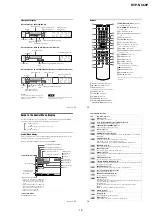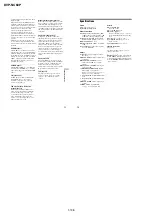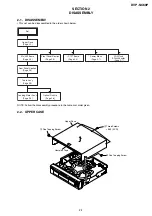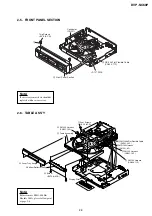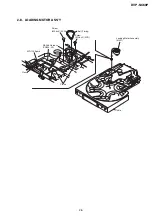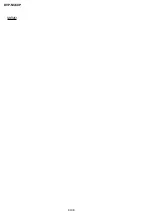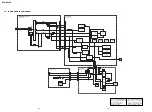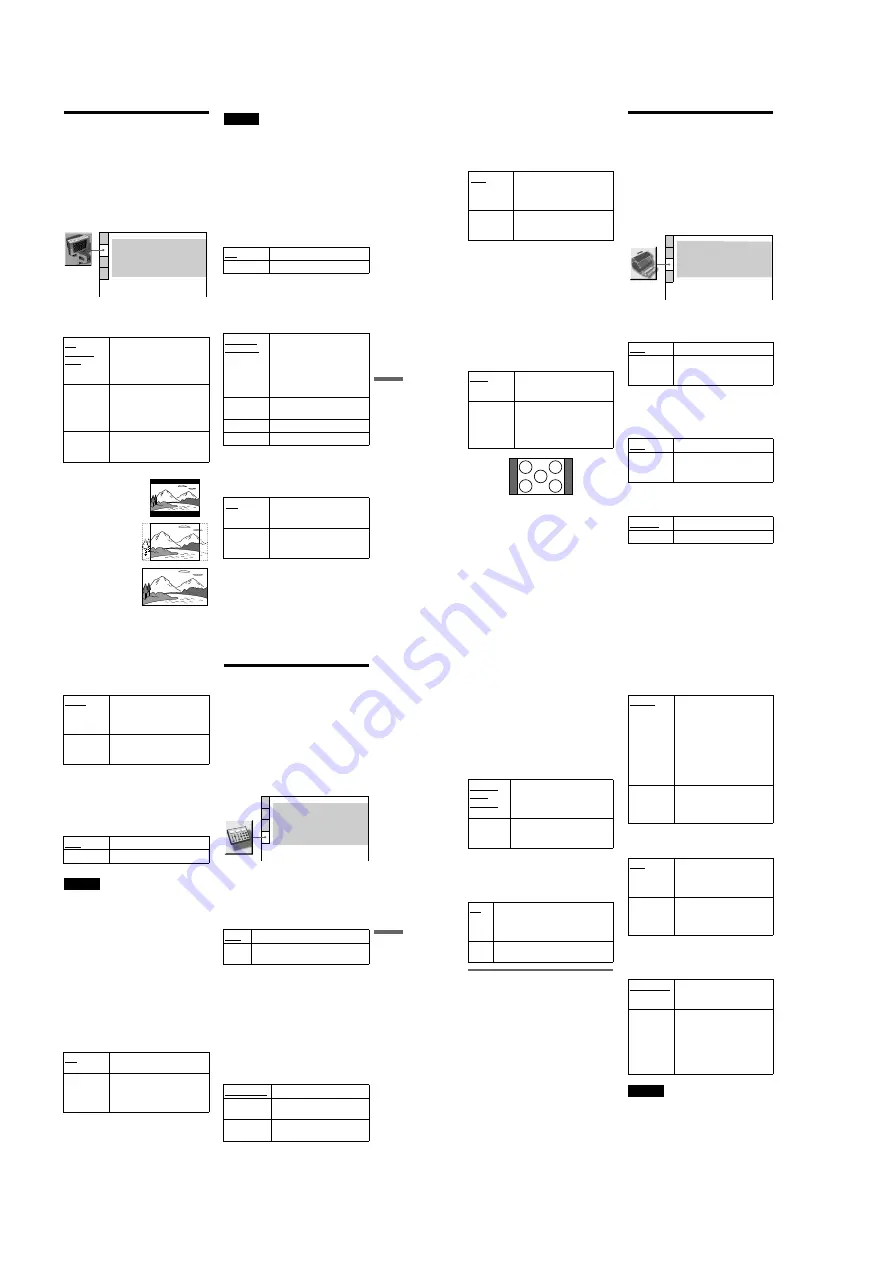
1-16
DVP-NC60P
63
Settings
and Adjus
tments
Settings for the Display
(SCREEN SETUP)
Choose settings according to the TV to be
connected.
Select “SCREEN SETUP” in the Setup
Display. To use the display, see “Using the
Setup Display” (page 61).
The default settings are underlined.
◆
TV TYPE
Selects the aspect ratio of the connected TV
(4:3 standard or wide).
Note
Depending on the DVD, “4:3 LETTER BOX” may
be selected automatically instead of “4:3 PAN
SCAN” or vice versa.
◆
SCREEN SAVER
The screen saver image appears when you
leave the player in pause or stop mode for 15
minutes, or when you play a CD, or DATA
CD/DATA DVD (MP3 audio) for more than
15 minutes. The screen saver will help
prevent your display device from becoming
damaged (ghosting). Press
H
to turn off the
screen saver.
◆
BACKGROUND
Selects the background color or picture on the
TV screen when the player is in stop mode or
while playing a CD or DATA CD/DATA
DVD (MP3 audio).
◆
BLACK LEVEL
Selects the black level (setup level) for the
video signals output from the jacks other than
COMPONENT VIDEO OUT.
4:3
LETTER
BOX
Select this when you connect a
4:3 screen TV. Displays a wide
picture with bands on the upper
and lower portions of the
screen.
4:3
PAN SCAN
Select this when you connect a
4:3 screen TV. Automatically
displays the wide picture on the
entire screen and cuts off the
portions that do not fit.
16:9
Select this when you connect a
wide-screen TV or a TV with a
wide mode function.
SCREEN SETUP
TV TYPE:
SCREEN SAVER:
BACKGROUND:
4:3 LETTER BOX
ON
JACKET PICTURE
BLACK LEVEL:
ON
BLACK LEVEL
(COMPONENT OUT)
:
OFF
4:3 OUTPUT:
FULL
16:9
4:3 PAN SCAN
4:3 LETTER BOX
ON
Turns on the screen saver.
OFF
Turns off the screen saver.
JACKET
PICTURE
The jacket picture (still picture)
appears, but only when the
jacket picture is already
recorded on the disc (CD-
EXTRA, etc.). If the disc does
not contain a jacket picture, the
“GRAPHICS” picture appears.
GRAPHICS
A preset picture stored in the
player appears.
BLUE
The background color is blue.
BLACK
The background color is black.
ON
Sets the black level of the
output signal to the standard
level.
OFF
Lowers the standard black
level. Use this when the picture
becomes too white.
,
continued
64
◆
BLACK LEVEL (COMPONENT OUT)
Selects the black level (setup level) for the
video signals output from the COMPONENT
VIDEO OUT jacks. You cannot select this
when the player outputs progressive signals
(page 19).
◆
4:3 OUTPUT
This setting is effective only when you set
“TV TYPE” in “SCREEN SETUP” to
“16:9”. Adjust this to watch 4:3 aspect ratio
progressive signals. If you can change the
aspect ratio on your progressive format
(480p) compatible TV, change the setting on
your TV, not the player. This setting is
effective only when “PROGRESSIVE
AUTO” or “PROGRESSIVE VIDEO” is
selected by using the PROGRESSIVE button
on the front panel.
Custom Settings
(CUSTOM
SETUP)
Use this to set up playback related and other
settings.
Select “CUSTOM SETUP” in the Setup
Display. To use the display, see “Using the
Setup Display” (page 61).
The default settings are underlined.
◆
AUTO POWER OFF
Switches the Auto Power Off setting on or
off.
◆
AUTO PLAY
Switches the Auto Play setting on or off. This
function is useful when the player is
connected to a timer (not supplied).
◆
DIMMER
Adjusts the lighting of the front panel display.
OFF
Sets the black level of the
output signal to the standard
level. Normally select this
position.
ON
Raises the standard black level.
Use this setting when the
picture appears too dark.
FULL
Select this when you can
change the aspect ratio on your
TV.
NORMAL
Select this when you cannot
change the aspect ratio on your
TV. Shows a 16:9 aspect ratio
signal with black bands on left
and right sides of the image.
16:9 aspect ratio TV
OFF
Switches this function off.
ON
The player enters standby mode
when left in stop mode for more
than 30 minutes.
OFF
Switches this function off.
ON
Automatically starts playback
when the player is turned on by
a timer (not supplied).
BRIGHT
Makes the lighting bright.
DARK
Makes the lighting dark.
CUSTOM SETUP
AUTO PLAY:
DIMMER:
OFF
AUTO POWER OFF:
OFF
BRIGHT
AUTO
PAUSE MODE:
OFF
TRACK SELECTION:
ON
MULTI-DISC RESUME:
65
Settings
and Adjus
tments
◆
PAUSE MODE (DVD VIDEO/DVD-RW
only)
Selects the picture in pause mode.
◆
TRACK SELECTION (DVD VIDEO only)
Gives the sound track which contains the
highest number of channels priority when you
play a DVD VIDEO on which multiple audio
formats (PCM, DTS, or Dolby Digital
format) are recorded.
Notes
• When you set the item to “AUTO,” the language
may change. The “TRACK SELECTION” setting
has higher priority than the “AUDIO” settings in
“LANGUAGE SETUP” (page 62).
• If you set “DTS” to “OFF” (page 66), the DTS
sound track is not played even if you set “TRACK
SELECTION” to “AUTO.”
• If PCM, DTS, and Dolby Digital sound tracks
have the same number of channels, the player
selects PCM, DTS, and Dolby Digital sound
tracks in this order.
◆
MULTI-DISC RESUME (DVD VIDEO/
VIDEO CD only)
Switches the Multi-disc Resume setting on or
off. Resume playback can be stored in
memory for up to 6 different DVD VIDEOs/
VIDEO CDs discs (page 27).
Settings for the Sound
(AUDIO SETUP)
“AUDIO SETUP” allows you to set the sound
according to the playback and connection
conditions.
Select “AUDIO SETUP” in the Setup
Display. To use the display, see “Using the
Setup Display” (page 61).
The default settings are underlined.
◆
AUDIO ATT (attenuation)
If the playback sound is distorted, set this
item to “ON.” The player reduces the audio
output level.
This function affects the output of the LINE
OUT L/R (AUDIO) jacks.
◆
AUDIO DRC (Dynamic Range Control)
(DVD VIDEO/DVD-RW only)
Makes the sound clear when the volume is
turned down when playing a DVD that
conforms to “AUDIO DRC.”
This function affects the output from the
following jacks:
– LINE OUT L/R (AUDIO) jacks
– DIGITAL OUT (OPTICAL or COAXIAL)
jack only when “DOLBY DIGITAL” is set
to “D-PCM” (page 66).
AUTO
The picture, including subjects
that move dynamically, is
output with no jitter. Normally
select this position.
FRAME
The picture, including subjects
that do not move dynamically,
is output in high resolution.
OFF
No priority given.
AUTO
Priority given.
ON
Stores the resume setting in
memory for up to six discs.
OFF
Does not store the resume
setting in memory. Playback
restarts at the resume point only
for the current disc in the player.
OFF
Normally, select this position.
ON
Select this when the playback sound
from the speakers is distorted.
STANDARD
Normally select this position.
TV MODE
Makes low sounds clear even if
you turn the volume down.
WIDE
RANGE
Gives you the feeling of being
at a live performance.
AUDIO SETUP
AUDIO ATT:
AUDIO DRC:
DIGITAL OUT:
OFF
STANDARD
ON
DOWNMIX:
DOLBY SURROUND
DOLBY DIGITAL:
DTS:
D-PCM
OFF
48kHz/96kHz PCM:
48kHz/16bit
,
continued
66
◆
DOWNMIX (DVD VIDEO/DVD-RW only)
Switches the method for mixing down to 2
channels when you play a DVD which has
rear sound elements (channels) or is recorded
in Dolby Digital format. For details on the
rear signal components, see “Checking the
audio signal format” (page 43). This function
affects the output of the following jacks:
– LINE OUT L/R (AUDIO) jacks
– DIGITAL OUT (OPTICAL or COAXIAL)
jack when “DOLBY DIGITAL” is set to
“D-PCM” (page 66).
◆
DIGITAL OUT
Selects if audio signals are output via the
DIGITAL OUT (OPTICAL or COAXIAL)
jack.
Setting the digital output signal
Switches the method of outputting audio
signals when you connect a component such
as an amplifier (receiver) or MD deck with a
digital input jack.
For connection details, see page 20.
Select “DOLBY DIGITAL,” “DTS,” and
“48kHz/96kHz PCM” after setting
“DIGITAL OUT” to “ON.”
If you connect a component that is
incompatible with the selected audio signal, a
loud noise (or no sound) may be heard from
the speakers, risking damage to your ears or
speakers.
◆
DOLBY DIGITAL (DVD VIDEO/DVD-RW
only)
Selects the type of Dolby Digital signal.
◆
DTS
Selects whether or not to output DTS signals.
◆
48kHz/96kHz PCM (DVD VIDEO only)
Selects the sampling frequency of the audio
signal.
Note
The analogue audio signals from the LINE OUT L/
R (AUDIO) jacks are not affected by this setting
and keep their original sampling frequency level.
DOLBY
SUR-
ROUND
Normally, select this position.
Multi-channel audio signals are
output to 2 channels for enjoying
surround sounds.
NORMAL
Multi-channel audio signals are
downmixed to 2 channels for use
with your stereo.
ON
Normally select this position. When
you select “ON,” see “Setting the
digital output signal” for further
settings.
OFF
The influence of the digital circuit
upon the analog circuit is minimal.
D-PCM
Select this when the player is
connected to an audio
component without a built-in
Dolby Digital decoder. You can
select whether the signals
conform to Dolby Surround
(Pro Logic) or not by making
adjustments to the
“DOWNMIX” item in
“AUDIO SETUP” (page 66).
DOLBY
DIGITAL
Select this when the player is
connected to an audio
component with a built-in
Dolby Digital decoder.
OFF
Select this when the player is
connected to an audio
component without a built-in
DTS decoder.
ON
Select this when the player is
connected to an audio
component with a built-in DTS
decoder.
48kHz/16bit
The audio signals of DVD
VIDEOs are always converted
to 48kHz/16bit.
96kHz/24bit
All types of signals including
96kHz/24bit are output in their
original format. However, if the
signal is encrypted for
copyright protection purposes,
the signal is only output as
48kHz/16bit.
Содержание DVP-NC60P - Cd/dvd Player
Страница 32: ...2 10E DVP NC60P MEMO ...
Страница 73: ...7 4E DVP NC60P MEMO ...
Страница 76: ......
Страница 78: ......