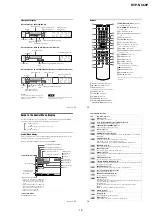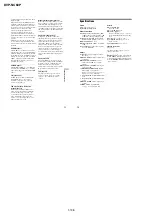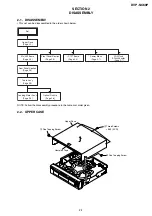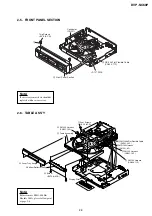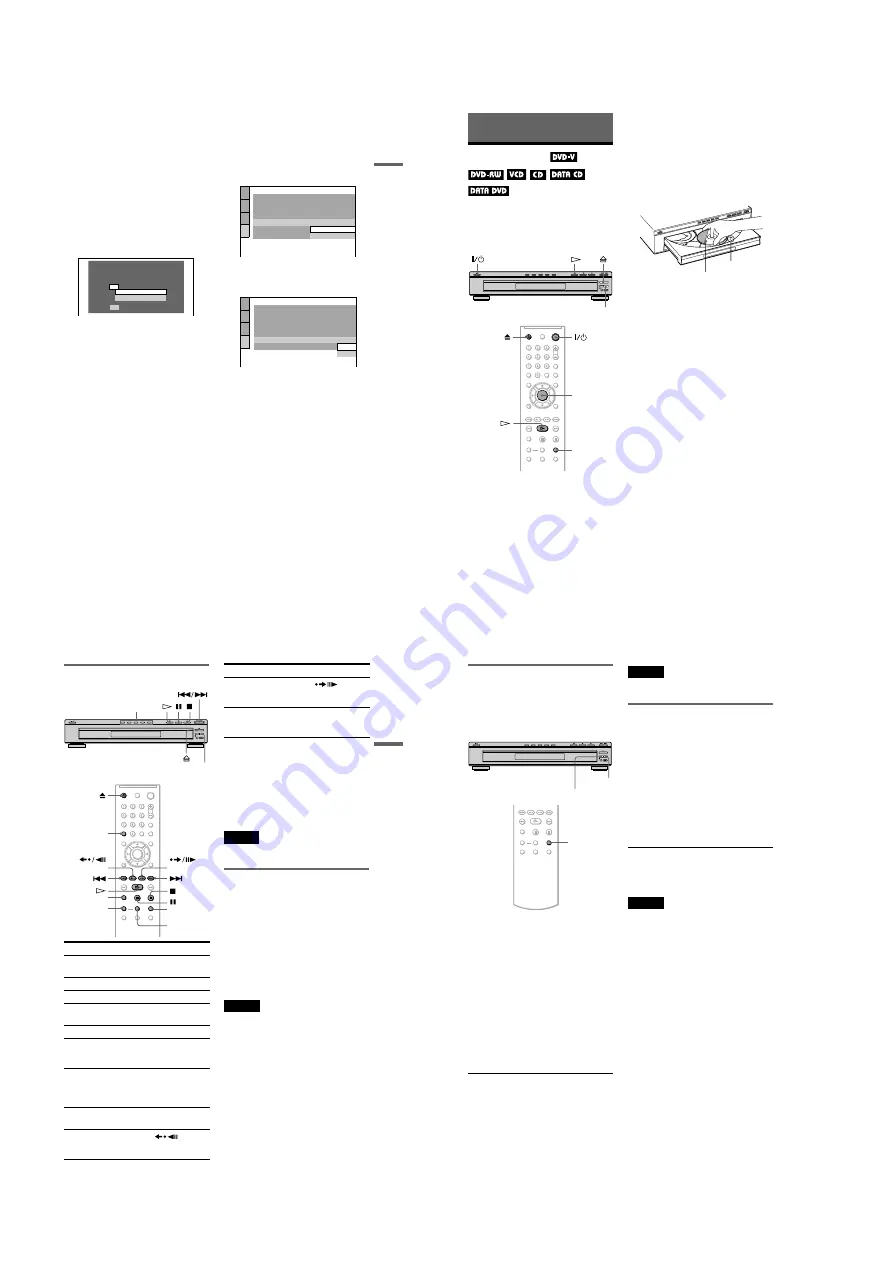
1-6
DVP-NC60P
23
H
o
o
kups
7
Press
X
/
x
to select the setting that
matches your TV type.
◆
If you have a 4:3 standard TV
• 4:3 LETTER BOX or 4:3 PAN SCAN
(page 63)
◆
If you have a wide-screen TV or a 4:3
standard TV with a wide-screen mode
• 16:9 (page 63)
8
Press ENTER.
The Setup Display for selecting the type
of jack used to connect your amplifier
(receiver) appears.
9
Press
X
/
x
to select the type of jack
(if any) you are using to connect to
an amplifier (receiver), then press
ENTER.
If you did not connect an AV amplifier
(receiver), select “NO,” then go to step
13.
If you connected an AV amplifier
(receiver) using just an audio cord, select
“YES: LINE OUTPUT L/R (AUDIO),”
then go to step 13.
If you connected an AV amplifier
(receiver) using a digital coaxial or
optical cord, select “YES: DIGITAL
OUTPUT.”
10
Press
X
/
x
to select the type of
Dolby Digital signal you wish to
send to your amplifier (receiver).
If your AV amplifier (receiver) has a
Dolby Digital decoder, select “DOLBY
DIGITAL.” Otherwise, select “D-PCM.”
11
Press ENTER.
“DTS” is selected.
12
Press
X
/
x
to select whether or
not you wish to send a DTS signal
to your amplifier (receiver).
If your AV amplifier (receiver) has a
DTS decoder, select “ON.” Otherwise,
select “OFF.”
13
Press ENTER.
Quick Setup is finished. All connections
and setup operations are complete.
YES
NO
Is this player connected to an amplifier
(receiver) ? Select the type of jack you
are using.
LINE OUTPUT L/R (AUDIO)
DIGITAL OUTPUT
AUDIO SETUP
AUDIO ATT:
AUDIO DRC:
DIGITAL OUT:
DOLBY DIGITAL:
OFF
STANDARD
ON
DOWNMIX:
DOLBY SURROUND
D-PCM
D-PCM
48kHz/96kHz PCM:
DTS:
DOLBY DIGITAL
AUDIO SETUP
AUDIO ATT:
AUDIO DRC:
DIGITAL OUT:
DOLBY DIGITAL:
OFF
STANDARD
ON
DOWNMIX:
DOLBY SURROUND
D-PCM
DTS:
48kHz/96kHz PCM:
OFF
OFF
ON
24
Playing Discs
Playing Discs
Depending on the DVD or VIDEO CD, some
operations may be different or restricted.
Refer to the operating instructions supplied
with your disc.
1
Turn on your TV.
2
Press
[
/
1
.
The player turns on.
3
Switch the input selector on your
TV so that the signal from the
player appears on the TV screen.
◆
When using an amplifier (receiver)
Turn on the amplifier (receiver) and
select the appropriate channel so that you
can hear sound from the player.
4
Press
A
on the player, and place a
disc on the disc tray.
To place other discs on the tray, press
DISC SKIP and place the discs in the
order you want to play them.
Each time you press DISC SKIP, the disc
tray turns so you can place the discs on
the empty compartments. The player
plays from the last disc placed on the tray.
5
Press
H
.
The disc tray closes. The player starts
playback (continuous play). Adjust the
volume on the TV or the amplifier
(receiver).
Depending on the disc, a menu may
appear on the TV screen. For DVD
VIDEOs, see page 28. For VIDEO CDs,
see page 29.
To turn off the player
Press
[
/
1
. The player enters standby mode.
z
Hint
You can have the player turn off automatically
whenever you leave it in stop mode for more than
30 minutes. To turn this function on or off, set
“AUTO POWER OFF” in “CUSTOM SETUP” to
“ON” or “OFF” (page 64).
Notes on playing DTS sound tracks on a
DVD VIDEO
• DTS audio signals are output only through
the DIGITAL OUT (COAXIAL or
OPTICAL) jack.
• When you play a DVD VIDEO with DTS
sound tracks, set “DTS” to “ON” in
“AUDIO SETUP” (page 66).
• If you connect the player to audio
equipment without a DTS decoder, do not
set “DTS” to “ON” in “AUDIO SETUP”
(page 66). A loud noise may come out from
the speakers, affecting your ears or causing
the speakers to be damaged.
DISC SKIP
ENTER
DISC SKIP
With the playback
side facing down
Disc
compartment
number
25
Playing Discs
Additional operations
*
1
DVD VIDEOs/DVD-RWs/DVD-Rs only
*
2
DVD VIDEOs/DVD-RWs/DVD-Rs/
DVD+RWs only
*
3
Video and JPEG pictures only (except
BACKGROUND pictures). You can move the
enlarged picture using
C/X/x/c
. Depending
upon the contents of the disc, the zoom function
may be canceled automatically when the picture
is moved.
Note
You may not be able to use the Replay or Advance
function with some scenes.
Playback quickly or slowly with
sound
You can listen to dialog or sound while
playing the current scene quickly or slowly.
During playback, press FAST PLAY or
SLOW PLAY.
The speed changes when you press either
FAST PLAY or SLOW PLAY.
To return to normal playback
Press
H
.
Notes
• You can only use this function with DVDs/
VIDEO CDs/Super VCDs and DVD-RWs in VR
mode only.
• “Operation not possible” will appear when
maximum or minimum speed is reached.
• During Fast Play or Slow Play mode, you cannot
change the angle (page 45), subtitle (page 45) and
sound (page 42). The sound can only be changed
for VIDEO CDs/Super VCDs.
• Fast Play and Slow Play functions do not work
when playing DTS sound tracks.
• You cannot use Fast Play or Slow Play functions
when playing a still picture on DVD-RW in VR
mode.
To
Operation
Select a disc
Press DISC 1–5 on the
player
Stop
Press
x
Pause
Press
X
Resume play after
pause
Press
X
or
H
Go to the next disc
Press DISC SKIP
Go to the next chapter,
track, or scene in
continuous play mode
Press
>
Go back to the
previous chapter,
track, or scene in
continuous play mode
Press
.
Stop play and remove
the disc
Press
Z
Replay the previous
scene*
1
Press
REPLAY during
playback
DISC SKIP
DISC 1-5
CLEAR
REPLAY
ZOOM
SLOW PLAY
FAST PLAY
DISC SKIP
ADVANCE
Briefly fast forward
the current scene*
2
Press
ADVANCE during
playback
Magnify the image*
3
Press ZOOM
repeatedly. Press
CLEAR to cancel.
To
Operation
,
continued
26
Replacing discs while playing a
disc (EXCHANGE)
You can open the disc tray while playing a
disc so that you can check which discs are to
be played next and replace discs without
interrupting playback of the current disc.
1
Press EXCHANGE.
The disc tray opens and two disc
compartments appear. Even if the player
is playing a disc, it doesn’t stop playing.
2
Replace the discs in the
compartments with new ones.
3
Press DISC SKIP.
The disc tray turns and another two disc
compartments appear.
4
Replace the discs in the
compartments with new ones.
5
Press EXCHANGE.
The disc tray closes.
z
Hint
While the disc tray is open,
– If the playback of the current disc end, the player
stops playing. If the disc is played in One Disc
Repeat Play mode (page 33), the current disc
starts playing again.
– In Shuffle Play mode (page 32), titles/tracks/
chapters are reshuffled only on the current disc.
– In Program Play mode (page 30), the titles/tracks/
chapters only on the current disc are played.
Note
Do not push the disc tray to close in step 5, as you
may damage the player.
Locking the disc tray (Child
Lock)
You can lock the disc tray to prevent children
from opening it.
When the player is in standby mode, press
O
RETURN, ENTER, and then
[
/
1
on the
remote.
The player turns on and “LOCKED” appears
on the front panel display. The
A
and
EXCHANGE buttons and
Z
button on the
player or the remote do not work while the
Child Lock is set.
To unlock the disc tray
When the player is in standby mode, press
O
RETURN, ENTER, and then
[
/
1
again.
Note
Even if you select “RESET” under “SETUP” in the
Control Menu (page 61), the disc tray remains
locked.
EXCHANGE
DISC SKIP
DISC SKIP
Содержание DVP-NC60P - Cd/dvd Player
Страница 32: ...2 10E DVP NC60P MEMO ...
Страница 73: ...7 4E DVP NC60P MEMO ...
Страница 76: ......
Страница 78: ......