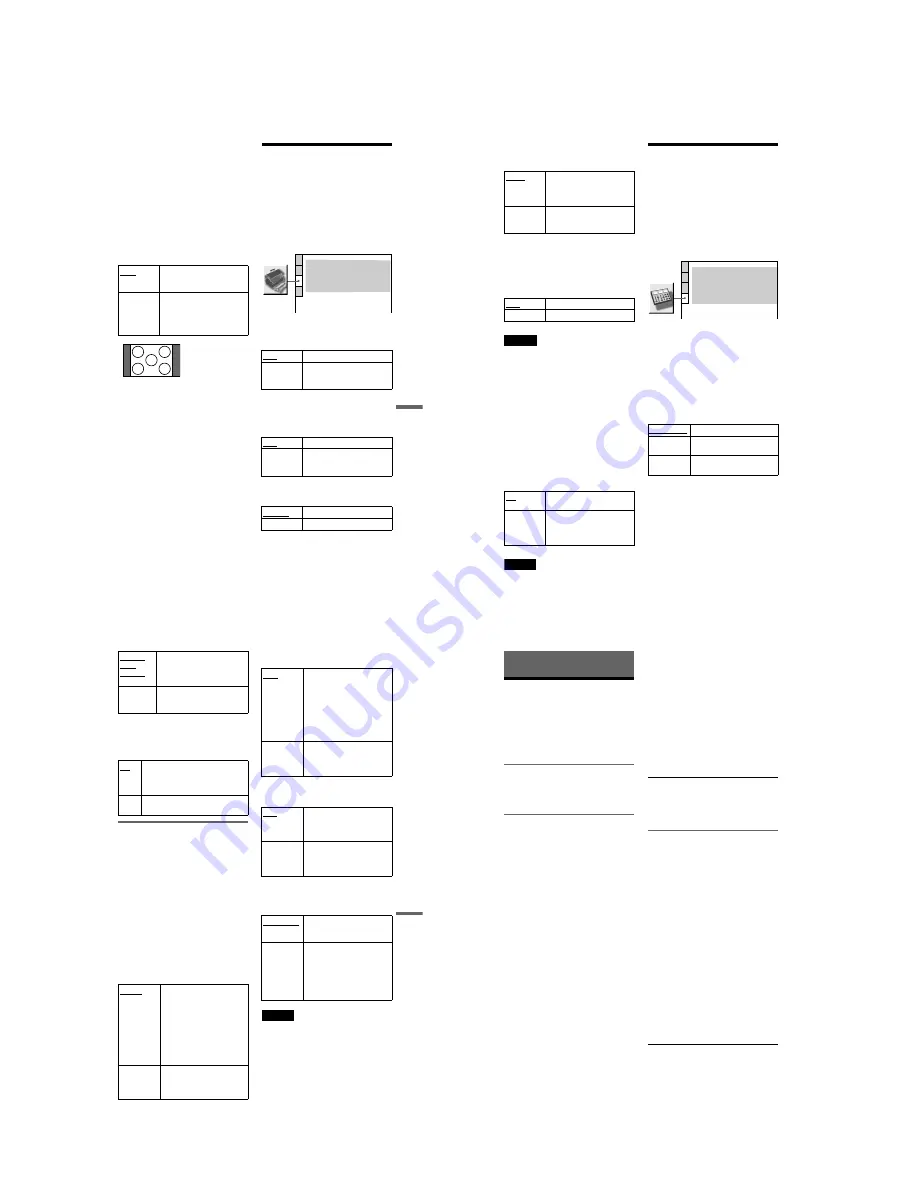
1-15
DVP-NS15/NS51P/NS43P/NS53P/K56P
59
Se
ttin
gs and
Ad
justme
nts
◆
4:3 OUTPUT
This setting is effective only when you set
“TV TYPE” in “SCREEN SETUP” to
“16:9.”
Adjust this to watch 4:3 aspect ratio
progressive signals. If you can change the
aspect ratio on your progressive format
(525p/625p) compatible TV, change the
setting on your TV, not the player. This
setting is effective only when
“PROGRESSIVE AUTO” or
“PROGRESSIVE VIDEO” is selected by
using the PROGRESSIVE button on the front
panel.
Custom Settings
(CUSTOM
SETUP)
Use this to set up playback related and other
settings.
Select “CUSTOM SETUP” in the Setup
Display. To use the display, see “Using the
Setup Display” (page 56).
The default settings are underlined.
◆
AUTO POWER OFF
Switches the Auto Power Off setting on or
off.
◆
AUTO PLAY
Switches the Auto Play setting on or off. This
function is useful when the player is
connected to a timer (not supplied).
◆
DIMMER
Adjusts the lighting of the front panel display.
FULL
Select this when you can
change the aspect ratio on your
TV.
NORMAL
Select this when you cannot
change the aspect ratio on your
TV. Shows a 16:9 aspect ratio
signal with black bands on left
and right sides of the image.
16:9 aspect ratio TV
OFF
Switches this function off.
ON
The player enters standby mode
when left in stop mode for more
than 30 minutes.
OFF
Switches this function off.
ON
Automatically starts playback
when the player is turned on by
a timer (not supplied).
BRIGHT
Makes the lighting bright.
DARK
Makes the lighting dark.
CUSTOM SETUP
AUTO POWER OFF:
AUTO PLAY:
DIMMER:
OFF
OFF
BRIGHT
AUTO
PAUSE MODE:
OFF
TRACK SELECTION:
ON
MULTI-DISC RESUME:
,
continued
60
◆
PAUSE MODE (DVD VIDEO/DVD-VR
mode only)
Selects the picture in pause mode.
◆
TRACK SELECTION (DVD VIDEO only)
Gives the sound track which contains the
highest number of channels priority when you
play a DVD VIDEO on which multiple audio
formats (PCM, MPEG audio, DTS, or Dolby
Digital format) are recorded.
Notes
• When you set the item to “AUTO,” the language
may change. The “TRACK SELECTION” setting
has higher priority than the “AUDIO” settings in
“LANGUAGE SETUP” (page 57).
• If you set “DTS” to “OFF” (page 61), the DTS
sound track is not played even if you set “TRACK
SELECTION” to “AUTO.”
• If PCM, DTS, MPEG audio, and Dolby Digital
sound tracks have the same number of channels,
the player selects PCM, DTS, MPEG audio, and
Dolby Digital sound tracks in this order.
◆
MULTI-DISC RESUME (DVD VIDEO/
VIDEO CD only)
Switches the Multi-disc Resume setting on or
off. Resume playback can be stored in
memory for up to 6 different DVD VIDEOs/
VIDEO CDs (page 24).
Note
If you run Quick Setup, Multi-disc Resume setting
stored in memory may return to the default settings.
Settings for the Sound
(AUDIO SETUP)
“AUDIO SETUP” allows you to set the sound
according to the playback and connection
conditions.
Select “AUDIO SETUP” in the Setup
Display. To use the display, see “Using the
Setup Display” (page 56).
The default settings are underlined.
◆
AUDIO DRC (Dynamic Range Control)
(DVD VIDEO/DVD-VR mode only)
Makes the sound clear when the volume is
turned down when playing a DVD that
conforms to “AUDIO DRC.”
This function affects the output from the
following jacks:
– LINE OUT L/R (AUDIO) jacks
– DIGITAL OUT (OPTICAL or COAXIAL)
jack only when “DOLBY DIGITAL” is set
to “D-PCM” (page 61).
◆
DOWNMIX (DVD VIDEO/DVD-VR mode
only)
Switches the method for mixing down to 2
channels when you play a DVD which has
rear sound elements (channels) or is recorded
in Dolby Digital format. For details on the
rear signal components, see “Checking the
audio signal format” (page 39). This function
affects the output of the following jacks:
– LINE OUT L/R (AUDIO) jacks
– DIGITAL OUT (OPTICAL or COAXIAL)
jack when “DOLBY DIGITAL” is set to
“D-PCM” (page 61).
AUTO
The picture, including subjects
that move dynamically, is
output with no jitter. Normally
select this position.
FRAME
The picture, including subjects
that do not move dynamically,
is output in high resolution.
OFF
No priority given.
AUTO
Priority given.
ON
Stores the resume setting in
memory for up to 6 discs.
OFF
Does not store the resume
setting in memory. Playback
restarts at the resume point only
for the current disc in the player.
STANDARD
Normally select this position.
TV MODE
Makes low sounds clear even if
you turn the volume down.
WIDE
RANGE
Gives you the feeling of being
at a live performance.
AUDIO SETUP
AUDIO DRC:
DIGITAL OUT:
STANDARD
ON
DOWNMIX:
DOLBY SURROUND
DOLBY DIGITAL:
MPEG:
D-PCM
PCM
DTS:
OFF
48kHz/96kHz PCM:
48kHz/16bit
61
Se
ttin
gs and
Ad
justme
nts
◆
DIGITAL OUT
Selects if audio signals are output via the
DIGITAL OUT (OPTICAL or COAXIAL)
jack.
Setting the digital output signal
Switches the method of outputting audio
signals when you connect a component such
as an amplifier (receiver) or MD deck with a
digital input jack.
For connection details, see page 18.
Select “DOLBY DIGITAL,” “MPEG,”
“DTS,” and “48kHz/96kHz PCM” after
setting “DIGITAL OUT” to “ON.”
If you connect a component that is
incompatible with the selected audio signal, a
loud noise (or no sound) may be heard from
the speakers, risking damage to your ears or
speakers.
◆
DOLBY DIGITAL (DVD VIDEO/DVD-VR
mode only)
Selects the type of Dolby Digital signal.
◆
MPEG (DVD VIDEO/DVD-VR mode only)
Selects the type of MPEG audio signal.
◆
DTS
Selects whether or not to output DTS signals.
◆
48kHz/96kHz PCM (DVD VIDEO only)
Selects the sampling frequency of the audio
signal.
Note
The analogue audio signals from the LINE OUT L/
R (AUDIO) jacks are not affected by this setting
and keep their original sampling frequency level.
DOLBY
SUR-
ROUND
Normally, select this position.
Multi-channel audio signals are
output to 2 channels for enjoying
surround sounds.
NORMAL
Multi-channel audio signals are
downmixed to 2 channels for use
with your stereo.
ON
Normally select this position. When
you select “ON,” see “Setting the
digital output signal” for further
settings.
OFF
The influence of the digital circuit
upon the analog circuit is minimal.
D-PCM
Select this when the player is
connected to an audio
component without a built-in
Dolby Digital decoder. You can
select whether the signals
conform to Dolby Surround
(Pro Logic) or not by making
adjustments to the
“DOWNMIX” item in
“AUDIO SETUP” (page 60).
DOLBY
DIGITAL
Select this when the player is
connected to an audio
component with a built-in
Dolby Digital decoder.
PCM
Select this when the player is
connected to an audio
component without a built-in
MPEG decoder. If you play
multi-channel MPEG audio
sound tracks, only the Front (L)
and Front (R) signals will be
output from your two front
speakers.
MPEG
Select this when the player is
connected to an audio
component with a built-in
MPEG decoder.
OFF
Select this when the player is
connected to an audio
component without a built-in
DTS decoder.
ON
Select this when the player is
connected to an audio
component with a built-in DTS
decoder.
48kHz/16bit
The audio signals of DVD
VIDEOs are always converted
to 48kHz/16bit.
96kHz/24bit
All types of signals including
96kHz/24bit are output in their
original format. However, if the
signal is encrypted for
copyright protection purposes,
the signal is only output as
48kHz/16bit.
62
Additional Information
Troubleshooting
If you experience any of the following
difficulties while using the player, use this
troubleshooting guide to help remedy the
problem before requesting repairs. Should
any problem persist, consult your nearest
Sony dealer.
Power
The power is not turned on.
,
Check that the mains lead is connected
securely.
Picture
There is no picture/picture noise appears.
,
Re-connect the connecting cord securely.
,
The connecting cords are damaged.
,
Check the connection to your TV (page 15)
and switch the input selector on your TV so
that the signal from the player appears on
the TV screen.
,
The disc is dirty or flawed.
,
If the picture output from your player goes
through your VCR to get to your TV or if
you are connected to a combination TV/
VIDEO player, the copy-protection signal
applied to some DVD programmes could
affect picture quality. If you still experience
problems even when you connect your
player directly to your TV, try connecting
your player to your TV’s S VIDEO input
(page 15).
,
The disc is recorded in a colour system that
is different from your TV.
,
If your player connect to COMPONENT
VIDEO OUT jacks, and you have selected
“PROGRESSIVE AUTO” or
“PROGRESSIVE VIDEO” using the
PROGRESSIVE button on the front panel
(the PROGRESSIVE indicator lights up)
even though your TV cannot accept the
progressive signal. In this case, select
“NORMAL (INTERLACE)” so that the
PROGRESSIVE indicator turns off.
,
If the colour system of your player does not
match with that of your TV, change the
colour system of the player. For details, see
page 16. (You cannot change the colour
system of the DVD disc itself.)
,
Even if your player connect to
COMPONENT VIDEO OUT jacks, and
your TV is compatible with progressive
format 525p/625p signals, the image may be
affected when you set the player to
progressive format. In this case, select
“NORMAL (INTERLACE)” using the
PROGRESSIVE button on the front panel
so that the PROGRESSIVE indicator turns
off and the player is set to normal (interlace)
format.
,
If your player is connected to the LINE
OUT or S VIDEO OUT jacks and no picture
appears, press the PROGRESSIVE button
repeatedly until the picture appears.
The picture does not fill the screen, even
though the aspect ratio is set in “TV TYPE”
under “SCREEN SETUP.”
,
The aspect ratio of the disc is fixed on your
DVD.
Sound
There is no sound.
,
Re-connect the connecting cord securely.
,
The connecting cord is damaged.
,
The player is connected to the wrong input
jack on the amplifier (receiver) (page 18).
,
The amplifier (receiver) input is not
correctly set.
,
The player is in pause mode or in Slow-
motion Play mode.
,
The player is in fast forward or fast reverse
mode.
,
If the audio signal does not come through
the DIGITAL OUT (OPTICAL or
COAXIAL) jack, check the audio settings
(page 61).
,
While playing a Super VCD on which the
audio track 2 is not recorded, no sound will
come out when you select “2:STEREO,”
“2:1/L,” or “2:2/R.”
,
When playing multichannel MPEG audio
soundtracks, only the Front (L) and Front
(R) signals will be output from two front
speakers.
The sound volume is low.
,
The sound volume is low on some DVDs.
The sound volume may improve if you set
“AUDIO DRC” in “AUDIO SETUP” to
“TV MODE” (page 60).















































