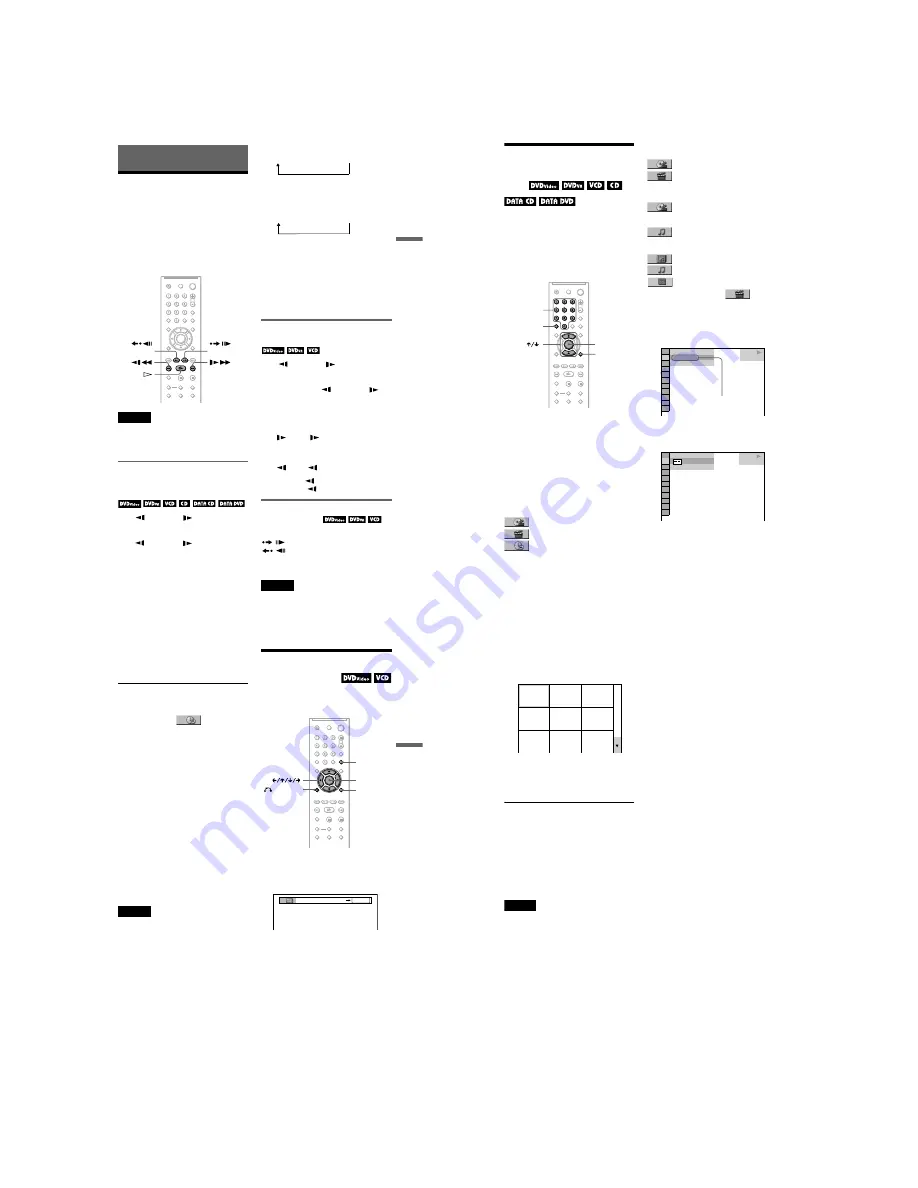
1-8
DVP-NS15/NS51P/NS43P/NS53P/K56P
31
Se
arching
fo
r a Scen
e
Searching for a Scene
Searching for a
Particular Point on a
Disc
(Scan, Slow-motion Play,
Freeze Frame)
You can quickly locate a particular point on a
disc by monitoring the picture or playing back
slowly.
Notes
• Depending on the disc, you may not be able to do
some of the operations described.
• For DATA CDs/DATA DVDs, you can search for
a particular point only on an MP3 audio track.
Locating a point quickly by
playing a disc in fast forward or
fast reverse (Scan)
Press
m
or
M
while playing a
disc. When you find the point you want, press
H
to return to normal speed. Each time you
press
m
or
M
during scan, the
scan speed changes. With each press the
indication changes as shown below. Actual
speeds may differ between discs.
Playback direction
Opposite direction
The “
×
2
B
”/ “
×
2
b
” playback speed is about
twice the normal speed.
The “3
M
”/“3
m
” playback speed is faster
than “2
M
”/“2
m
” and the “2
M
”/“2
m
”
playback speed is faster than “1
M
”/
“1
m
.”
Watching frame by frame
(Slow-motion Play)
Press
m
or
M
when the player is
in pause mode. To return to normal speed,
press
H
.
Each time you press
m
or
M
during Slow-motion Play, the playback speed
changes. Two speeds are available. With each
press the indication changes as follows:
Playback direction
2
y
1
Opposite direction (DVD/DVD-VR mode
only)
2
y
1
The “2
y
”/“2
” playback speed is slower
than “1
y
”/“1 .”
Playing one frame at a time
(Freeze Frame)
When the player is in the pause mode, press
STEP to go to the next frame. Press
STEP to go to the preceding frame
(DVD/DVD-VR mode only). To return to
normal playback, press
H
.
Note
You cannot search for a still picture on a DVD-RW/
DVD-R in VR mode.
STEP
STEP
×
2
B
t
1
M
t
2
M
t
3
M
3
M
(DVD VIDEO/DVD-VR mode/
VIDEO CD only)
×
2
B
(DVD VIDEO/CD only)
×
2
b
t
1
m
t
2
m
t
3
m
3
m
(DVD VIDEO/DVD-VR mode/
VIDEO CD only)
×
2
b
(DVD VIDEO only)
32
Searching for a Title/
Chapter/Track/Scene,
etc.
You can search a DVD by title or chapter, and
you can search a VIDEO CD/CD/DATA CD/
DATA DVD by track, index, file, or scene.
As titles and tracks are assigned unique
numbers on the disc, you can select the
desired one by entering its number. You can
also search for a scene using the time code.
1
Press DISPLAY (When playing a
DATA CD or DATA DVD with JPEG
image files, press twice).
The Control Menu appears.
2
Press
X
/
x
to select the search
method.
◆
When playing a DVD VIDEO/DVD-VR
mode disc
TITLE
CHAPTER
TIME/TEXT
Select “TIME/TEXT” to search for a starting
point by inputting the time code.
◆
When playing a VIDEO CD or Super VCD
without PBC playback
TRACK
INDEX
◆
When playing a VIDEO CD or Super VCD
with PBC playback
SCENE
◆
When playing a CD
TRACK
◆
When playing a DATA CD/DATA DVD
ALBUM
TRACK (MP3 audio tracks only)
FILE (JPEG image files only)
Example: when you select
CHAPTER
“** (**)” is selected (** refers to a number).
The number in parentheses indicates the total
number of titles, chapters, tracks, indexes,
scenes, album or files.
3
Press ENTER.
“** (**)” changes to “-- (**).”
4
Press the number buttons to select
the title, chapter, track, index,
scene, etc., number you want to
search.
If you make a mistake
Cancel the number by pressing CLEAR,
then select another number.
ENTER
DISPLAY
CLEAR
Number
buttons
PLAY
1 8 ( 3 4 )
1 2 ( 2 7 )
DVD VIDEO
T
1 : 3 2 : 5 5
Selected row
PLAY
DVD VIDEO
1 2 ( 2 7 )
T
1 : 3 2 : 5 5
( 3 4 )
33
Se
arching
fo
r a Scen
e
5
Press ENTER.
The player starts playback from the
selected number.
To search for a scene using the time code
(DVD VIDEO/DVD-VR mode only)
1
In step 2, select
TIME/TEXT.
“T **:**:**” (playing time of the current
title) is selected.
2
Press ENTER.
“T **:**:**” changes to “T --:--:--.”
3
Input the time code using the number
buttons, then press ENTER.
For example, to find the scene at 2 hours,
10 minutes, and 20 seconds after the
beginning, just enter “2:10:20.”
z
Hints
• When the Control Menu display is turned off, you
can search for a chapter (DVD VIDEO/DVD-VR
mode), track (CD/DATA CD/DATA DVD) by
pressing the number buttons and ENTER.
• You can display the first scene of titles, chapters,
or tracks recorded on the disc on a screen divided
into 9 sections. You can start playback directly by
selecting one of the scenes. For details, see
“Searching by Scene (PICTURE
NAVIGATION)” (page 33).
Notes
• The title, chapter, or track number displayed is the
same number recorded on the disc.
• You cannot search for a scene on a DVD+RW/
DVD+R using the time code.
Searching by Scene
(PICTURE NAVIGATION)
You can divide the screen into 9 subscreens
and find the desired scene quickly.
1
Press PICTURE NAVI during
playback.
The following display appears.
2
Press PICTURE NAVI repeatedly to
select an item.
• CHAPTER VIEWER (DVD VIDEO
only): displays the first scene of each
chapter.
• TITLE VIEWER (DVD VIDEO only):
displays the first scene of each title.
• TRACK VIEWER (VIDEO CD/
Super VCD only): displays the first
scene of each track.
DISPLAY
PICTURE
NAVI
RETURN
ENTER
CHAPTER VIEWER
ENTER
,
continued
34
3
Press ENTER.
The first scene of each chapter, title, or
track appears as follows.
4
Press
C
/
X
/
x
/
c
to select a chapter,
title, or track, and press ENTER.
Playback starts from the selected scene.
To return to normal play during setting
Press
O
RETURN or DISPLAY.
z
Hint
If there are more than 9 chapters, titles, or tracks,
V
is displayed at the bottom right of the screen.
To display the additional chapters, titles, or tracks,
select the bottom scenes and press
x
. To return to
the previous scene, select the top scenes and press
X
.
Note
Depending on the disc, you may not be able to select
some items.
1
4
7
2
5
8
3
6
9





























