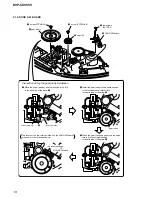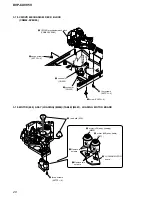9
DVP-CX995V
SECTION 2
GENERAL
This section is extracted from
instruction manual.
•
Location of Controls
Front panel
A
[
/
1
(on/standby) button
B
HDMI* (High-Definition Multimedia
Interface) indicator
Lights up when the HDMI OUT jack is
correctly connected to a HDCP (High-
bandwidth Digital Content Protection)
compliant device with HDMI or DVI
(Digital Visual Interface) input.
C
SA-CD (Super Audio CD) indicator
Lights up when:
— playing a Super Audio CD.
— a Super Audio CD (Hybrid disc) is
inserted.
D
MULTI CHANNEL indicator
Lights up when playing a track or
chapter that contains three or more
audio signal channels.
E
Front panel display
F
Front cover
G
OPEN/CLOSE button
H
A
DISC EJECT button
I
H
(play) button
J
X
(pause) button
K
x
(stop) button
L
+100 button
M
DISC CHANGE button/indicator
N
DIRECT SEARCH button/indicator
O
.
–/
>
+/ENTER (previous/next/
enter) dial
P
DISPLAY button
Q
C
/
X
/
x
/
c
/ENTER
buttons
R
O
RETURN button
S
TOP MENU button
T
MENU button
U
PICTURE MODE button
V
REPEAT button
W
ONE/ALL DISCS button
X
FOLDER button
Y
LOAD button
Z
(remote sensor)
wj
KEYBOARD jack
wk
FL OFF button/indicator
wl
TIME/TEXT button
* This player is based on version 1.1 of High-
Definition Multimedia Interface Specifications.
This DVD player incorporates High-Definition
Multimedia Interface (HDMI™) technology.
HDMI, the HDMI logo and High-Definition
Multimedia Interface are trademarks or registered
trademarks of HDMI Licensing LLC.
Front panel display
When playing back a DVD VIDEO/DVD-RW
When playing back a VIDEO CD with Playback Control (PBC)
When playing back a CD, Super Audio CD, DATA CD (MP3 audio), or VIDEO CD (without
PBC)
Playing time
Disc type
Current audio signal
Lights up when you can
change the angle
Current play mode
Playing status
Current title and chapter
Current disc
All discs mode
Lights up when the player
outputs progressive signals
Disc type
Playing time
Playing status
Current play mode
All discs mode
Current disc
Current scene
Playing time
Disc type
Current track (CD, Super Audio CD,
VIDEO CD) or album (DATA CD)
Lights up when
playing MP3 audio
tracks*
Playing status
Current disc
Current play mode
All discs mode
Current index (CD, Super Audio CD,
VIDEO CD) or track (DATA CD)
* When playing JPEG image files, “JPEG” appears on the display
To turn off the front panel display
Press FL OFF on the player. The front panel
display turns off, and the FL OFF indicator on
the player lights up.
z
Hint
You can adjust the lighting of the front panel
display by setting “DIMMER” in “CUSTOM
SETUP”.
Rear panel
A
DIGITAL OUT (COAXIAL) jack
B
DIGITAL OUT (OPTICAL) jack
C
5.1CH OUTPUT jacks
D
LINE OUT AUDIO L/R 1/2 jacks
E
LINE OUT VIDEO 1/2 jacks
F
S VIDEO OUT 1/2 jacks
G
COMPONENT VIDEO OUT (Y, P
B
/
C
B
, P
R
/C
R
) jacks
H
HDMI OUT (high-definition
multimedia interface out) jack
Remote
A
TV/DISC EXPLORER/DVD switch
B
OPEN/CLOSE button
C
Number buttons
The number 5 button has a tactile dot.*
D
CLEAR button
E
TOP MENU/EDIT button
L
ZOOM button
M
SA-CD MULTI/2CH (Super Audio
CD multi/2 channel) button
N
SA-CD/CD (Super Audio CD/CD)
button
O
TIME/TEXT button
P
REPEAT button
Q
AUDIO button
R
SUBTITLE button
S
[
/
1
(on/standby) button
T
VOL (volume) +/– buttons
The + button has a tactile dot.*
U
TV/VIDEO/DISC SKIP + button
V
ENTER/FOLDER button
W
WIDE MODE/DISC SKIP – button
X
MENU/SORT button
Y
ENTER button
Z
DISPLAY/FILE button
wj
C
STEP/ADVANCE button
wk
>
NEXT (next) buttons
wl
M
SCAN/SLOW buttons
e;
x
STOP button
ea
X
PAUSE button
es
PICTURE MEMORY button
ed
PICTURE NAVI (picture navigation)
button
ef
ALBUM +/– buttons
eg
PICTURE MODE button
eh
ANGLE button
* Use the tactile dot as a reference when operating
the player.
F
C
/
X
/
x
/
c
buttons
G
O
RETURN button
H
c
STEP/REPLAY button
I
.
PREV (previous) buttons
J
m
SCAN/SLOW buttons
K
H
PLAY button
The
H
button has a tactile dot.*