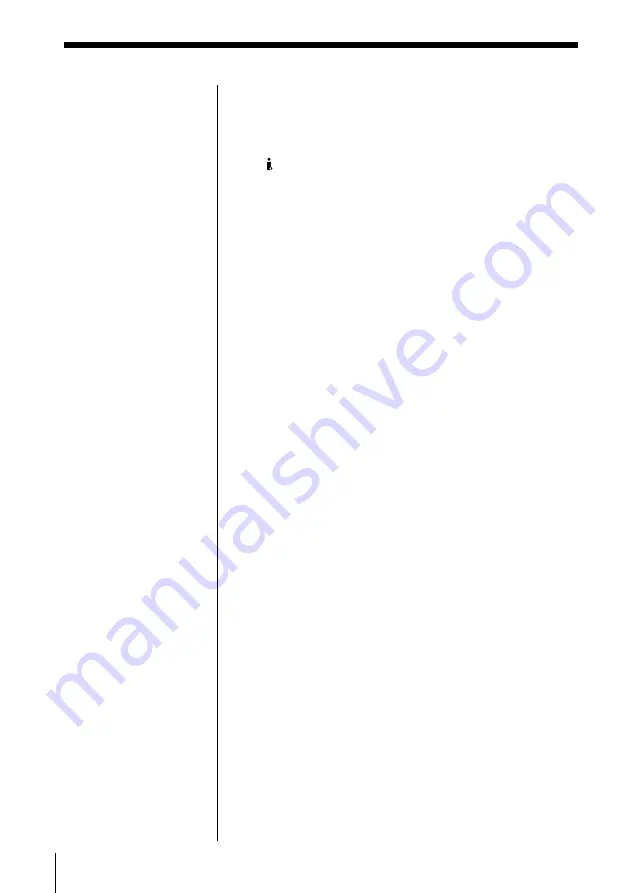
14
-US
Using with an analog video unit and a PC (continued)
If you want to convert captured images from
your PC to analog video
Make the connection as follows:
• Connect the DV output connector of the PC to the
DV IN/OUT connector of the media converter
using the supplied DV connecting cable.
• Connect the input connectors of the analog video
unit to the AUDIO/VIDEO OUT connectors of the
media converter using the supplied AV connecting
cable.
Capturing images from an analog
video unit using a PC
You can capture the images from an analog video unit
using a PC which is connected via the media
converter.
(
*
1)
Also, you can operate the analog video unit from the
PC by the LANC connection.
(
*
2)
Compatible software is required for respective
operations in the PC.
1
Press POWER to turn on the media converter.
2
Press ANALOG IN.
The key indicator lights up.
3
Start playback on the analog video unit slightly
ahead of the point from which you want to start
capturing images.
You can operate the analog video unit from the PC
by the LANC connection. But some functions,
depending on the analog video unit, may not
work.
4
Start capturing procedures on your PC.
The operation procedures depend on your PC and
the software which you use.
For details on how to capture images and how to
operate the analog video unit from the PC, refer to
the instruction manual of your PC and software, or
ask your PC and software makers.
z
Tip
The DV still image
capture card kit DVBK-
CW200 for PC/AT
compatible or DV still
image capture board kit
DVBK-2000 (not
supplied) can be used.
For details, refer to the
operating instructions of
DV still image capture
card kit or DV still image
capture board kit.
*
1
For VAIO, DVgate
Motion Version 1.2 or
later
However, because the
LANC connection
cannot transfer the
track number data
(tape position of the DV
unit) to the PC, image
capturing by setting
IN/OUT of the DVgate
Motion is impossible.
For manual control,
select “Settings”–
“Select Device
Controller”–“Do not
control DV device with
DVgate Motion”.
*
2
For VAIO, DVgate
Motion Version 1.4.2 or
later
Select “Help”–“About
DVgate Motion...” of
DVgate Motion for
checking the software
version.
z
Tip
• For further information of
LANC, see page 24.
• DVgate Motion is the
software for the DV video
and audio import/export
bundled with VAIO.





























