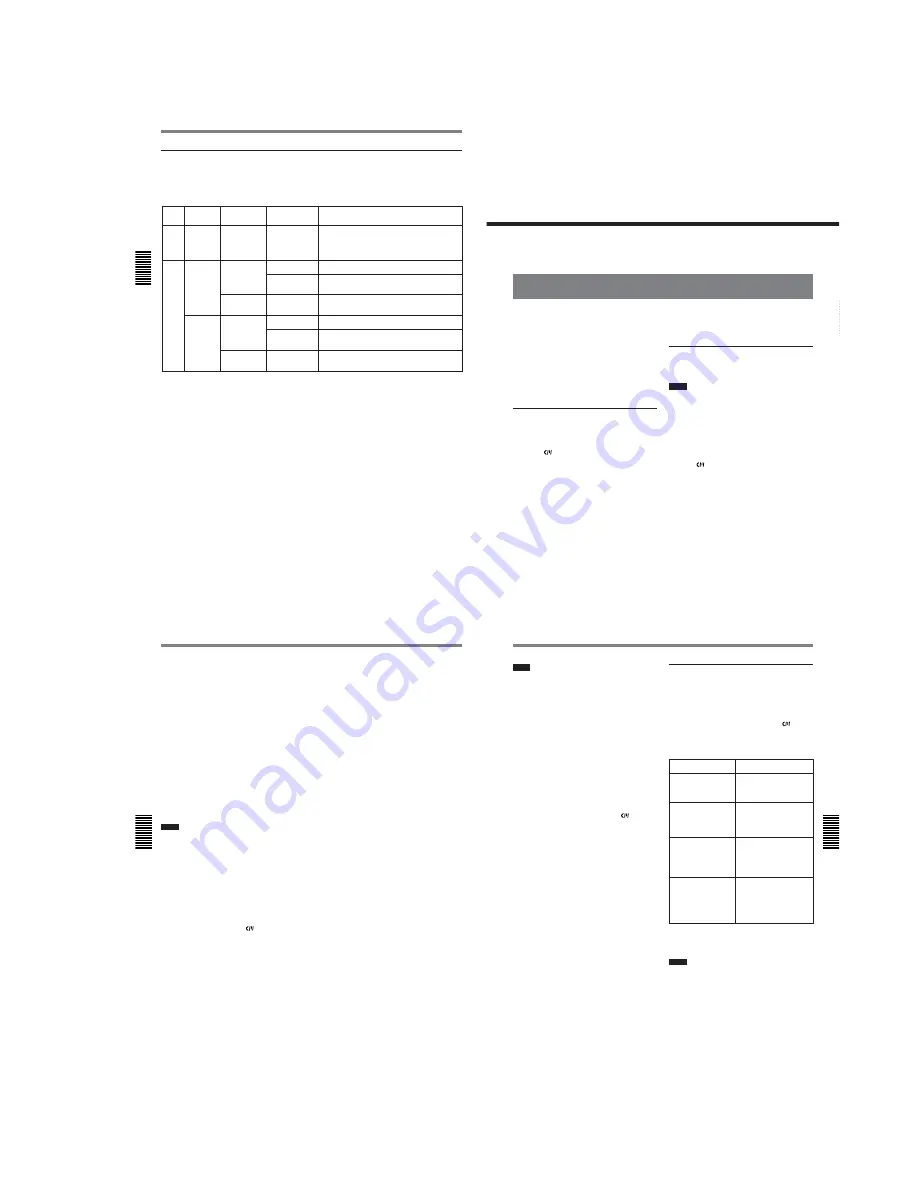
1-11
DSR-25
Chapter 4 Duplication and Audio Dubbing
Chapter 4
Duplication and Audio Dubbing
47
(GB)
Chapter
4
Duplication and
Audio Dubbing
Duplication (generating a work tape with the same time code)
If you copy a source tape using the DUP (duplicate)
button on this unit, you can copy the time codes
recorded on the source tape as they are. You can easily
make a work tape having the same time codes as the
source tape.
The duplicate function on this unit works only when
using a source tape recorded in DVCAM format and
with DV connections.
This unit functions as a recorder. To perform
duplication on this unit, make sure to change REC
MODE on the VTR SET menu to DVCAM first.
To set the duplicate mode
This unit has three duplicate modes.
Set DUPLICATE on the VTR SET menu to select a
duplicate mode as follows.
AUTO
q
(AUTO TAPE COPY WITH
CASSETTE MEMORY COPY): The player and
the recorder automatically rewind the tape to the
beginning to start duplicating. The cassette
memory is also duplicated.
AUTO
q
(AUTO TAPE COPY): The player and
the recorder automatically rewind the tape to the
beginning to start duplicating. The cassette
memory is not duplicated.
MANUAL
q
(MANUAL TAPE COPY): The tape
is duplicated from any location. The cassette
memory is not duplicated.
Duplicating a tape
The duplicate procedure differs depending on the
duplicate mode.
Notes
• If you operate the player while duplicating, the
duplicate process may be interrupted and the tape
may not be correctly duplicated. Do not operate the
player while duplicating.
• You can duplicate a tape regardless of the DISPLAY
SELECT selector setting, but the duplication screen
will be displayed only when the DISPLAY SELECT
selector has been set to DATA.
AUTO
q
or AUTO
q
duplicate mode
1
Connect this unit and the player using an i.LINK
cable (DV cable, not supplied). After turning on
the power of this unit and the player, set the
INPUT SELECT selector on this unit to DV.
2
Press the STOP button on this unit to stop the tape
transport operation.
(Continued)
Setting the Time Code and User Bits
Chapter 3 Setting the Time Code
46
(GB)
Chapter 3
Setting the Time Code
DSR-25 time codes
This unit has a DV jack. The time code displayed and
recorded on the tape differs as shown below when the
INPUT SELECT selector is set to DV and when it is
set to other than DV.
EE
INTERNAL
DV
S VIDEO
VIDEO
EXTERNAL
DV
S VIDEO
VIDEO
DV IN TC
menu
INPUT SELECT
selector
Mode
Time code/User bits displayed and recorded
Playback
Playback
Audio dubbing
Playback at various
speeds
a)
DUB1
b)
Time code/user bits on the tape
Duplicate
DUP1
b)
Time code/user bits of another device connected to the DV
jack
c)
Recording
Recording Pause
REC1
b)
Time code/user bits internally generated
c)
Recording
Recording Pause
REC1
b)
Time code/user bits internally generated
c)
Duplicate
DUP1
b)
Time code/user bits of another device connected to the DV
jack
Recording
Recording Pause
REC1
b)
Time code input of another device connected to the DV jack
and user bits internally generated
d)
Recording
Recording Pause
REC1
b)
Time code/user bits internally generated
c)
a) This includes stop, fast-forward or rewind. If the unit
cannot read the time code on the tape correctly, the
counter displays “– –:– –:– –:– –”.
b) “DUB1”, “DUP1” and “REC1” represent the state of the
unit when you press each of these buttons (AUDIO DUB,
DUP or REC) in the stop mode.
c) The time code is also displayed on the time counter
display in the display window.
d) Only when REC MODE on the VTR SET menu is set to
DVCAM. When REC MODE is set to DV SP, the
internally generated time code is output.
Duplication (generating a work tape with the same time code)
Chapter 4 Duplication and Audio Dubbing
48
(GB)
Chapter 4
Duplication and Audio Dubbing
3
While holding the DUP button down, press the
PLAY button on this unit.
This unit and the player will automatically rewind
the tape to the beginning. This unit enters the
duplicate-standby mode. The player enters the
playback pause mode. Then the DUP and PLAY
indicators on this unit light and the duplication
starts.
If you press the PAUSE and PLAY buttons
while holding the DUP button down in step 3
This unit and the player will automatically rewind the
tape to the beginning. This unit enters the duplicate-
standby mode. The player enters the playback pause
mode. This unit does not start duplication until you
press the PAUSE button.
To stop duplication
Press the STOP button on this unit.
Notes
• You cannot pause during a duplicate process.
• Before you start duplication, make sure that the
player has finished loading the cassette.
• The duplication starts after the i.LINK
communication is established so that the first part of
the source tape is dropped on the copied tape.
• Set auto repeat to OFF when the player has an auto
repeat function and set auto rewind to ON when the
player has an auto rewind function.
• If the player has a still timer function, set the still
timer to the longest time possible to ensure enough
time for rewinding the tape to the beginning.
• If you have selected AUTO
q
duplicate mode,
the cassette memory will be duplicated after the tape
has been duplicated. While the cassette memory is
being duplicated, an indicator showing the progress
of the duplication appears on the LCD monitor and
on the analog video output. Duplicating the cassette
memory takes up to a few minutes depending on the
amount of data.
In the following cases, duplication of the cassette
memory will be cancelled and the duplicate operation
will be completed without duplicating the cassette
memory.
If, while the cassette memory is being duplicated;
– you press the STOP button.
– you turn off the power of this unit or of the player.
– you eject the cassette.
– you disconnect the DV cable.
If the duplication of the cassette memory stops for
some reason, the cassette memory on the duplicated
tape will be completely erased.
• When you use a DSR-45/45P as the player or
recorder, set the REMOTE/LOCAL switch of the
DSR-45/45P to LOCAL.
• If you operate the player while duplicating and the
PLAYER UNCONTROLLABLE warning message
appears and duplication is stopped, press the STOP
button on this unit, then repeat the procedure from
step
3
.
• Normally, the player and recorder rewind their tapes
automatically after duplication. However, depending
on the specifications, some players do not.
MANUAL
q
duplicate mode
1
Connect this unit and the player using an i.LINK
cable (DV cable, not supplied). After turning on
power of this unit and the player, set the INPUT
SELECT selector on this unit to DV.
2
Locate the points where you want to start playback
and recording.
3
Press the STOP button on this unit to stop the tape
transport operation.
4
While holding the DUP button down, press the
PLAY button on this unit.
This unit enters the duplicate-standby mode. The
player enters the playback pause mode. Then the
DUP and PLAY indicators on this unit lights and
duplication starts.
To adjust the point where duplication starts
In step
4
, while holding the DUP button down, press the
PAUSE button and the PLAY button. This unit will not
start duplication until you press the PAUSE button again.
After confirming that the PLAYER display has changed
to READY (flashing) on the LCD monitor, adjust the
duplication start point using the player, then press the
PAUSE button on this unit to start duplication.
To stop duplication
Press the STOP button on this unit.
Chapter 4 Duplication and Audio Dubbing
Chapter 4
Duplication and Audio Dubbing
49
(GB)
Notes
• You cannot pause during a duplicate process.
• Before you start duplication, make sure that the
player has finished loading the cassette.
• The duplication starts after the i.LINK
communication is established so that the first part of
the source tape is dropped on the copied tape. Play
back the source tape from the preceding point.
• If the player has an auto repeat function, set the
function to off.
• You may not be able to duplicate the first part of the
source tape. Locate the recorded portion on the
source tape, then start duplicating.
• If there is a blank portion on the tape, the first part of
the recorded portion that follows may be dropped on
the copied tape.
• If you start duplication at some midpoint in the tape,
the search function may not work correctly on the
copied tape or problems may occur when editing. It is
recommended that you select AUTO
q
or
AUTO
q
for the duplicate mode.
Detecting a blank portion during
duplication
If the unit detects a blank portion on the source tape
during duplication, the skip function will automatically
skip the blank portion, reducing the length of the
recorded part of the tape. (This function is available
only when the duplicate mode is AUTO
q
or
AUTO
q
.)
The operations of the player and recorder (this unit)
when a blank portion is detected are as follows:
Detected status on
source tape
Detects a blank portion
10 seconds after detection
of a blank portion
Detects next recorded
portion
Returns to the location
immediately before the
blank portion ends
This unit performs the above operations automatically,
reducing the blank portion by 10 or more seconds in
duplicating a tape.
Notes
• If the duplicate mode has been set to MANUAL
q
,
this unit will not skip a blank portion even if detects
one.
• Depending on the specifications, the skip function
may not work on some players.
• When this unit resumes duplication, the first part of
the recorded portion on the source tape may be
dropped on the copied tape.
• A recorded portion of less than one minute between
two blank portions may not be duplicated.
Player/Recorder (this unit)
operation
Player: Continues playing the
tape.
Recorder: Continues
recording.
Player: Continues playing the
tape another 10
seconds and searches
forward.
Recorder: Stops.
Player: Rewinds the tape at
about –2 times normal
speed to the location
immediately before the
blank portion ends.
Recorder: Remains stopped.
Player: After entering the
playback pause mode,
starts playing the tape.
Recorder: After entering the
recording pause
mode, starts
recording.
Содержание DVCAM DSR-25
Страница 93: ...DSR 25 2 1 4 97 4 98 RP 234 ...
Страница 99: ...DSR 25 4 109 4 110 CM 59 49 48 33 32 17 16 1 2 22 ...
Страница 106: ...DSR 25 4 123 4 124 JK 216 JK 216 VIDEO AUDIO IN OUT ...
Страница 115: ...4 138 DSR 25 JC 21 BOARD 5 5 6 MHz IC7007 7 REC PB 2 0 Vp p ra ...
Страница 122: ...4 145 DSR 25 PD 170 BOARD 2 2 qa IC901 ej REC PB 2 8 Vp p H ...
Страница 236: ... 316 Sony EMCS Co 9 929 942 11 2003E0500 1 2003 5 Published by DI Customer Center DSR 25 ...






























