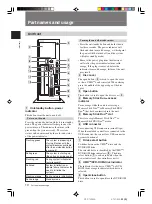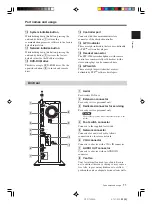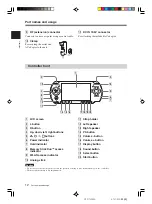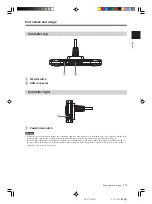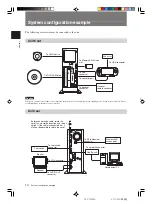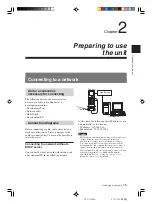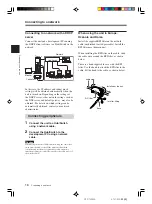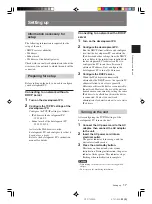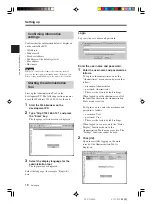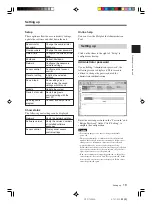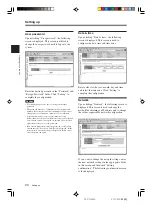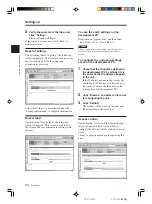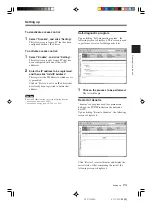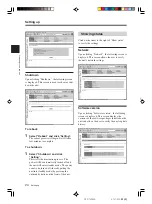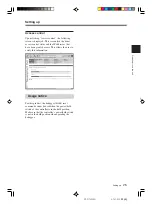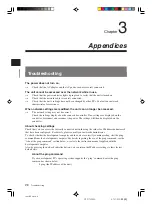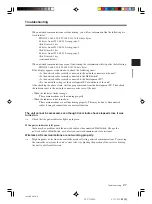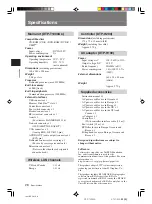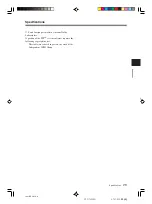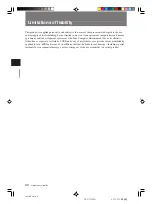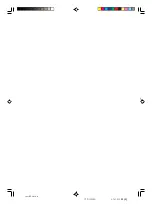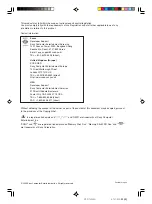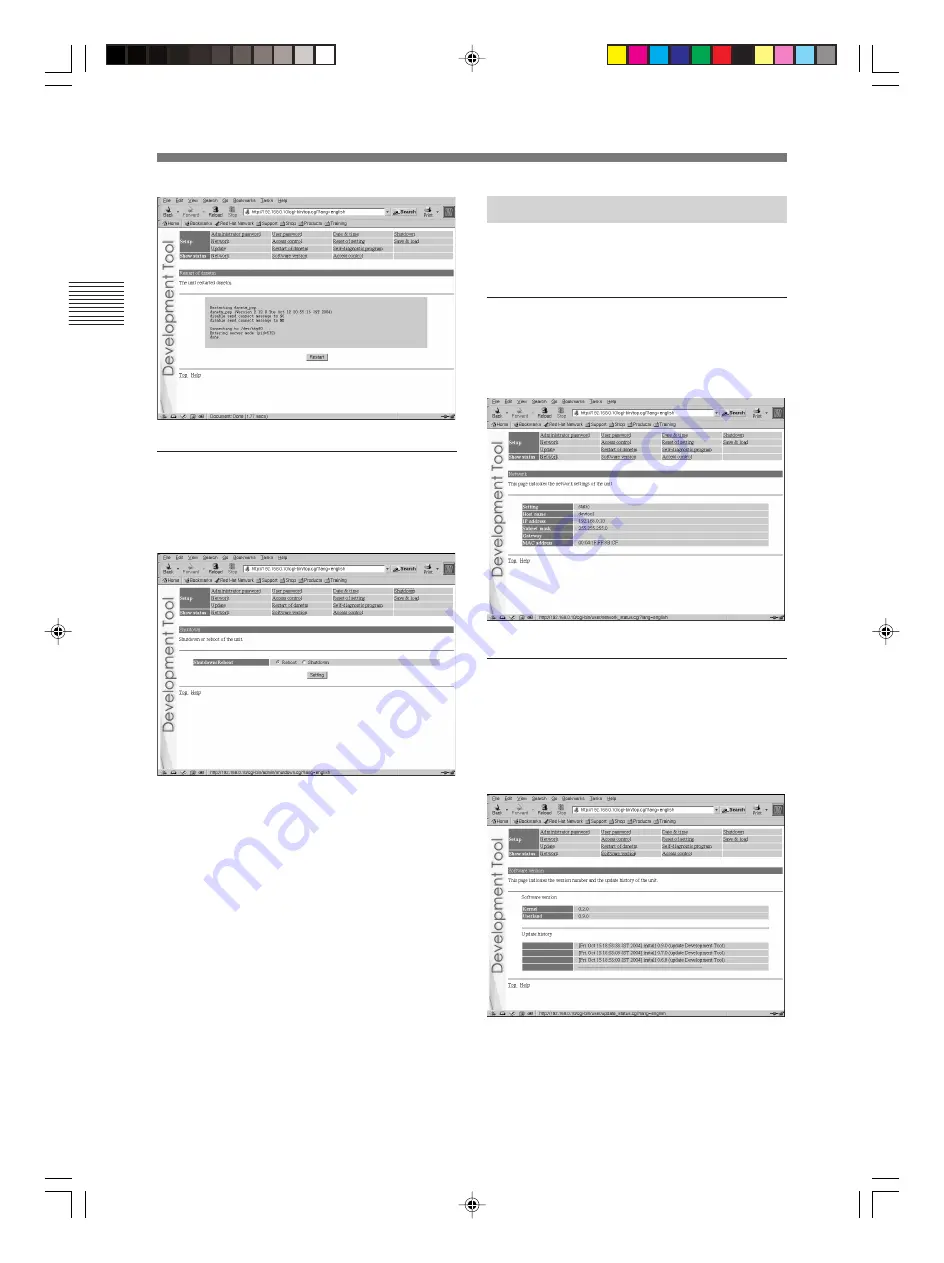
Preparing to use the unit
24
DTP-T2000A 4-121-350-
11(1)
Shutdown
Upon clicking “Shutdown”, the following screen
is displayed. This screen is used to reboot or shut
down the unit.
To reboot:
1
Select “Reboot” and click “Setting”.
The reboot process will begin. It will take a
few minutes to complete.
To shutdown:
1
Select “Shutdown” and click
“Setting”.
This starts the termination process. The
power will be automatically turned off and
the unit will enter standby mode. The power
can also be turned off (thereby putting the
unit into standby mode) by pressing the
on/standby button on the front of the unit.
Setting up
Showing status
Click on the items to the right of “Show status”
to verify the settings.
Network
Upon clicking “Network”, the following screen is
displayed. This screen allows the user to verify
the unit's network settings.
Software version
Upon clicking “Software version”, the following
screen is displayed. This screen displays the
versions of the software packages installed on the
unit and allows the user to verify the unit's update
history.
Setting up