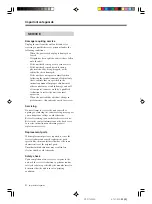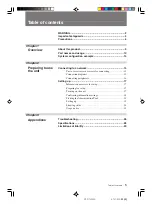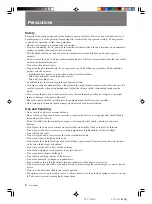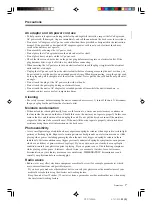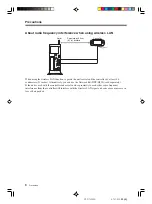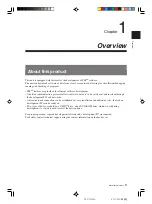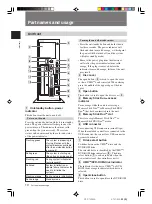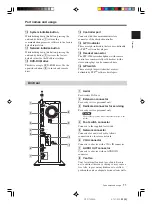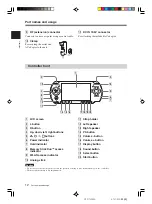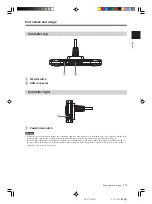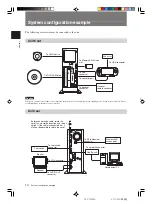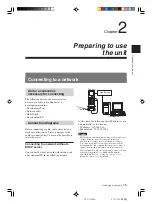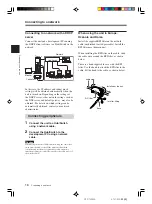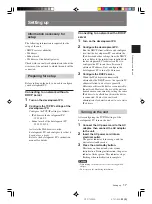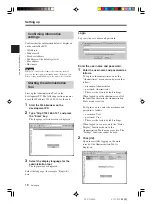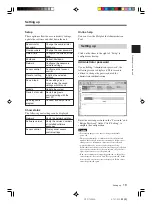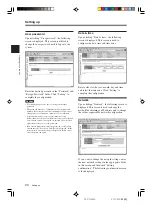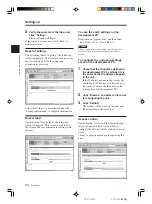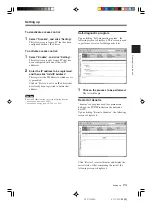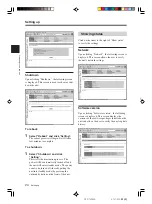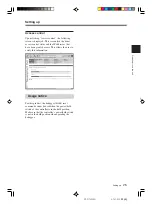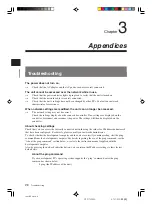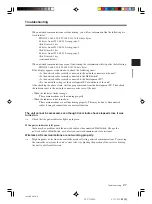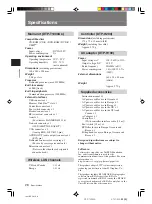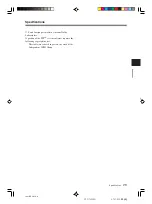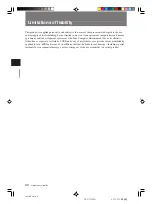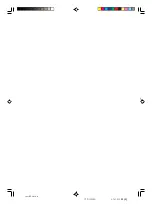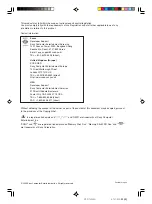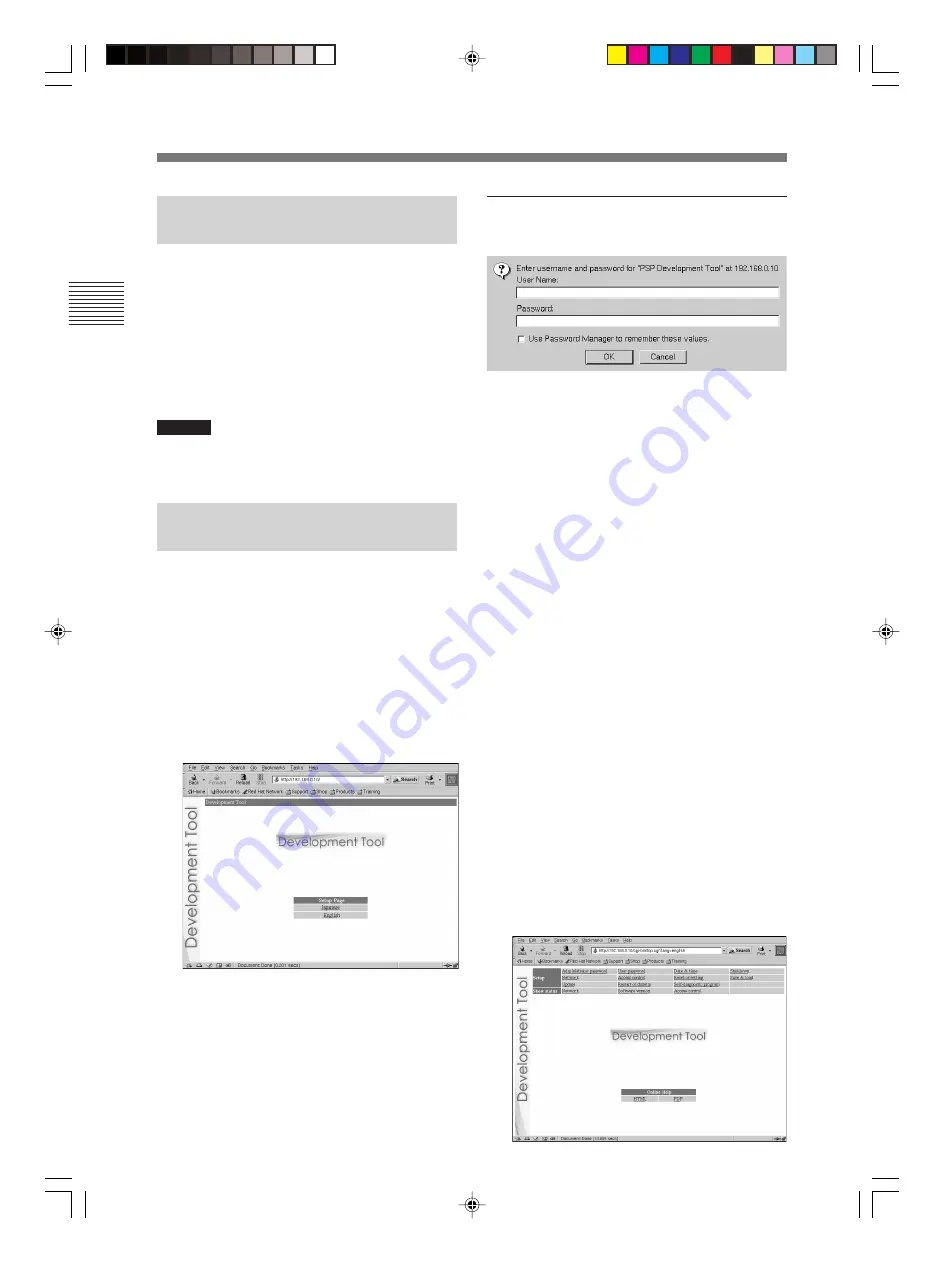
Preparing to use the unit
18
DTP-T2000A 4-121-350-
11(1)
Confirming information
settings
Confirm that the information below is displayed
on the controller LCD:
• IP Address
• Subnet mask
• Broadcast address
• IP address of the default gateway
• Mac address
• Host name
Caution
When you connect or disconnect the controller, turn off
power to the unit (keep it in standby mode). If the power is
left on, it may result in damage to the unit or the controller.
Starting the Administration
Tool
Start up the Administration Tool on the
development PC. The following section assumes
use of the IP address 192.168.0.10 for the unit.
1
Start the Web browser on the
development PC.
2
Type “http://192.168.0.10/” and press
the “Enter” key.
The language selection screen is displayed.
3
Select the display language for the
administration tool.
The login screen is displayed.
Select the language (for example, “English”)
here.
Login
Log in with a user name and password.
Enter the user name and password.
1
Enter the user name and password as
follows.
To log in as the administrator, enter the
“Administrator” user name and password as
follows:
• user name: Administrator
• password: Administrator
* These are the factory default settings.
When logged in as the administrator, all of
the functions shown in the Administration
Tools menu are active.
To log in as a user, enter the user name and
password as follows:
• user name: User
• password: User
* These are the factory default settings.
When logged in as a user, only the “Status
Display” functions shown in the
Administration Tools menu are active. The
“Settings” functions cannot be used.
2
Click [OK].
Upon successfully logging in, the main
screen of the Administration Tool is
displayed.
Setting up
Setting up