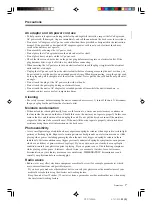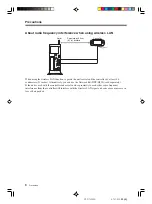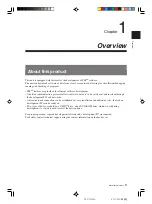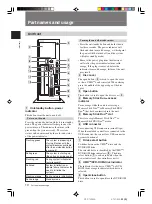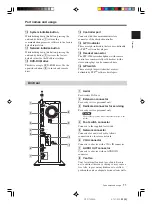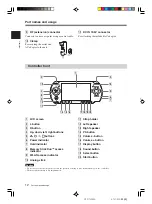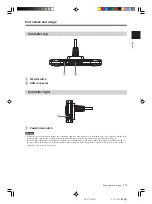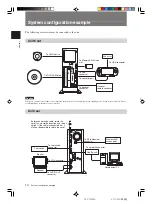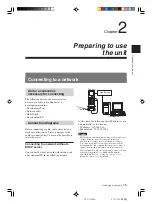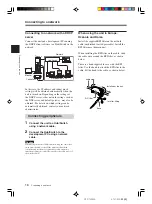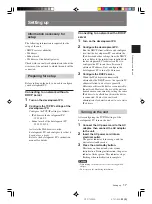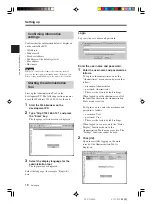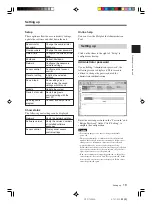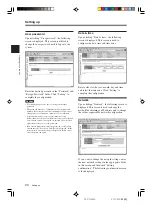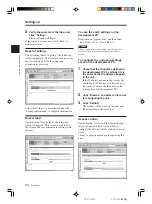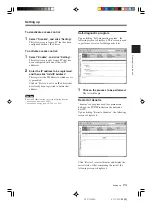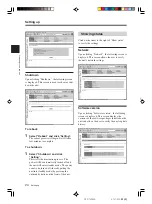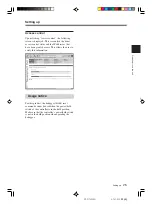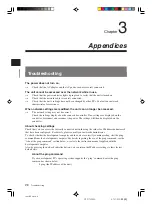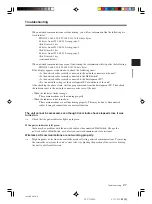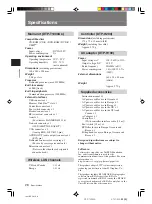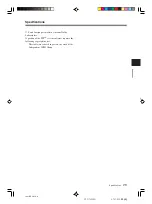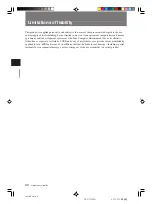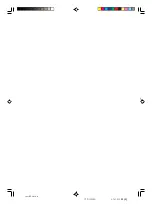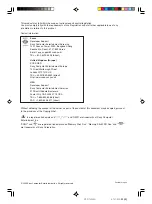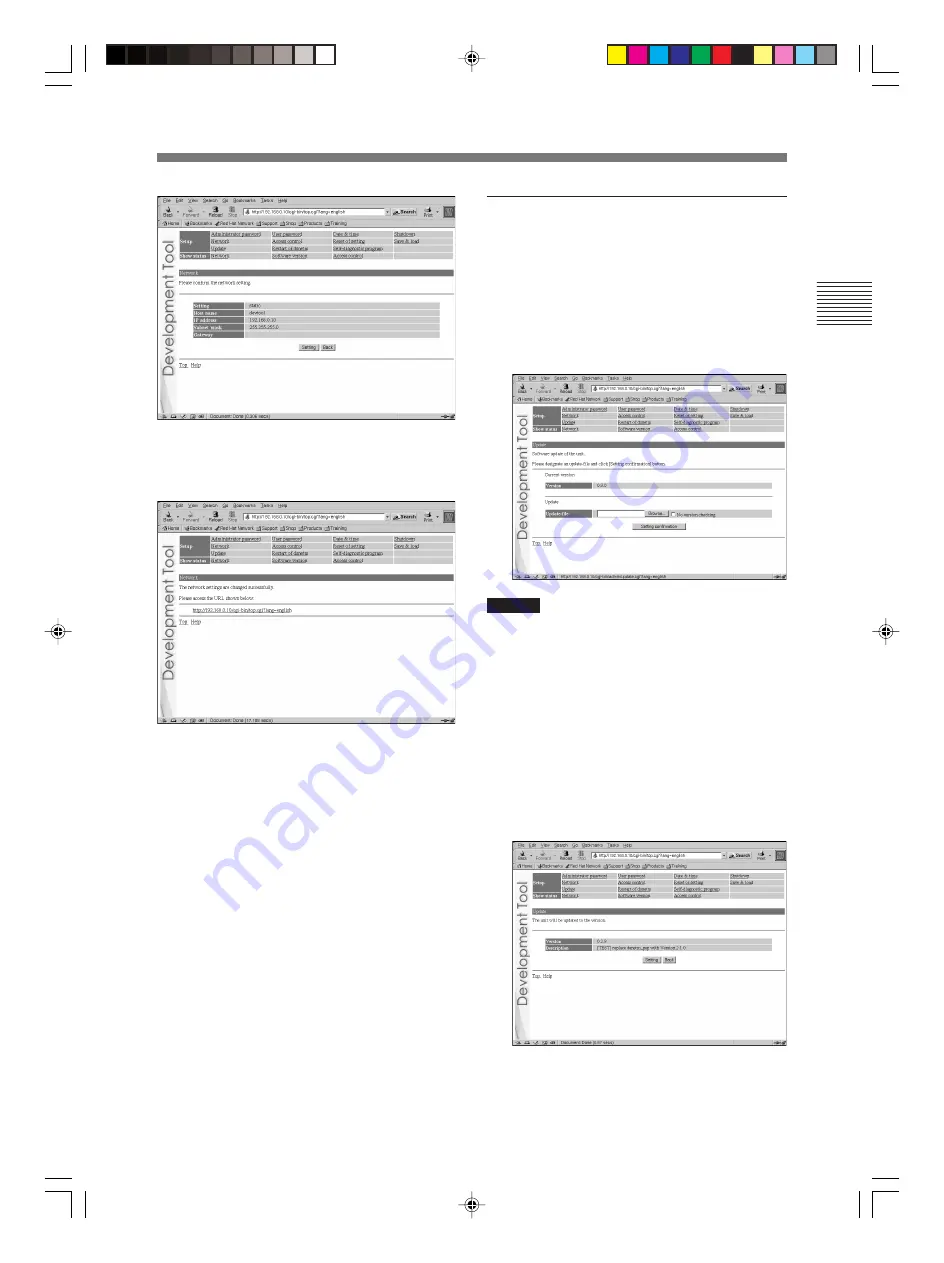
Preparing to use the unit
21
DTP-T2000A 4-121-350-
11(1)
Setting up
Click “Setting” to begin processing the settings.
After the configuration is set, the following
screen is displayed.
Modify the network connection mode as needed,
and access the URL displayed on the screen.
Setting up
Update
Upon clicking “Update”, the following screen is
displayed. This screen is used to update the
software required by the unit.
1
Place the files to be updated in the
appropriate directories on the
development PC, and click “Update”.
The following screen appears.
Caution
Upon clicking “Setting confirmation” (see the step below),
the versions of files that are already installed and the versions
of the update files are checked to confirm whether the update
files are more recent and to confirm the dependency
relationships between files.
This check is not performed if “No version checking” is
selected. It is recommended that the default setting (“Check
versions”) be used.
2
Enter the path to the file to be
updated, and click “Setting
confirmation”.
The following screen is displayed, and the
contents of the update file are displayed.