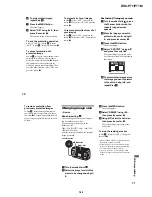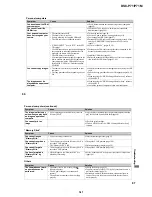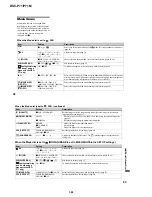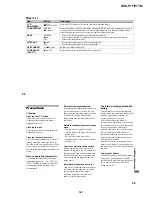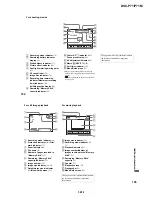1-38
DSC-P71/P71M
80
Copying movies to
your computer
Follow the steps below to copy movies you
shot to your computer.
Preparations
1
Install the USB driver.
2
Insert the “Memory Stick” on which the
movies are stored, into your camera.
Then, turn on the camera.
3
Connect the camera to your PC.
• For details, see page 44.
• Step 1 is unnecessary when your OS is
Windows XP, Mac OS 9.1, Mac OS 9.2,
or Mac OS X(v10.0/v10.1).
For Windows 98, 98SE, 2000,
Me users
a
Double-click
“My
Computer,” then double-click
“Removable Disk.”
The contents of the “Memory Stick”
inserted into your camera appear.
• This section describes an example of
copying movies into the “My
Documents” folder.
b
Double-click
“MSSONY,”
then double-click
“MOML0001.”
The “MOML0001” folder opens.
c
Drag and drop the movie files
into the “My Documents”
folder.
The movie files are copied to the “My
Documents” folder.
For Windows XP users
a
On the Copy Wizard screen,
click “Copy images to a folder
on the computer. Use the
Microsoft Scanner and Camera
Wizard.”, then click O.K.
The “Scanner and Camera Wizard
starting..” screen appears.
b
Click “Next.”
All of the images recorded in the
“Memory Stick” will be displayed on
the screen.
c
Click to remove the checkmark
from the checkboxes of
images that you do not want to
copy to the computer, then
click “Next.”
The “Image names and Copy
destination” screen is displayed.
d
Designate the image names
and copy destination, then
click “Next.”
The copying of your images begins.
When the copying is finished, the
“Other Options” screen is displayed.
• Please select “My Documents” as the
copy destination.
81
Enj
oyi
ng m
o
vi
es
e
Select “Finish”, then click
“Next.”
The “Close the Scanner and Camera
Wizard” screen is displayed.
f
Click “Finish.”
The Wizard screen closes.
• If you want to copy other images,
disconnect the USB cable, and then
start over again from Step
1
.
For Macintosh users
1
Double-click the newly recognized icon
on the desktop.
The contents of the “Memory Stick”
inserted into your camera appear.
2
Double-click “MSSONY.”
3
Double-click “MOML0001.”
4
Drag and drop the movie files to the hard
disk icon.
The movie files are copied to your hard
disk.
To copy movie files using
“ImageMixer”
You can copy movie files using the supplied
“PIXELA ImageMixer for Sony” software.
The operation is the same as the operation
used to copy still images. For details, see
the software’s help files.
Содержание DSC-P71 - Cyber-shot Digital Still Camera
Страница 95: ...DSC P71 P71M 4 45 4 46 SY 075 MS SOCET 6 5 4 3 2 1 11 21 ...
Страница 103: ...4 60 DSC P71 P71M PK 064 BOARD 2 2 qa qs 11 4 MHz IC802 wj REC PB 4 2 Vp p IC802 rk REC PB 3 0 Vp p V ...
Страница 161: ... 202 DSC P71 P71M Sony EMCS Co 9 929 949 11 2002K0500 1 2002 11 Published by DI Customer Center ...
Страница 166: ...DSC P71 P71M 9 10 SY 075 1 4 5 8 1 4 5 8 A K K A K A A K MS SOCET 12 22 6 5 4 3 2 1 ...
Страница 169: ... 14 DSC P71 P71M Sony EMCS Co 9 929 949 82 2002D0500 1 2002 4 Published by DI Customer Center ...