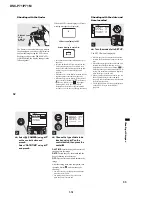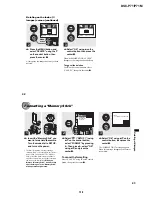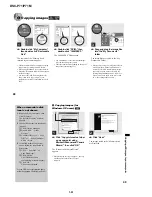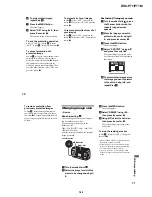1-20
DSC-P71/P71M
44
Copying still images to your computer
Follow the steps below to copy the images
you shot to your computer.
Steps required by your OS
(Operating System)
•
Step
1
may be unnecessary depending on your
OS.
•
After you complete the installation of the USB
driver, step
1
is unnecessary.
Recommended computer
environment
Recommended Windows environment
OS:
Microsoft Windows 98, Windows
98SE, Windows 2000 Professional,
Windows Millennium Edition,
Windows XP Home Edition, or
Windows XP Professional
An OS installed at the factory (not
upgraded) is required for correct
operations. We cannot guarantee
operations for operating systems not
listed above.
CPU: MMX Pentium 200 MHz or faster
USB connector:
Provided as standard equipment
Recommended Macintosh environment
OS:
Mac OS 8.5.1, 8.6, 9.0, 9.1, 9.2, or
Mac OS X(v10.0/v10.1)
An OS installed at the factory is
required for correct operations. For
the following models, update your
OS to Mac OS 9.0 or 9.1.
– iMac with Mac OS 8.6 installed at
the factory, and a slot loading type
CD-ROM drive
– iBook or Power Mac G4 with the
Mac OS 8.6 installed at the factory
USB connector:
Provided as standard equipment
•
If you connect two or more USB devices to
your computer at one time, some devices,
including your camera, may not work,
depending on the type of USB device.
•
Operations are not guaranteed when using a
USB hub.
•
Operations are not guaranteed for all the
recommended environments mentioned above.
USB mode
There are two modes for a USB connection,
“NORMAL” and “PTP” modes. The
factory setting is the “NORMAL” mode.
This section describes the USB connection
using the “NORMAL” mode.
Communication with your
computer (for Windows users
only)
If you recover your computer from the
suspend or sleep mode, communication
between your camera and your computer
may not recover at the same time.
When a USB connector is not
provided on your computer
When neither a USB connector nor a
“Memory Stick” slot is provided, you can
copy images using an additional device. See
the Sony Website for details.
OS
Steps
Windows 98/98SE/2000/
Me
Steps
1
to
5
(pages 45 to 53)
Windows XP
Steps
2
to
5
(pages 46, 47, 49,
and 53)
Mac OS 8.5.1/8.6/
9.0/9.1/9.2,
Mac OS X (v10.0/v10.1)
Page 54
Copying still images to your computer
45
Co
py
in
g
s
till im
a
g
e
s
to
y
o
u
r c
o
m
p
u
te
r
1
Installing the USB driver
,
Turn on your computer, and
insert the supplied CD-ROM
into the CD-ROM drive.
Do not connect your camera to your
computer at this time.
The opening window appears. If it does not
appear, double-click
(My Computer)
t
(ImageMixer) in order.
•
This section describes how to establish a USB
connection using Windows Me as an example.
Required operations may be different
depending on your OS.
• Shut down all other applications before
installation of the driver.
•
When you are using Windows 2000, log on as
Administrators.
,
Click “USB Driver” on the
opening window.
The “InstallShield wizard” appears.
,
Click “Next.” When the
“Information” window
appears, click “Next,” and eject
the CD-ROM.
The USB driver installation starts. When
the installation is completed, the window
informs you of completion.
1
Opening window
2
Click here
3
Click here
Содержание DSC-P71 - Cyber-shot Digital Still Camera
Страница 95: ...DSC P71 P71M 4 45 4 46 SY 075 MS SOCET 6 5 4 3 2 1 11 21 ...
Страница 103: ...4 60 DSC P71 P71M PK 064 BOARD 2 2 qa qs 11 4 MHz IC802 wj REC PB 4 2 Vp p IC802 rk REC PB 3 0 Vp p V ...
Страница 161: ... 202 DSC P71 P71M Sony EMCS Co 9 929 949 11 2002K0500 1 2002 11 Published by DI Customer Center ...
Страница 166: ...DSC P71 P71M 9 10 SY 075 1 4 5 8 1 4 5 8 A K K A K A A K MS SOCET 12 22 6 5 4 3 2 1 ...
Страница 169: ... 14 DSC P71 P71M Sony EMCS Co 9 929 949 82 2002D0500 1 2002 4 Published by DI Customer Center ...